- 31 Jan 2024
- Print
- PDF
Ribbon
- Updated on 31 Jan 2024
- Print
- PDF
The Logbook ribbon has a QAT and these tabs: File, Display, Setting, Windows, and Help.
File Tab
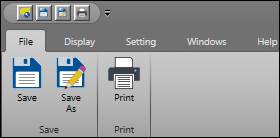
Save: Saves the Logbook display file and its Settings. See Saved Logbooks for more information.
Save As: Clicking this button launches the file browser. Here, the file can be saved in a new location and/or with a new name.
Print: This button launches the print window. Here the print job can be configured before printing the document.
Display Tab
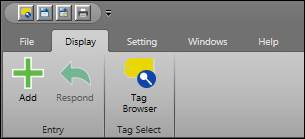
Add: Create a new entry in the selected area. Opens the Log Entry window.
Respond: If the selected log entry is of the response type, opens the log entry window so that a responding entry can be made. The subject of the original log entry is carried forward.
Tag Browser: Opens Tag Browser.
Setting Tab

Area Configuration: Enter area configuration mode. See Area Configuration.
Logbook Configuration: Configure display and global settings. See Logbook Configuration.
Windows Tab
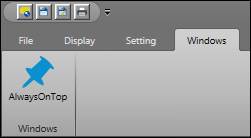
AlwaysOnTop : If enabled, keeps the Logbook window topmost.
Help Tab
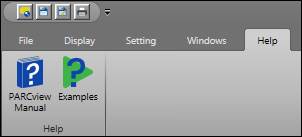
PARCview Manual: Opens the help file with the Logbook topic selected.

