- 31 Jan 2024
- Print
- PDF
Logbook Configuration
- Updated on 31 Jan 2024
- Print
- PDF
The Logbook Configuration window is used to configure Logbook-wide and display-specific settings. The Log Types and Contacts tabs have a Save button for saving changes. The options on the Settings tab are saved with a Logbook Display using the File Tab of the ribbon.
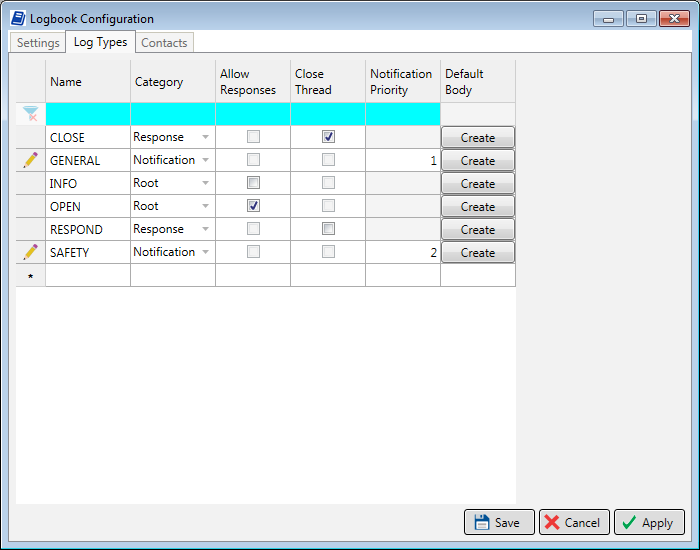
Save: Save changes and close the window.
Cancel: Close window without saving.
Apply: Save changes but do not close window.
Settings
The Settings tab contains display-specific configuration options. It also shows the current values of Logbook default parameters and their sources.
These settings are saved with the Logbook display, so make sure to save using the File Tab of the ribbon.
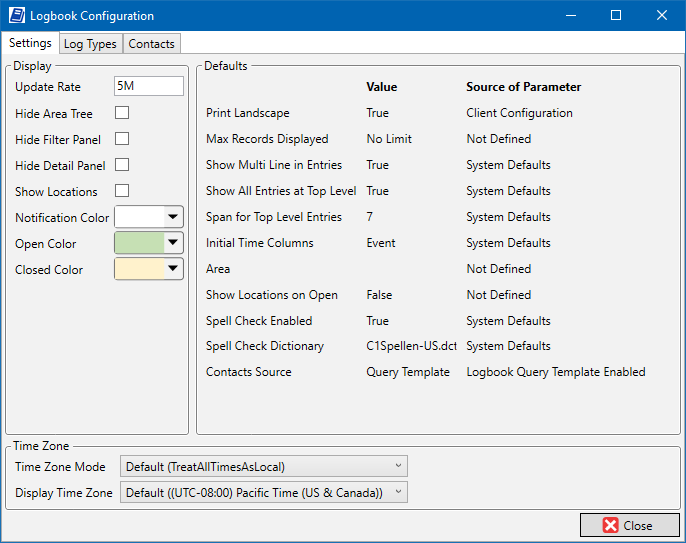
Display
Update Rate: If Auto Refresh is enabled, how frequently to refresh the grid. Enter a number followed by a time key letter (S for seconds, M for minutes, H for hours, D for days).
Hide Area Tree: If checked, area tree is not shown at all, so that users cannot change the selected area.
Hide Filter Panel: If checked, the filter panel is not shown at all.
Hide Detail Panel: If checked, the filter panel is not shown at all.
Show Locations: If checked, shows the Location picker above the area tree. For local locations, it will show the same list as the default location. For remote locations, it will show the area tree from the remote database.
Colors: Use the color picker to set the background color for the listed entry types.
Defaults
This section lists the values and sources of this Logbook’s default parameters. The values are not modified here.
Time Zone
Time Zone Mode:
Default: Use system default setting.
Treat All Times As Local: Treat all times as if they occurred in local time zone. This is pre-7.0 behavior.
Align to UTC: Align times to when they occurred in source time zone. For example, events that occurred simultaneously in different time zones will be trended as if they happened at the same time.
Display Time Zone:
Default: Use client PC’s time zone.
Time Zone: Select the time zone to use for displays opened on this client.
Log Types
Use the Log Types tab to configure the list of available log entry types. The entry type determines whether the time filters or an expiration date controls the visibility of the entry in the grid, as well as whether users can respond to the entry. This tab is also used to create type-specific default entry bodies, which can be used or overridden at the area level.
The default list of log types covers all possible functionality, so log types are generally only modified when renaming types to match site terminology or to create additional types of the same functionality for organizational purposes.
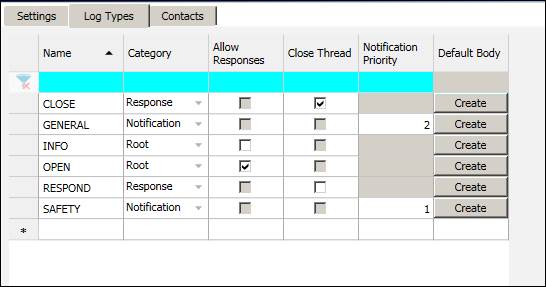
Name: Log type name. This is the value users select when creating log entries.
Category: Determines type behavior.
Root: Entries can be used to create new threads.
Response: Entries are responses to either root or other response entries.
Notification: Entries are not part of threads, and an expiration date rather than the time filters determines entry visibility in the grid.
Allow Responses: For root entries, whether response entries are allowed. If unchecked, entries are single-entry.
Close Thread: For response entries, whether the response will close the thread.
Notification Priority: For notification entries, the sort order if there are multiple active notification-type entries.
Default Body: Click Create to configure a default text body for new entries of this type. This default body can be overridden at the area level.
Contacts
Logbook Contacts are a list of names that can be associated with Log Entries. The source of the contacts is either built-in database table or a custom query template. If a query template is not enabled, users can edit the list of contacts here.
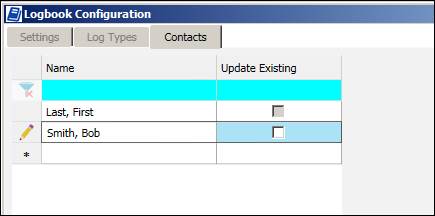
Name: Name of contact. Create new contacts using the new item row.
Update Existing: If a contact name is modified, whether to update existing log entries with the new value.

