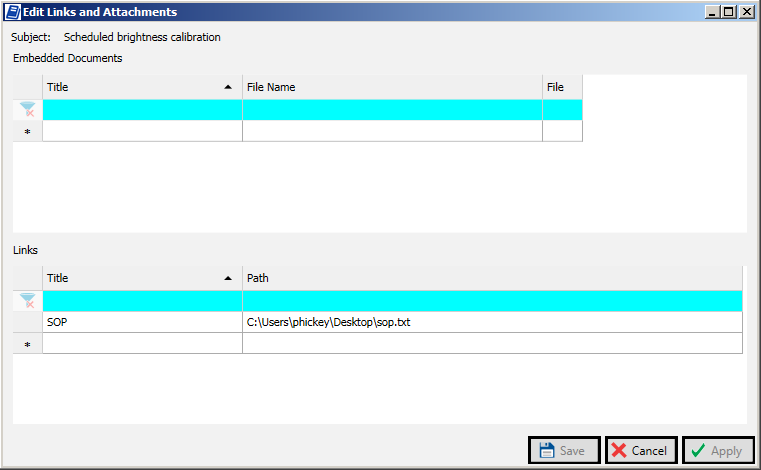- 31 Jan 2024
- Print
- PDF
Log Entry
- Updated on 31 Jan 2024
- Print
- PDF
Use the log entry window to create or edit entries.
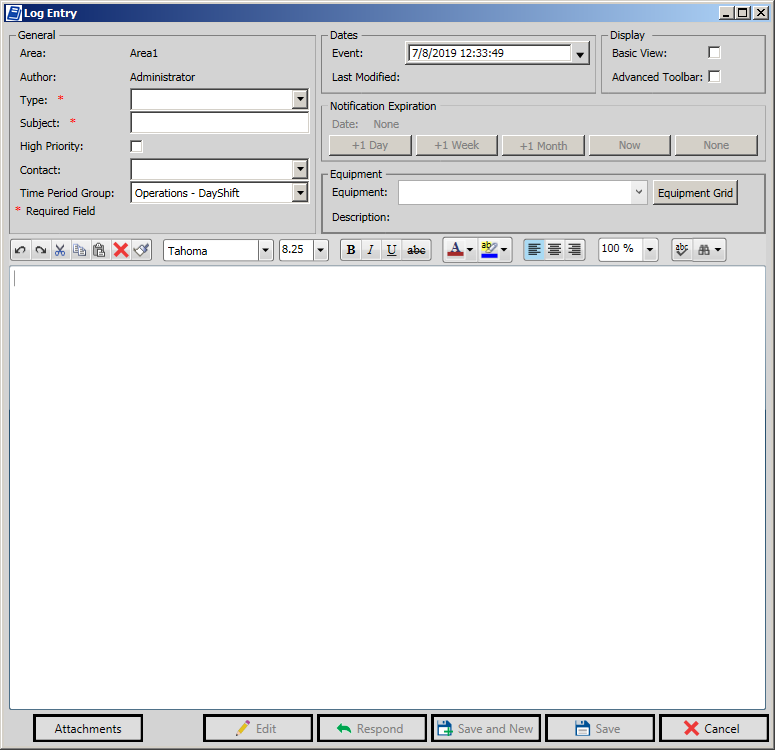
General
Area: Location of log entry. Based on selected area when entry was created or area of original log in case of response entries.
Author: Username of log entry creator.
Type: Log entry type. For new log entries, only root and notification entry types can be selected. For response entries, only response types can be selected. Required field.
Subject: Topic of entry type. The subject is inherited by response entries. Required field.
High Priority: If checked, the log entry will be emailed to the distribution list configured for the area.
Contact: Select from a list of names. This list can come from the contacts table ( ctc_contact) in the dataPARC configuration database, or it can be populated by a query template as defined in Query Template.
Time Period Group: Associate a time period with the log entry.
Dates
Event: User-modifiable time to associate with the log entry.
Last Modified: System time of the last modification to the entry. Not modifiable by user. This date is used for sorting in the entry grid and determining whether log entry falls within the entry grid’s date filter.
Display
Basic View: If checked, the Contact, Time Period Group, and Equipment fields are hidden.
Advanced Toolbar: If checked, the entry area will have toolbars with more options.
Notification Expiration
Date: The date the notification will expire, or “None” if indefinite expiration date or not applicable. Manually specify the expiration date with the calendar picker.
Buttons: Use the buttons to add time to the expiration date, to set it to now, or to make it indefinite.
Equipment
Equipment: Select equipment to associate with the log entry. Note: as of version 7.0.0.0, Logbook uses the legacy Equipment tree.
Equipment Grid: Open the Equipment Grid window.
Description: Description of the selected equipment.
Entry Area
Type or insert the content of the log entry here. Use the toolbars for various functions, such as formatting text or spell check.
Buttons
Attachments: Open the Attachments window.
Edit: If allowed by area configuration, enable modifying the log entry.
Respond: If viewing a saved log entry of the response type, this will reset the form so a responding entry can be made. Only the subject is carried forward.
Save and New: Save the log entry, then reset the form.
Save: Save and close.
Cancel: Close without saving.
Equipment Grid
Search for equipment using the filter row. Note: as of version 7.0.0.0, Logbook uses the legacy Equipment tree.
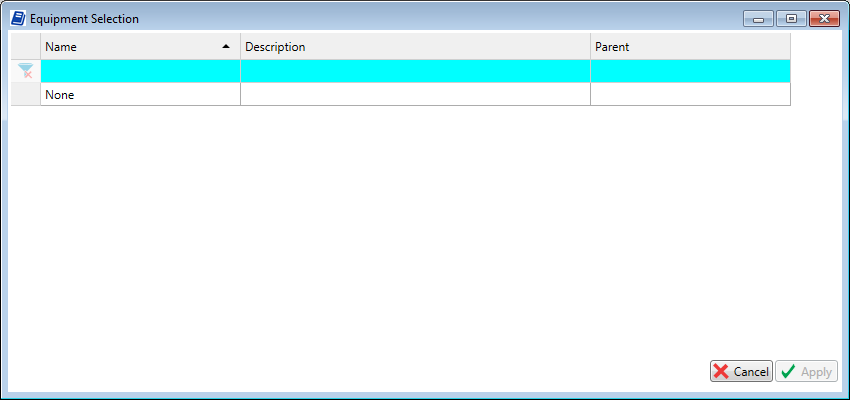
Attachments
Use the Edit Links and Attachments window to embed documents and attach links to a log entry.