- 30 Jan 2024
- Print
- PDF
Time Axis
- Updated on 30 Jan 2024
- Print
- PDF
The X-axis of the trend, or the “time axis”, shows the time scale of the trend and contains controls for adjusting the time.
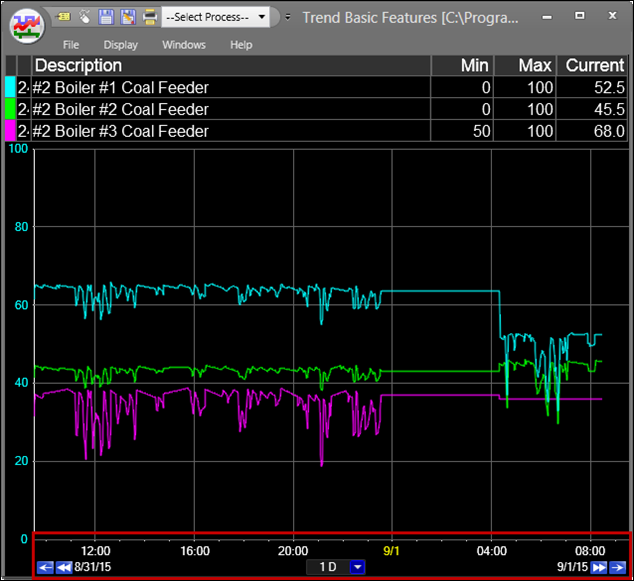
Time labels are shown at the bottom of the trend. Clicking on the x-axis when the double-headed arrow appears and dragging the axis to the left pans forward in time. Dragging the x-axis to the right moves the trend backwards in time. The x-axis labels turn red when the trend’s timespan is not current as a warning.
Pan Backwards in Time: Clicking this button shifts the time of the trend back in time one time-span. For example, if the time-span is 3H and trend displays 9:00 to 12:00, clicking this button displays 6:00 to 9:00 of the same day.
Double Timespan into Past: Clicking this button adds one time-span in the past to the trend. For example, if the time-span is 3H and trend displays 9:00 to 12:00, clicking this button displays 6:00 to 12:00 of the same day.
Start Date/End Date: The Start and End Dates are displayed on opposite sides of the axis. Clicking on the date opens a window that allows a manual change.
Reset: Resets the X-Axis to the current time and the Default Timespan. If Absolute Start and Absolute End times are configured in Trend Config Properties the trend will reset to these times.
Undo: Reset the X-Axis to the last setting.
Time Span: The time span of the trend is shown in a text box. The time span can be changed with the drop-down arrow or by typing in the box in the S, M, H, or D format. For example, the default current span is 8H for eight hours.
LSTM: Last month.
MTD: Month to date.
YTD: Year to date.
Zoom: A
 button will appear if part of the trend is highlighted. Clicking this button will zoom in on the selected area.
button will appear if part of the trend is highlighted. Clicking this button will zoom in on the selected area.Double Timespan into Future: Clicking this button adds one time-span in the past to the trend. For example, if the time-span is 3H and trend displays 9:00 to 12:00, clicking this button displays 12:00 to 15:00 of the same day.
Pan Forwards in Time: Clicking this button shifts the time of the trend forward in time one time-span. For example, if the time-span is 3H and trend displays 9:00 to 12:00, clicking this button displays 12:00 to 15:00 of the same day.
Time Axis Right-Click Menu
Right-click the time axis to open the context menu.

Reset: Same as clicking the “X” reset button. Resets the X-Axis to the current time and the Default Timespan. If Absolute Start and Absolute End times are configured in Trend Config Properties the trend will reset to these times.

