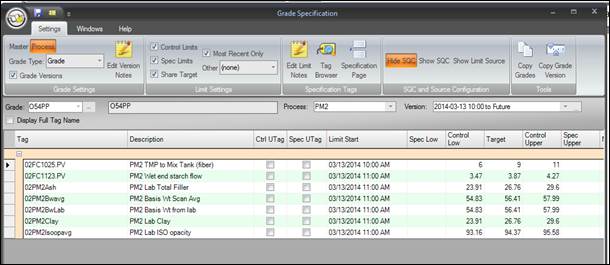- 29 Jan 2024
- Print
- PDF
Create a New Grade Version
- Updated on 29 Jan 2024
- Print
- PDF
Purpose: Create a new grade version of an existing grade specification with a specific start date.
Task: Create a new grade version for a grade with a start date rounded to the start of the current hour.
Steps:
Go to the Tools menu in PARCview and select Grade Specification.
Make sure Grade Versions is checked on the Settings tab.
Use the Grade selector to pick a grade and the Process selector to pick a process area.
To make a copy of this grade version, click the ellipsis button next to Version select.
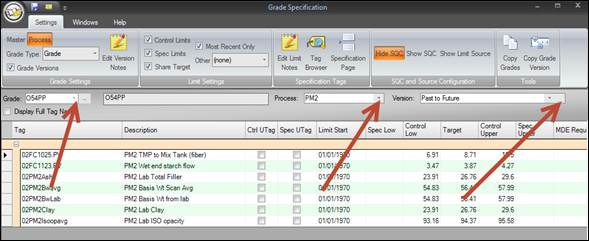
In the Edit Grade Versions window, click the Copy Version button at the top.
In the Grade Version Copy form, enter a New Version Start date of the start of the current hour, then click Copy.
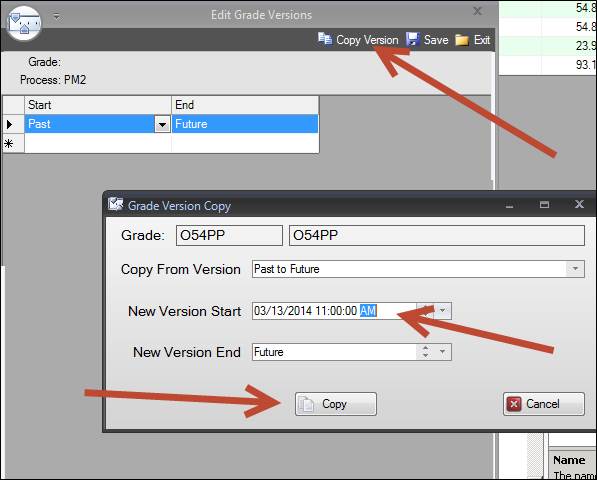
Click Save in the Edit Grade Version window then click Exit.
Confirm that the proper version is set in the Grade Specification form and edit any of the limits in the Tag Limit grid.
Click the Save button at the top and view the tags in a Trend to see the limits change at the new limit version time.