- 29 Jan 2024
- Print
- PDF
Configure Grade-Based Limits
- Updated on 29 Jan 2024
- Print
- PDF
Purpose: Practice configuring grade-based limits.
Task: Configure grade-based Control-type limits for a tag and view them in a Trend.
Steps:
There are two main ways to open Tag Limits:
From a Trend, right-click on a tag and choose Limits -> Configure -> Control.
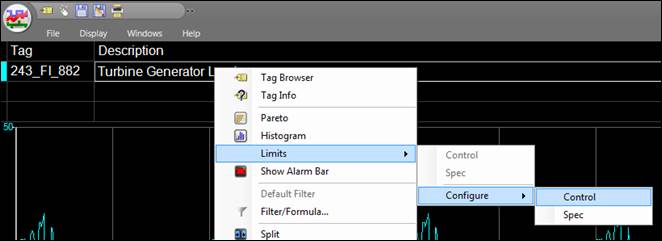
Or, go to the Tools tab in PARCview Explorer and select Tag Limits.
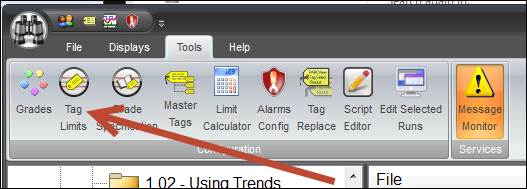
If Tag Limits was opened from PARCview, drag a tag into the Tag field. If it was opened from a Trend, the tag that was right-clicked will pre-populate.
Choose Control as the Type of limit (or make sure it is selected).
Make sure Not Grade Based is unchecked.
In the first row and column of the limits grid, click in the Grade field and open the drop-down menu. Select a grade.
Enter Lower Target, and Upper limits.
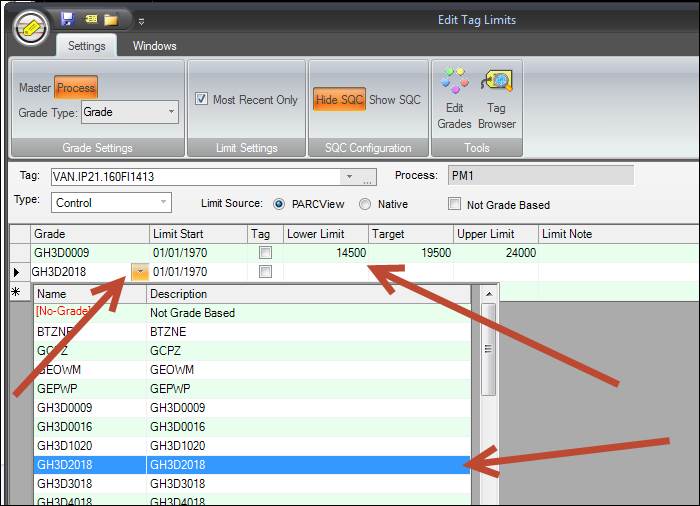
Repeat for other grades.
Click Save at the top and close the window.
If Tag Limits was launched from a Trend, tag limits will now be enabled. Otherwise, add the tag to a Trend and enable Control limits.
Change the Trend’s timespan to 7D to see Grade changes.

