Change Color of Limit Lines in Trend
- 29 Jan 2024
- Print
- PDF
Change Color of Limit Lines in Trend
- Updated on 29 Jan 2024
- Print
- PDF
Article summary
Did you find this summary helpful?
Thank you for your feedback!
Purpose: Learn how to change the color of limit lines for an already configured specification.
Task: Find a tag with limits already configured and add it to a Trend. Configure its Upper and Lower limit colors to be orange and its Target limit to be Green.
Steps:
Find a tag with limits already configured and drag it onto a Trend.
Right-click on the tag and choose Limits -> Configure -> Control.
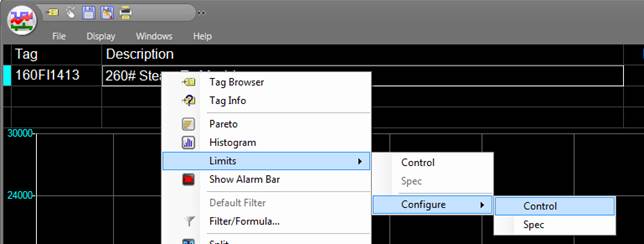
On the Settings tab, select Show SQC.
Click on the colors next to “Lower”, “Target” and “Upper” and change the color using the Color Picker.
Once done, click Save at the bottom of the SQC Configuration panel.
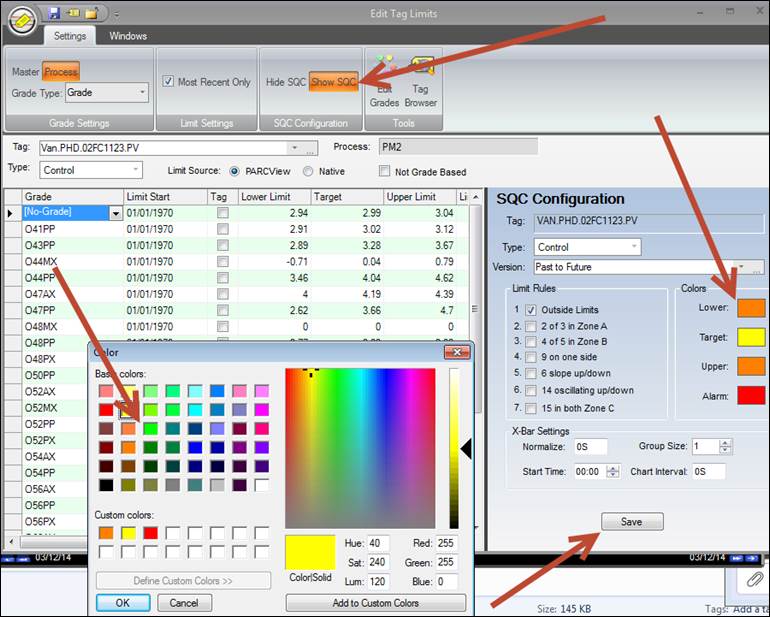
Click Save at the top of the Tag Limits window. Close the window.
Was this article helpful?

