- 06 Feb 2024
- Print
- PDF
Autoload Current Grade Runs
- Updated on 06 Feb 2024
- Print
- PDF
Purpose: Learn to configure a Trend to automatically load runs for the current grade.
Task: Configure a Trend’s Run Browser settings to automatically show the last three grade runs of the current grade.
Steps:
Create a Trend with at least one tag.
Right-click the plot area of the Trend and choose Run Browser.
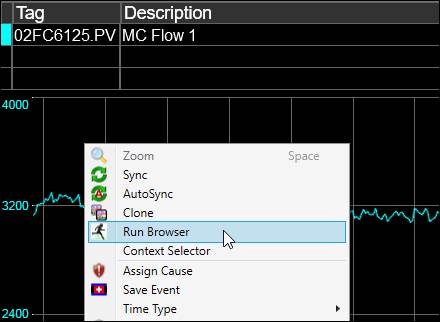
On the Run Filter tab, select Multiple Runs for Process and Period as the time period source. The Location / Process Period Type and Filter Runs By sections will appear. Also, the Location and Process fields are pre-populated based on the properties of the first tag in the Trend. If the selected process is grade-based, the Grade Filter section will also appear.
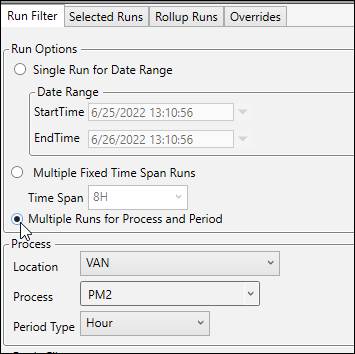
Set the Period Type to “Grade” to retrieve grade runs.
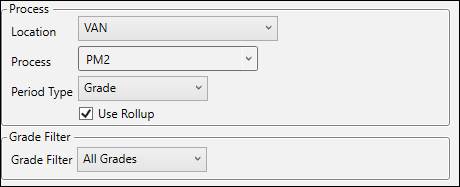
In the Grade Filter section, make sure “Current Grade” is selected. This setting will cause the Trend to always load data for the current grade.

In the Filter Runs By section, choose to filter by “Run Count”, then set the number of runs to “3”.
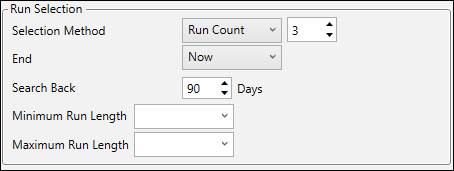
In the Options section, check Auto Run Filter When Display Is Loaded.

Make sure the Run Mode is set to “Consecutive”.
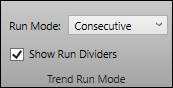
Click Load Runs In Trend.
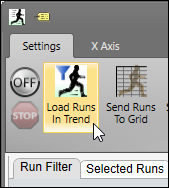
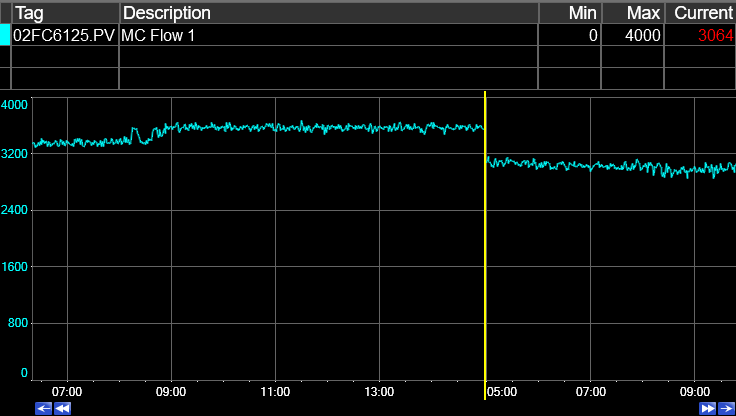
Save and close the Trend.
Reopen the Trend and see the runs load automatically.

