- 01 Feb 2024
- Print
- PDF
Edit Code
- Updated on 01 Feb 2024
- Print
- PDF
Use the Edit Code window to open the script editor for developing custom code for PARCgraphics displays. The script editor uses VB.NET scripting. For more information on VB.NET scripting visit the Microsoft Developer Network website at https://msdn.microsoft.com (note: link to external website).
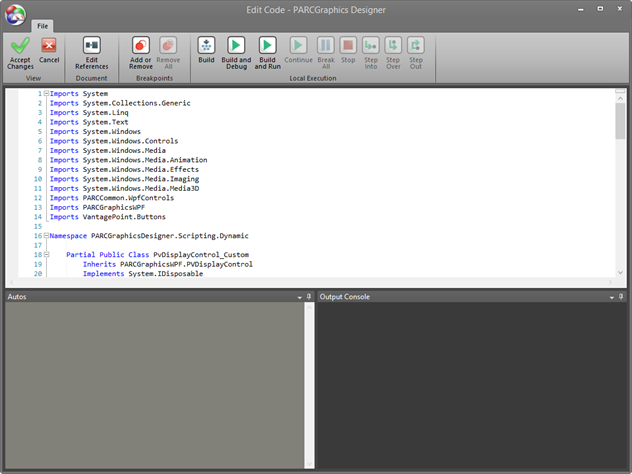
Accept Changes: Save changes and close window.
Cancel: Discard changes and close window.
Edit References: Opens Edit References window. In PARCgraphics displays that use third-party .DLL files in scripts, the list of .DLL files which need to be referenced when compiling can now be manually managed. If the .DLL file is associated with a control that is on the design surface it should be implicitly added to the References list. If it is not a visual control .DLL file, then it needs to be manually added to the Reference list. Note it is still the responsibility of the site administrator or the PARCgraphics Designer user to make sure to have the .DLL file properly licensed and deployed to any client PCs the graphic may run on. The .dll file must be located in the PARCview program files folder on the client PC.
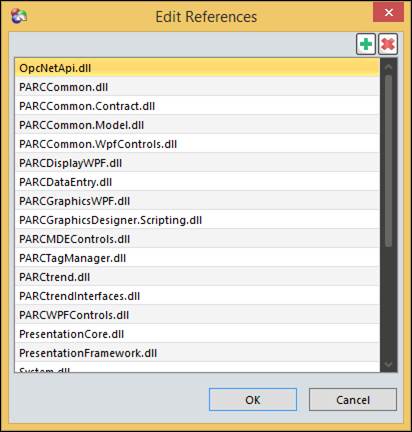
Add or Remove: Add a remove a breakpoint to selected line of code.
Remove All: Remove all breakpoints.
Build: Attempt to compile code.
Build and Debug: Attempt to compile code and launch debugger.
Build and Run: Attempt to compile code and launch as if opened from PARCview.
Continue: When debugging process is paused, resume normal execution.
Break All: Attempt to pause running process without a breakpoint.
Stop: Stops execution.
Step Into: Advances from forward from current line while debugging. Will enter into functions and proceed until exiting the function, where it begins again from the line the function was called on.
Step Over: Evaluates the current line, but does not enter functions.
Step Out: If script is in a function, will execute the function and break at the return point of the calling function.
Code Edit Area: Enter VB.NET code here. Click the left of a line number to select the line of code. Click in the breakpoint margin to add or remove breakpoints.
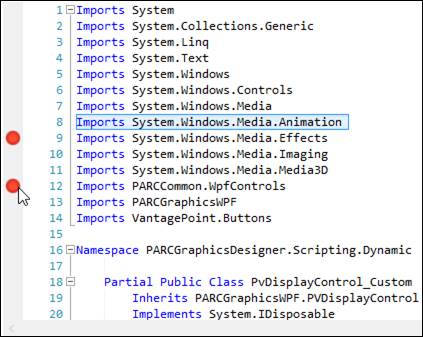
Autos: Used to analyze variable values when program execution is paused.
Output Console: Shows information related to compilation of a workflow including some information on errors generated during the build.

