- 31 Jan 2024
- Print
- PDF
Right-Click Menu
- Updated on 31 Jan 2024
- Print
- PDF
The canvas area’s right-click menu will have different options depending on what type of element is selected or how many elements are selected.
Single Element
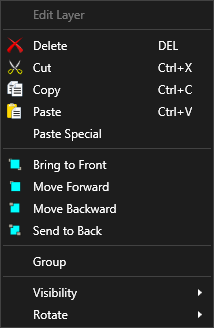
Edit Layer: Only available if the selected element contains an editable layer. Makes the layer the active editable layer.
Delete: Deletes the selected element.
Cut: Cuts the selected element to the clipboard.
Copy: Copies the selected element to the clipboard.
Paste: Pastes copied or cut element on the canvas.
Paste Special: Not currently used in PARCgraphics Designer.
Bring To Front: Element will be on top of all other elements.
Move Forward: Moves the selected element in front of the next top-most element.
Send To Back: Element will be on behind of all other elements.
Move Backward: Moves the selected element behind the next bottom-most element.
Group: Groups selected elements into their own canvas.
Visibility: Controls the visibility of the selected element.

Collapsed: The object is not visible and takes up no space on the canvas. Useful if the element is contained in an element that shrinks or grows based on visibility of constituent elements, like a stack panel.
Hidden: The object is not visible but retains its position on the canvas.
Rotate: Rotates the selected element.
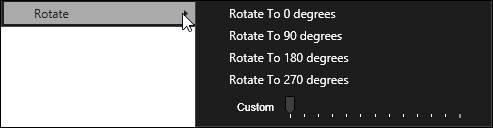
Rotate to 0 degrees: Resets rotation.
Rotate to 90 degrees: Rotates the element 90 degrees clockwise from original position.
Rotate to 180 degrees: Rotates the element 180 degrees clockwise from original position.
Rotate to 270 degrees: Rotates the element 270 degrees clockwise from original position.
Custom: Select a custom rotation value using the slider.
Multiple Elements
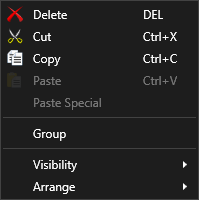
Delete: Deletes the selected element.
Cut: Cuts the selected element to the clipboard.
Copy: Copies the selected element to the clipboard.
Paste: Pastes copied or cut element on the canvas.
Paste Special: Not currently used in PARCgraphics Designer.
Group: Groups selected elements into their own canvas.
Visibility: Controls the visibility of the selected element.
Collapsed: The object is not visible and takes up no space on the canvas. Useful if the element is contained in an element that shrinks or grows based on visibility of constituent elements, like a stack panel.
Hidden: The object is not visible but retains its position on the canvas.
Arrange: Modifies the relative position and size of the objects.

Align Lefts: Align elements by the left property value.
Align Centers: Align elements so that the horizontal middles are aligned.
Align Rights: Align elements by the right property value.
Align Tops: Align elements by the top property value.
Align Middles: Align elements so that the vertical middles are aligned.
Align Bottoms: Align elements by the bottom property value.
Make Same Width: Sets Width property of elements to the same value.
Make Same Height: Sets Height property of elements to the same value.
Make Same Size: Sets Height and Width properties of elements to the same values.
Space Evenly Horizontal: When three or more objects are selected, make the horizontal space between the elements the same.
Space Evenly Vertical: When three or more objects are selected, make the vertical space between the elements the same.
Grouped Elements
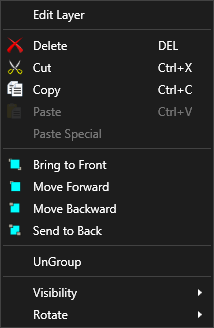
Delete: Deletes the selected element.
Cut: Cuts the selected element to the clipboard.
Copy: Copies the selected element to the clipboard.
Paste: Pastes copied or cut element on the canvas.
Paste Special: Not currently used in PARCgraphics Designer.
Bring To Front: Element will be on top of all other elements.
Move Forward: Moves the selected element in front of the next top-most element.
Send To Back: Element will be on behind of all other elements.
Move Backward: Moves the selected element behind the next bottom-most element.
UnGroup: Remove group association. Elements will be re-added to the next-highest canvas layer.
Visibility: Controls the visibility of the selected element.

Collapsed: The object is not visible and takes up no space on the canvas. Useful if the element is contained in an element that shrinks or grows based on visibility of constituent elements, like a stack panel.
Hidden: The object is not visible but retains its position on the canvas.
Rotate: Rotates the selected element.
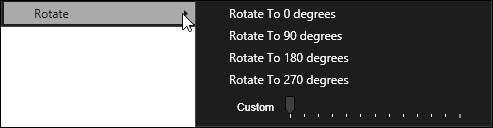
Rotate to 0 degrees: Resets rotation.
Rotate to 90 degrees: Rotates the element 90 degrees clockwise from original position.
Rotate to 180 degrees: Rotates the element 180 degrees clockwise from original position.
Rotate to 270 degrees: Rotates the element 270 degrees clockwise from original position.
Custom: Select a custom rotation value using the slider.

