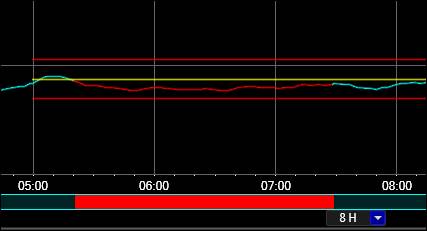- 06 Feb 2024
- Print
- PDF
Merge Alarm Events
- Updated on 06 Feb 2024
- Print
- PDF
Purpose: Practice creating multiple events and using Assign Cause to merge them.
Task: In a Trend display, highlight a span of time and save an alarm event over that time span. Highlight another time span near the first and create another event. Launch Assign Cause and merge the events.
Steps:
Open an existing Trend display or create a new one.
Enable the alarm bar for one of the tags in the Trend. Right-click the tag in the tag grid and select Show Alarm Bar.
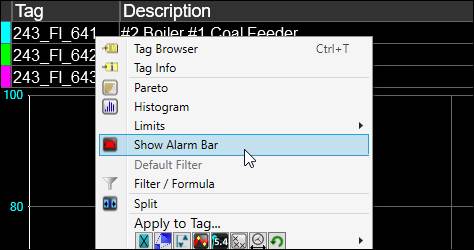
Highlight a period of time by clicking and dragging across the plot area.
Right-click the plot area and choose Save Event.
Highlight another period of time near the first and create another event.
Make sure no period of time is highlighted. Right-click the plot area and select Assign Cause.
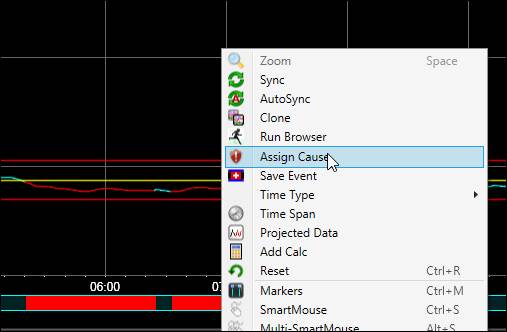
Use the SHIFT key to select both events, then select Merge.
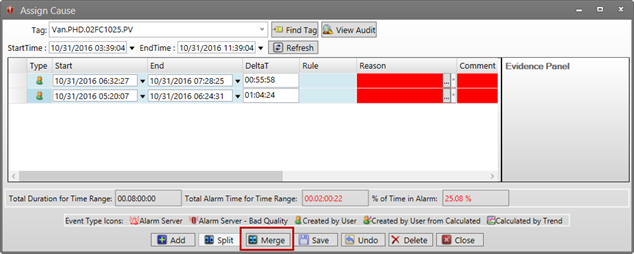
Save and Close Assign Cause.