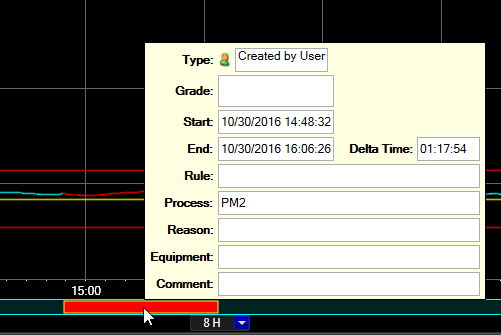- 06 Feb 2024
- Print
- PDF
Create Manual Events
- Updated on 06 Feb 2024
- Print
- PDF
Purpose: Practice creating an ad-hoc event in a Trend and saving a comment and reason to it.
Task: Open a Trend display. Enable the alarm bar for a tag. Highlight a span of time and save an alarm event over that time span. Click on the event and assign a reason and comment.
Steps:
Open an existing Trend display or create a new one.
Enable the alarm bar for one of the tags in the Trend. Right-click the tag in the tag grid and select Show Alarm Bar.
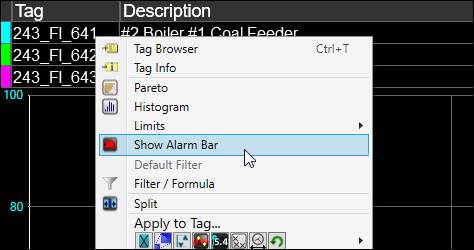
Highlight a period of time by clicking and dragging across the plot area.
Right-click the plot area and choose Save Event. A red “event” will appear in the Alarm Bar.
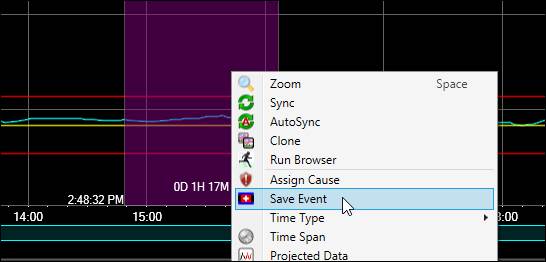
Left-click on the event in Alarm Bar to assign a reason and comment.
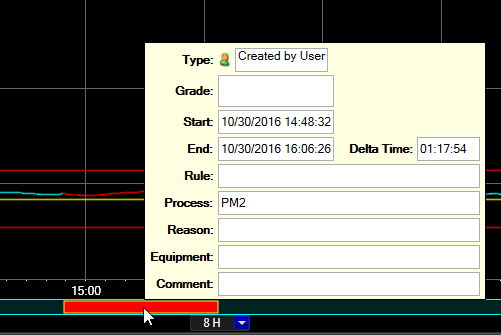
To assign a reason, click the ellipsis button (…) to the right of the Reason field.
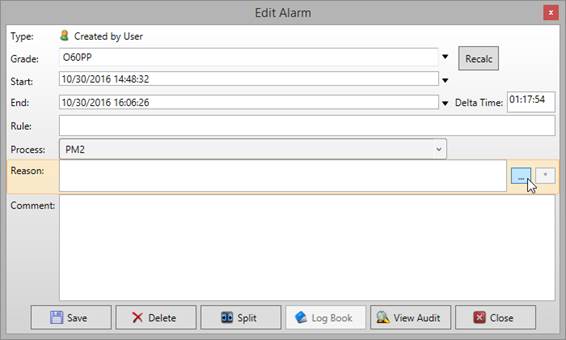
In the Reason Selector, select a reason code to assign to the event. Expand the tree as necessary. Note that only reason codes with a red flag icon next to them are available for selection. Click Select.
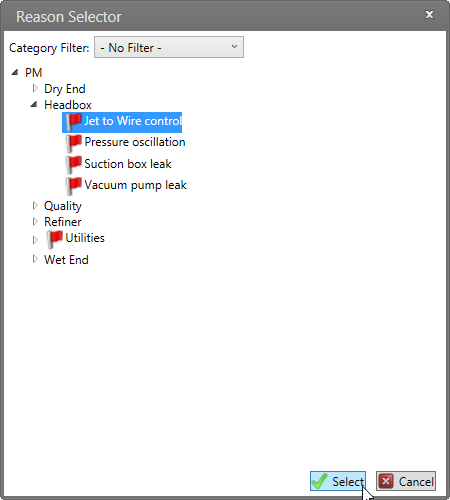
Enter a text comment in the Comment field.
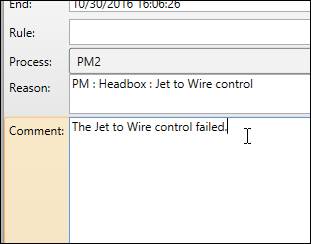
Click Save.
See that it makes a Green event down in the trend, hover over event to see information.