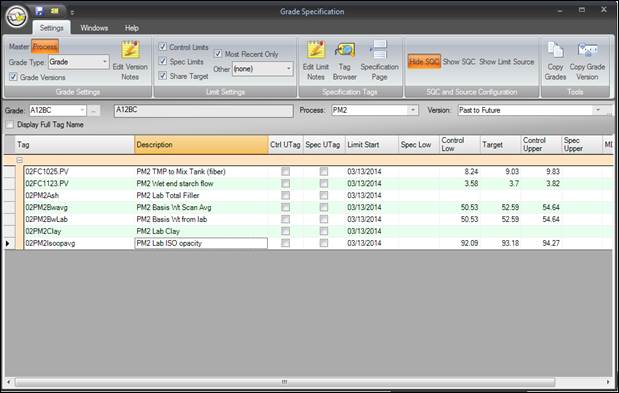- 29 Jan 2024
- Print
- PDF
Copy Grade Specification to a New Grade
- Updated on 29 Jan 2024
- Print
- PDF
Purpose: Copy a grade specification to a new grade.
Task: Create a new grade in Grade Maintenance and make its grade specification a copy of an existing grade.
Steps:
On PARCview’s Tools tab, select Grades.
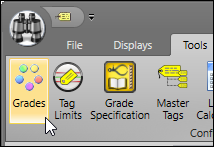
On the Grade Names tab choose a Grade Type of “Grade” (or whichever grade type is desired) and at the bottom add a new grade name.
Click the Save button and close.
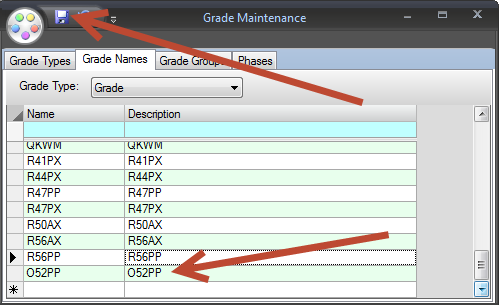
Open Grade Specification.
Select the newly created grade and select a process area.
Select the Copy Grade option on the upper right of the Grade Specification screen.
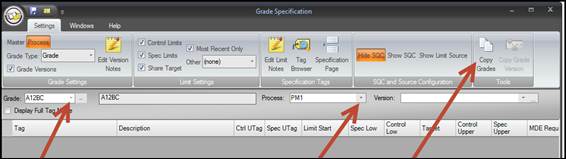
In the Copy Grade Limits form, select an existing grade as the Copy From grade.
Select same process area as earlier in both places.
In the grid, choose the newly created grade.
Set New Limit Version Start to today’s date.
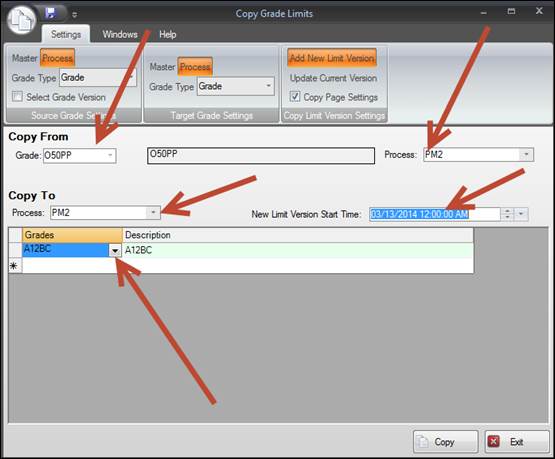
Click the Copy button at the bottom.
In the Grade Specification window, choose the new grade and the process to see the copied grade specification.