- 06 Feb 2024
- Print
- PDF
Configure a Grade-Based Centerline
- Updated on 06 Feb 2024
- Print
- PDF
Purpose: Practice creating a Centerline for a grade-based process area.
Task: Create a new Centerline in your user folder. Add tags from a grade-based process area and use the process area’s settings. Hide the Spec limit type and change the color of Control limit violations to red. Load grade runs.
Steps:
Open a new Centerline display.
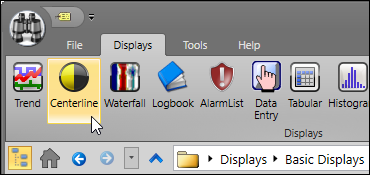
Open the Tag Browser, find a tag from a grade-based process area and drag it directly onto the Centerline.
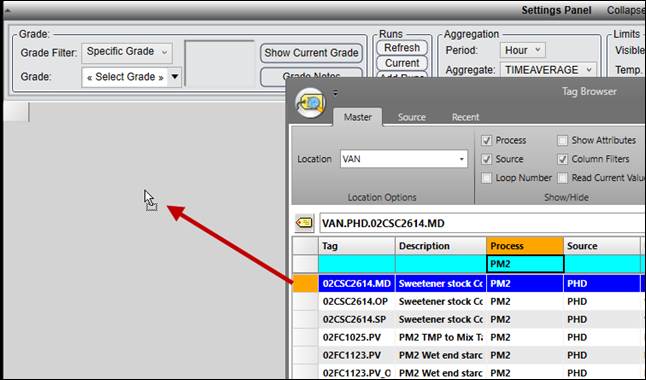
When asked to use this tag’s process area settings, click Yes. This automatically applies the process area’s grade, product, and filter information (if configured) to the centerline.
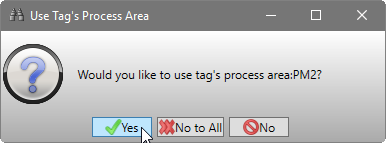
Drag 10-15 more tags from the same process area directly onto the Centerline.
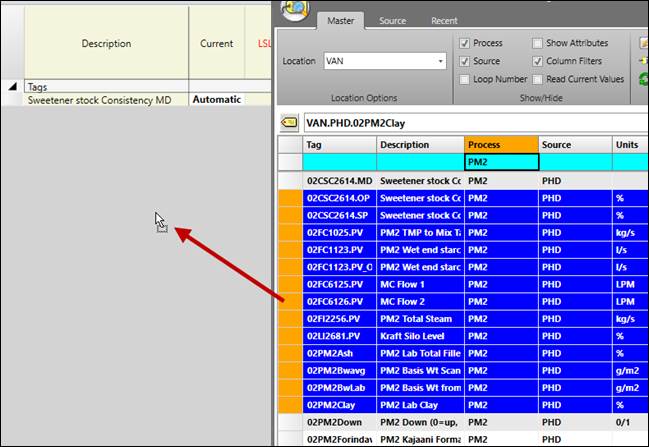
Right-click on the body of the Centerline and choose Configure.
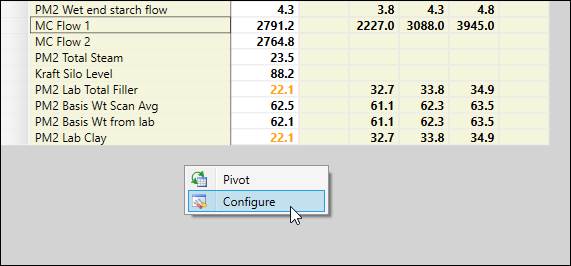
In the Limits tab, uncheck Visible for both the Spec Upper and Spec Lower rows.
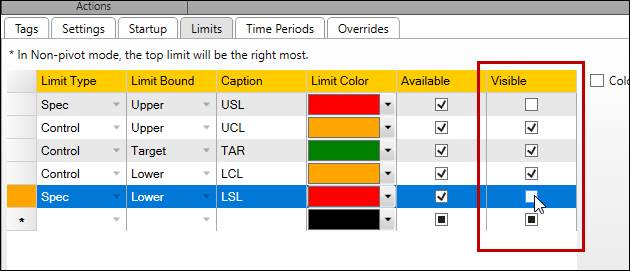
Change the Limit Color of the Control Upper and Control Lower rows to red.
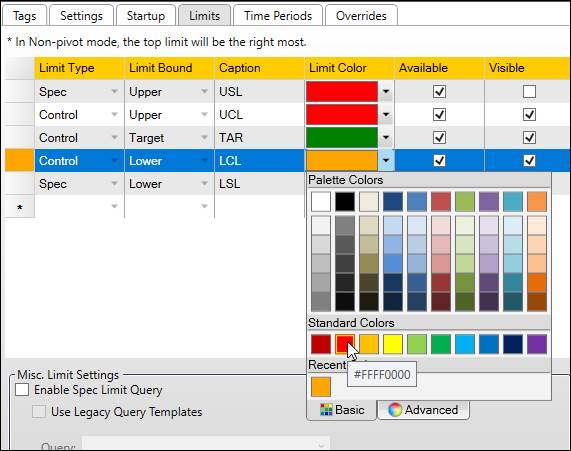
Click Update to see the result of the changes to the limit appearance configuration.
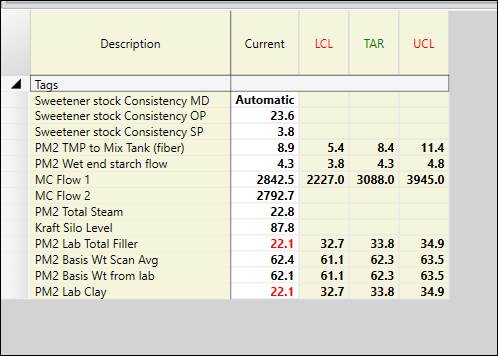
Change the Period Type to Grade to see grade run data.
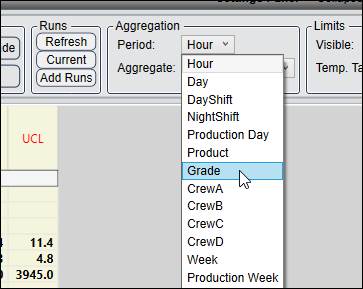
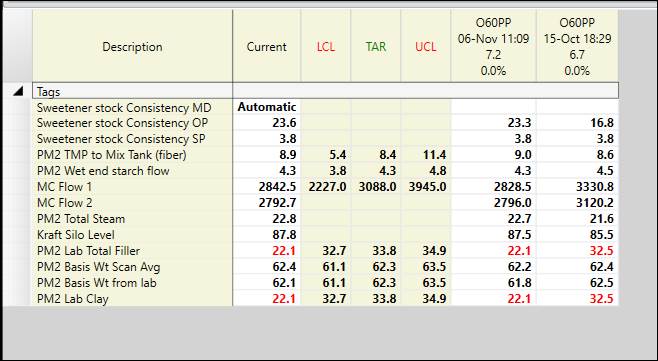
Save and close the Centerline.

