- 02 Feb 2024
- Print
- PDF
Aggregates and Grouping
- Updated on 02 Feb 2024
- Print
- PDF
One special thing to note about grouped sections is that it is not only for aesthetics. It also allows for aggregated values to be easily obtained.
When values are aggregated, the value of a field in all detail sections (i.e. the records) below a section is taken into account. For example, only the 3 detail values are used to calculate the compliance number for the first tag, but all six detail values between the two tag groups in the Area 1 group make up the Area 1 compliance number.
Aggregated values can be added to a pre-existing field through the Text property and selecting Script Editor or by clicking the Calculated Fields button as shown in the picture below. For more information on scripting, see the scripting section of this document.
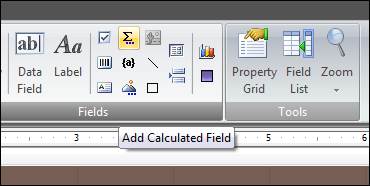
The VBScript Editor that opens from the Calculated Fields button has built-in options to build the script (click the Fields button):
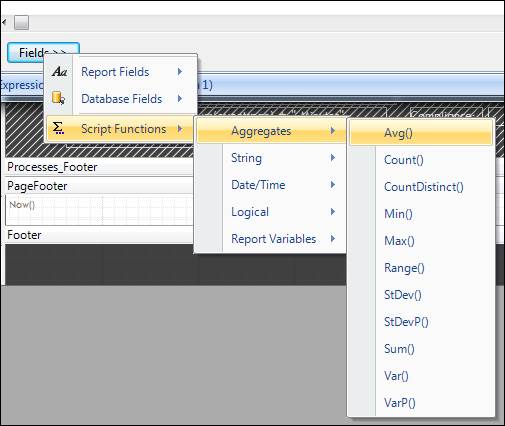
And finally, adding a Database Field as an argument to the aggregate. A list of available fields is given by going to the Database Fields part of the Fields section shown above (just above Script Functions). An example is shown below where the average of the KPI field is being taken for a particular group:
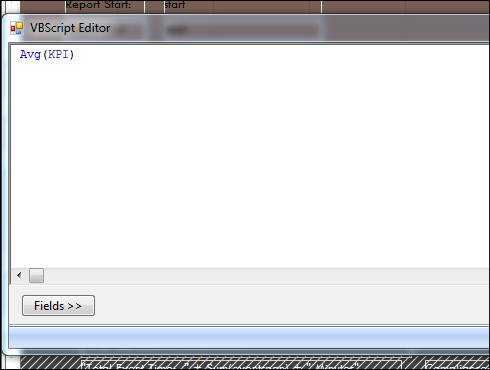
The control needs to be drawn in the report if the script is written from the ribbon bar.

