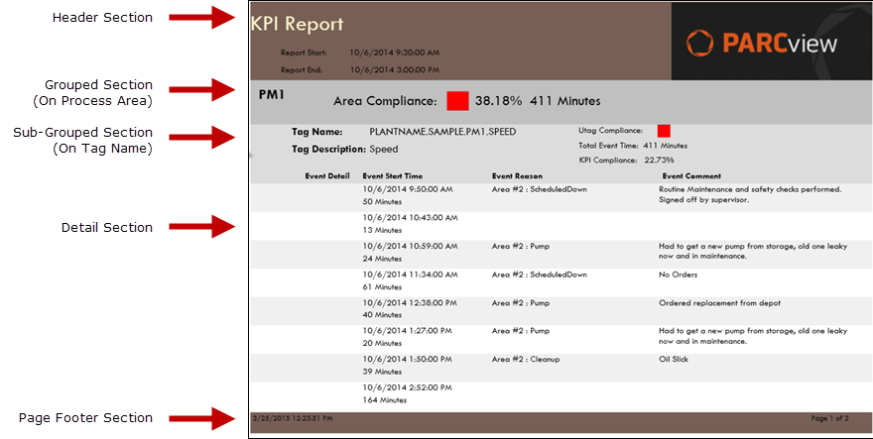- 02 Feb 2024
- Print
- PDF
Grouping
- Updated on 02 Feb 2024
- Print
- PDF
A report will commonly include some grouped sections. Each group is given a specific data field to sort by and the groups are separated in the report. In the example below, the entries are grouped first by process area and then by reason. Group headers can contain aggregated information from subgroups and detail sections. Open Sorting and Grouping by clicking on the Sorting and Grouping button on the Design tab of the ribbon (in the Data section).
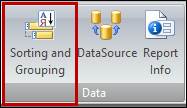
In the report pictured below, the query is for downtime events for a variety of tags. There are two groups, one called Processes and the other called utagname. Unlike the Detail section, the name of a grouped section will vary depending on the name selected in the Name field. By convention the name is usually the field being grouped. After clicking on the Sorting and Grouping button the following form pops up:
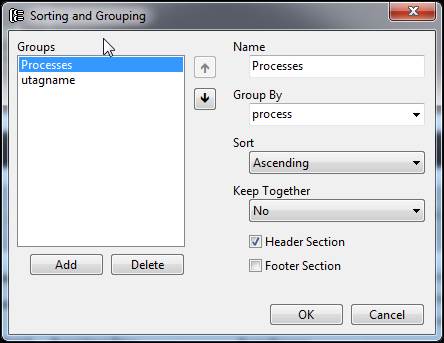
In the picture shown above there are already two groups configured, named Processes and utagname. The Processes group is highlighted in the Groups section, so the information on the right is about that particular group. It can be seen that the field process is what is actually being grouped together. In other words, whenever the assigned data query returns a unique value for the process field, it will generate a new grouped section in the report for it.
After that it has been set to sort within the group in ascending (alphabetical) fashion. The Keep Together option is whether to try to keep the group on the same page or not. Lastly grouping does little good unless either a Header or a Footer section is included. The above setup gives a view in the report designer like this (note that both groups have a Header section checked off):
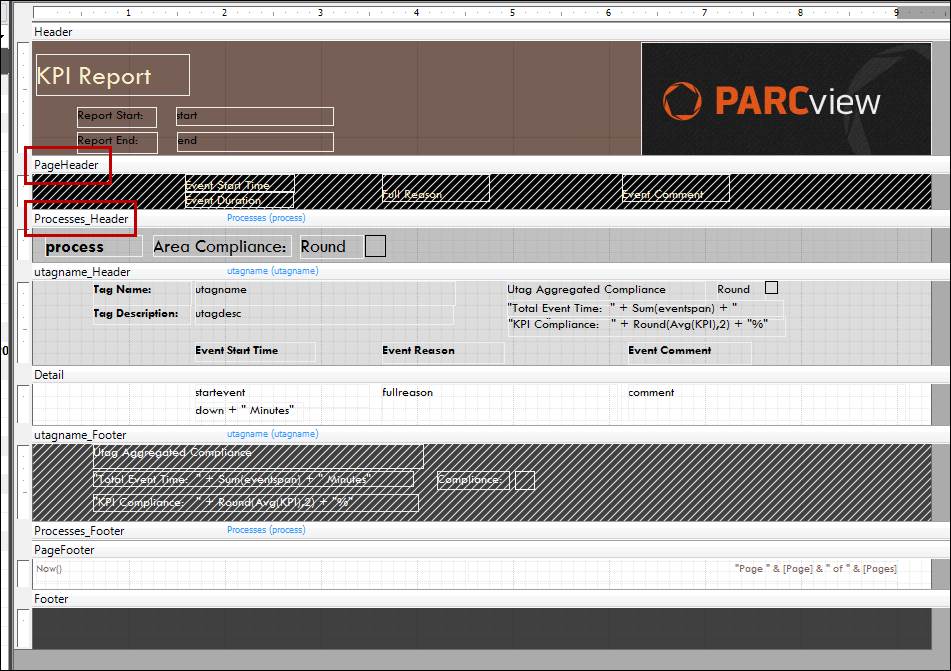
When a grouped section is created, the designer will create a new section in the published report for every unique instance of the grouped field. Grouping is hierarchical so multiple grouped fields will have subgroups within the other grouped sections. An example is shown below where the above report has been generated. Because the report is grouped on Process Area first, and Tag Name second, there is a grouped section for PM1 with sub sections for specific tags below it. Note that each Tag Name section also has Detail sections.