- 01 Feb 2024
- Print
- PDF
XML Viewer
- Updated on 01 Feb 2024
- Print
- PDF
The XML Viewer displays the serialized XML that contains the client configuration information on the selected tab. The XML can be manually modified here.
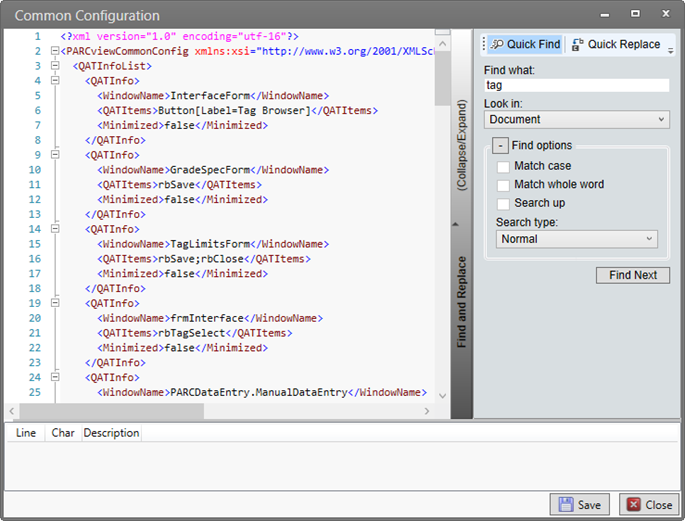
XML Editor
Edit the XML directly here.
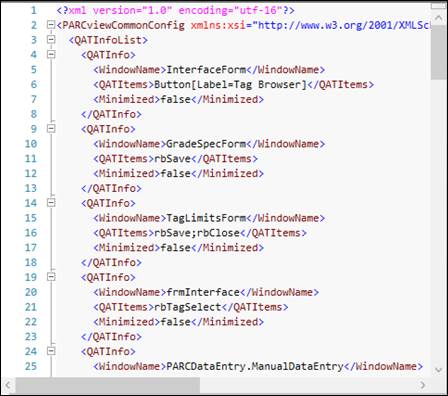
Find and Replace
Use Find and Replace to search for specific terms and to make bulk changes. Click the Collapse/Expand panel to show the Find and Replace section.
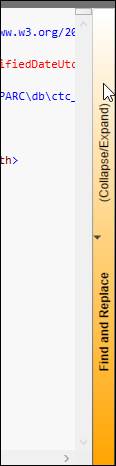
Quick Find
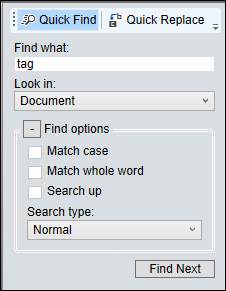
Find what: Search text.
Look in: Search whole document or selection.
Find Next: Go to next result.
Quick Replace
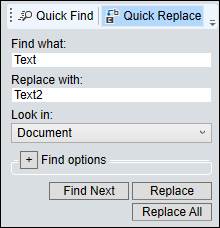
Find what: Search text.
Replace with: Replace text.
Look in: Search whole document or selection.
Find Next: Go to next result.
Replace: Replace result.
Replace All: Replace all results.
Find Options
Click the plus sign button to show the additional Find Options.
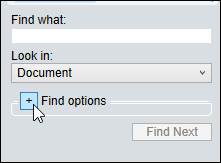
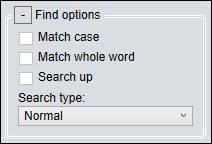
Match case: Whether searches are case-specific.
Match whole word: Whether to match whole word exactly or return results with partial word matches.
Search up: Reverse search direction.
Search type: Whether to use normal search logic or advanced searches.
Error Messages
If the XML validation fails when saving, this error message will appear. The user can correct the XML or close the window without saving changes.
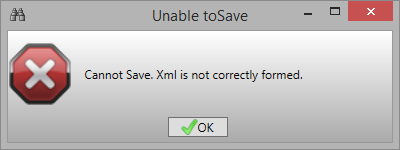
The message logger describes the errors.
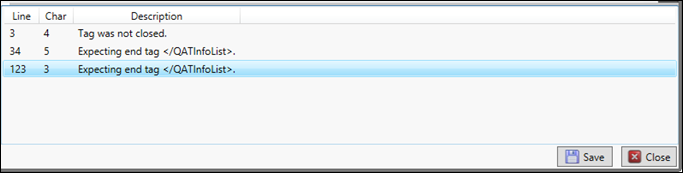
Buttons
Save: Validate the XML then save and close. If the validation fails an error message will appear and the XML Viewer will remain open.
Close: Close the window without saving changes.

