- 01 Feb 2024
- Print
- PDF
User Preferences
- Updated on 01 Feb 2024
- Print
- PDF
A choice of additions to PARCview Explorer’s ribbon bar is available for each user as well as other visual options.
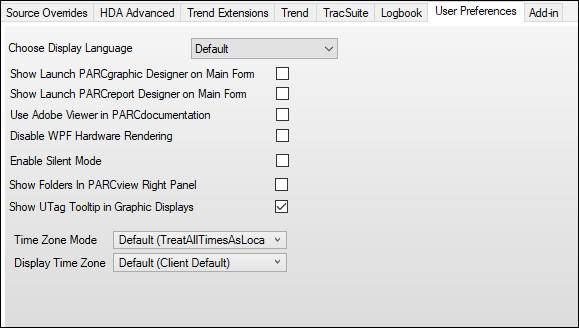
Choose Display Language: The language that PARCview will display. Default uses the client’s culture setting.
Show Launch PARCgraphic Designer on Main Form: If Checked, displays a Launch Graphics Designer button in the Displays tab of the PARCview Explorer that launches PARCgraphics Designer.
Show Launch PARCreport Designer on Main Form: If Checked, displays a Report Designer button in the Displays tab of PARCview Explorer that launches PARCreport Designer.
Use Adobe Viewer in PARCdocumentation: This is an option for display of older documentation. When this option is checked, documentation launched from PARCview will launch as a PDF in Adobe Viewer, rather than using PARCview’s internal PDF viewer. Adobe Reader must be installed on the client PC for this option to work. This setting overrides the system default setting.
Disable WPF Hardware Rendering: Checking this box disables Windows Presentation Foundation hardware rendering. In rare occasions, older PCs may suffer severely reduced performance relying on their hardware for rendering. Disabling WPF Hardware Rendering addresses this problem.
Enable Silent Mode: When a user launches a PARCview display by double clicking a file in Windows Explorer, checking this box will hide the primary PARCview window when it is launched. The first time a display is viewed by this method it will appear to take a long time because PARCview must be loaded. Subsequent displays that are loaded will not have the delay.
Show Folders in PARCview Right Panel: Enabling this checkbox will add folders in the right hand panel in PARCview Explorer. This is similar functionality to Windows File Explorer. Without this checkbox, only the files in the selected folder on the left will be shown in the pane on the right.
Show UTag Tooltip in Graphic Displays: If enabled, when hovering over an element with a tag bound to its default source, a tooltip with show the name of the UTag.
Time Zone Mode:
Default: Use default setting. The resolved default is shown in parentheses.
Treat All Times As Local: Treat all times as if they occurred in local time zone. This is pre-7.0 behavior.
Align to UTC: Align times to when they occurred in source time zone. For example, events that occurred simultaneously in different time zones will be trended as if they happened at the same time.
Display Time Zone:
Default: Use client PC’s time zone.
Time Zone: Select the time zone to use for displays opened on this client.

