- 30 Jan 2024
- Print
- PDF
Ribbon
- Updated on 30 Jan 2024
- Print
- PDF
Trend’s ribbon has these tabs: File, Display, Windows, and Help.
The ribbon also has an application button and a QAT.
Double-click a tab name to hide or show the ribbon.

File Tab
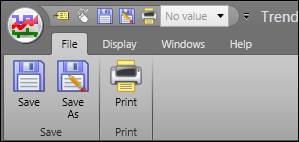
Save: Saves the file in its current state and location.
Save As: Clicking this button launches the file browser. Here, the file can be saved in a new location and/or with a new name.
Print: This button launches the print window. Here the print job can be configured before printing the document.
Display Tab

Quick Statistics: Displays Quick Statistics on all Trends.
Combine Trends: Opens the Combine Trends window. In the window, trends can be selected and combined into a multi-trend.
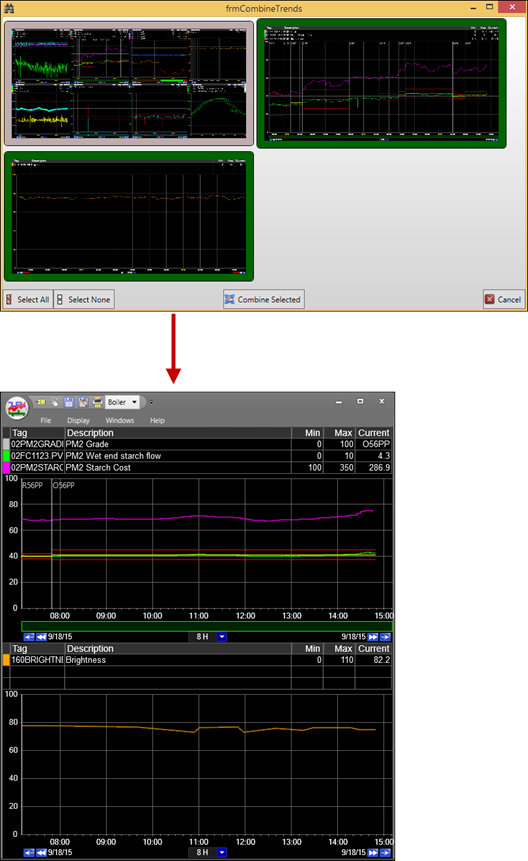
Grid: Changes which grid lines are displayed.
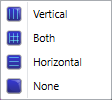
Vertical: Only vertical grid lines.
Both: Both horizontal and vertical grid lines.
Horizontal: Only horizontal grid lines.
None: No grid lines.
SmartMouse: Toggles SmartMouse.
Multi Smart Mouse: Toggles Multi-SmartMouse.
Tag Browser: Opens the Tag Browser.
Process Unit: Selects the process area for Master Tags.
Schedule: Opens the Schedule Workflow window to schedule pre-defined PARCtask Workflow Designer workflows to execute on a schedule determined by the user. The button is greyed-out when no schedules are configured.
Windows Tab
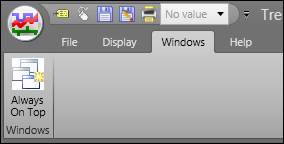
Always On Top: Forces the window to stay at the front of the screen.
Help Tab
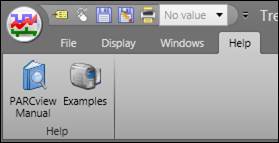
PARCview Manual: Opens the help manual for PARCview.
Examples: Opens the PARCview training videos.
Application Button
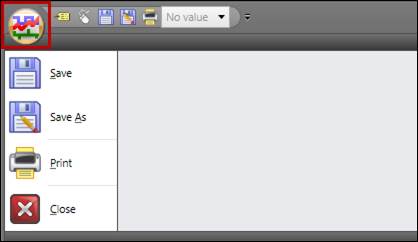
Save: Saves the file in its current state and location. If the file has not been saved before, the file browser opens.
Save As: Clicking this button launches the file browser. Here, the file can be saved in a new location and/or with a new name.
Print: This button launches the print window. Here the print job can be configured before printing the document. Printing automatically inverts the black and white coloring to save ink while printing.
Close: Closes the display.
Double-Click: Double-clicking the Application button closes the display.
Quick Access Toolbar

Tag Browser: Opens the Tag Browser.
SmartMouse: Enables SmartMouse.
Save: Saves the file in its current state and location.
Save As: Clicking this button launches the file browser. Here, the file can be saved in a new location and/or with a new name.
Print: This button launches the print window. Here the print job can be configured before printing the document.
Process Selector: Selects the process area for Master Tags.

