- 05 Feb 2024
- Print
- PDF
Source Configuration
- Updated on 05 Feb 2024
- Print
- PDF
An OPC DA, OPC HDA, Flat File, or PARCcalc Server source can be configured.
OPC DA Source Configuration
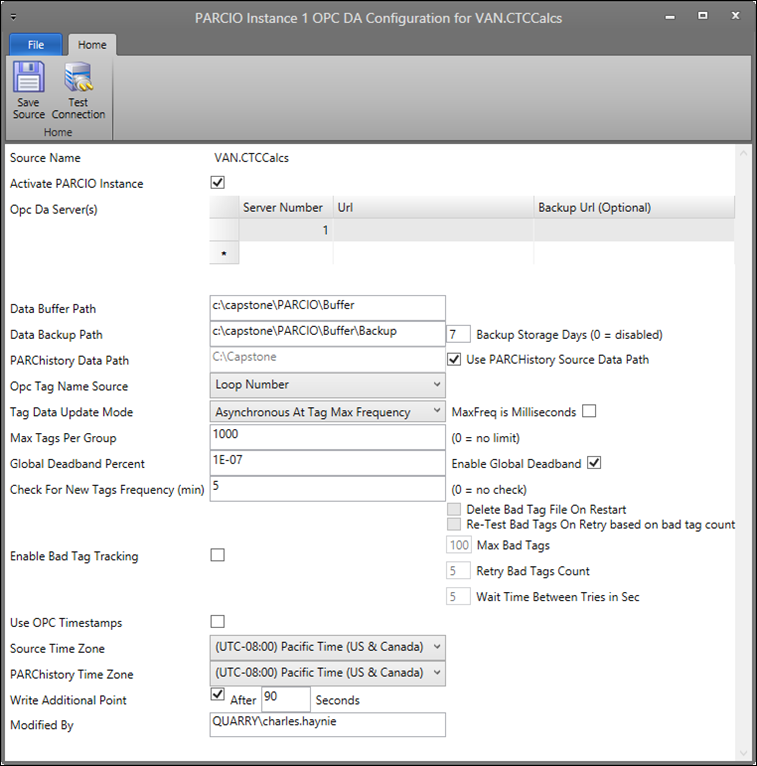
Ribbon Bar:
Save Source: Saves the configuration of the source. If saved successfully, a new window will open asking to start the source with the new settings at that time. Clicking Yes or No will close the configuration window.
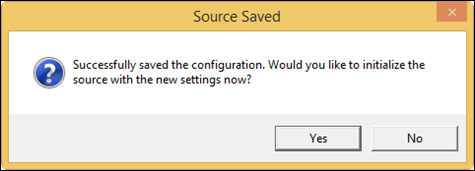
Test Connection: Tests the connection to the source.
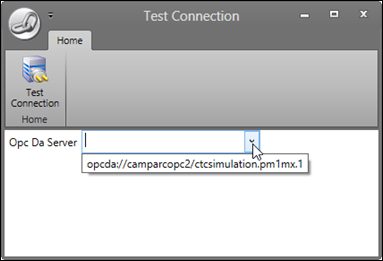
Choose an OPCDA Server from the drop down list and select Test Connection.
File: Click on Exit Application to close PARCIO.
Source Name: The name of the source being configured.
Activate PARCIO Instance: When checked, this source will start running in PARCIO.
OPCDA Server(s): configuration of the OPCDA servers
Server Number: The server number.
URL: The URL to the OPCDA server. The format of the URL is: “opcda://{PCName or IP Address}/{ProgID of OPCDA}”. An example of this is: “opcda://CapServer1/Vendor.ProgID.1”. Note that the Url field is case sensitive.

Backup URL (Optional): The OPCDA server to use if the primary OPCDA configured under URL fails to connect.
Data Buffer Path: Local path on data collector where PARCIO builds the buffer files (a default path will be filled in).
Data Backup Path: Local path on data collector where PARCIO builds the buffer files if the Data Buffer Path fails (a default path will be filled in).
PARChistory Data Path: File path on PARCserver where PARChistory looks for data files from PARCIO. In most cases, this will be the source’s Data Path in the Source Table. Check Use PARCHistory Source Data Path to fill in this information from the Source Table. A separate PARCIO thread moves the buffer files to PARChistory Data Path (on server). In the event network connectivity is lost, buffer files continue to build and are transferred when connection is restored.
OPC Tag Name Source: Choose the field from the PARChistory tag list to get the OPC tag name.
Loop Number: Uses the LoopNumber/OPC tag name column from the tag table.
PARCview Tag Name: Uses the PARCview tag name column from the tag table. See Tag Editor.
Tag Data Update Mode: What rate the tags should update.
Asynchronous at Tag Max Frequency: The OPC will be asked to update data at the rate of the Max Frequency which is set in the PARChistory tag configuration. PARCIO will get the data when the OPC server sees that it has changed more than the global deadband percent.
MaxFreq is Milliseconds: When checked, the maximum frequency read from the database will be interpreted as being configured as milliseconds.
Asynchronous at Fixed Rate: The OPC will be asked updated data at the Fixed Rate set in Update Rate. PARCIO will get the data when the OPC server sees that it has changed more than the global deadband percent.
Update Rate (ms): The rate in milliseconds to update the tag data.
Poll at Tag Max Frequency: PARCIO will poll the OPC for data at the Max Frequency rate established in the PARChistory tag configuration.
MaxFreq is Milliseconds: When checked, the maximum frequency will be interpreted as being configured as milliseconds.
Poll at Fixed Rate: PARCIO will poll the OPC for data at the Fixed Rate established in Update Rate.
Update Rate (ms): The rate in milliseconds to update the tag data.
Tag Updates Disabled: Connects PARCIO to all tags but will not read the data. Used for testing the server connection.
MaxFreq is Milliseconds: When checked, the maximum frequency will be interpreted in milliseconds.
Max Tags Per Group: The maximum amount of tags in a group.
Global Deadband Percent: Any changes in data below this amount will be ignored. Can be enabled or disabled with the checkbox labeled Enable Global Deadband.
Check For New Tags Frequency (min): How often, in minutes, PARCIO checks for new tags in the configured in the dataPARC system.
Enable Bad Tag Tracking: PARCIO maintains a list of “Bad Tags” and will not add them to the OPC.
Delete Bad Tag File On Restart: Clears the bad tag list when PARCIO restarts.
Re-Test Bad Tags on Re-Initialize: When PARCIO is re-Initialized, the connection to bad tags will be tested before adding them back to the OPC.
Max Bad Tags: Maximum number of allowable bad tags before triggering a disconnect and wait.
Retry Bad Tags Count: How many times to retry after Max Bad Tags limit is reached. If this limit is reached, PARCIO adds all the available tags and runs with the limited number of tags.
Wait Time Between Tries in Sec: Interval between reconnect attempts.
Use OPC Timestamps: The PortIO gets three pieces of data for each tag on an update: Value, Timestamp and Quality. This checkbox tells the PortIO to historize the data using the timestamp receive from the OPCDA server. If unchecked, PortIO will use the current time on the collector PC when the point is updated to historize the data.
Source Time Zone: The time zone of where the data was collected.
PARChistory Time Zone: The time zone of where the data is displayed.
Write Additional Point: When checked, if the time span between a new value’s timestamp and the previously written value’s timestamp exceeds the configured amount, PARCIO will write the last known value to the historian with a timestamp corresponding to the new point’s timestamp minus the number of seconds configured in this setting (90 by default). This is primarily useful for continuous-type tags to prevent the trends from having a large slope between points when there’s a large time gap between new values, which would also affect time-weighted average calculations.
Redundancy Role: Configure a PARCIO instance to be part of a pair of redundant servers.
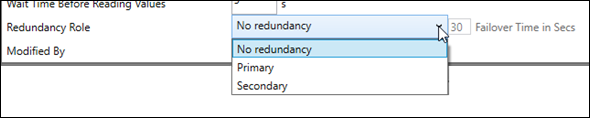
No Redundancy: (Default) PARCIO will not use redundancy feature.
Primary: The PARCIO instance will send out heartbeats every five seconds to notify its secondary PARCIO instance that it is still collecting data.
Secondary: This PARCIO instance will suspend PARChistory transfers on startup and instead listen for heartbeats from the primary PARCIO instance.
If the secondary instance sees a heartbeat that is more than the configured number of seconds old (from Failover Time in Secs), and the instance has been running for more than the configured number of seconds, it will conclude the primary instance has failed, and will start its own PARChistory transfers. If the secondary instance then sees a new heartbeat that is less than the configured number of seconds old, it will conclude the primary instance has restarted, and will stop its own PARChistory transfers, resuming its normal operation of listening for heartbeats.
The secondary instance collects data while it is listening for heartbeats, but only writes cache files and transfers those files to PARChistory after the Failover Time in Secs interval passes. Hence when the primary instance fails, there will be a period of Failover Time in Secs where new data does not appear, but after that interval, the data in that interval will be backfilled, and new data will be written to PARChistory from the secondary instance, until the primary instance restarts.
Failover Time in Secs: See definition for Secondary Redundancy Role.
Modified By: Identity of last user to modify PARCIO source configuration.
OPC HDA Source Configuration
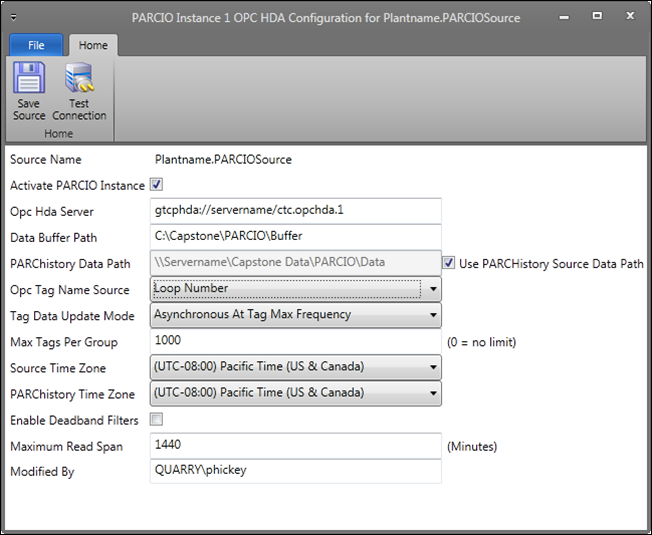
Ribbon Bar:
Save Source: Saves the configuration of the source. If saved successfully, a new window will open asking to start the source with the new settings at that time. Clicking Yes or No will close the configuration window.
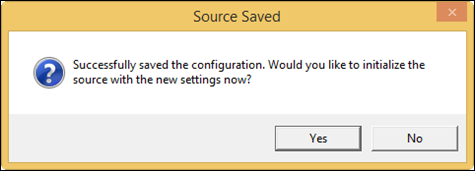
Test Connection: Tests the connection to the source.
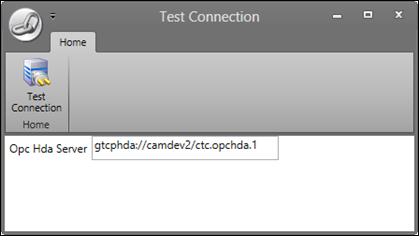
Type in the path for the OPCHDA Server or use the path that is already written and select Test Connection.
File: Click on Exit Application to close PARCIO.
Source Name: The name of the source in PARCview.
Activate PARCIO Instance: Activates PARCIO for this source in this instance.
Opc Hda Server: The URL to the OPCHDA server. The format of the URL is: “opchda://{PCName or IP Address}/{ProgID of OPCDA}”. An example of this is “opchda://CapServer1/Vendor.ProgID.1”. Note that this field is case-sensitive.
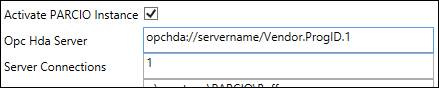
Server Connections: The amount of connections to the server.
Data Buffer Path: Local path on data collector where PARCIO builds the buffer files (a default path will be filled in).
PARChistory Data Path: File path on PARCserver where PARChistory looks for data files from PARCIO. In most cases this will be the source’s Data Path in the Source Table. Check Use PARChistory Source Data Path to fill in this information from the Source Table. A separate PARCIO thread moves buffer files to PARChistory Data Path (on server). In the event network connectivity is lost, buffer files continue to build and are transferred when connection is restored.
OPC Tag Name Source: How the OPC tags are named.
Loop Number: OPC tags will be connected based on the loop number name.
Backfill Tag Name: OPC tags will be connected based on the backfill tag name.
PARCview Tag Name: OPC tags will be connected based on the PARCview tag name.
Tag Data Update Mode: What rate the tags should update.
Asynchronous at Tag Max Frequency: The OPC will send updated data at the rate of the Max Frequency which is set in the PARChistory tag configuration. PARCIO will get the data when new data has changed or the OPCHDA sends the data.
MaxFreq is Milliseconds: When checked, the maximum frequency will be interpreted in milliseconds.
Asynchronous at Fixed Rate: The OPC will send updated data at the Fixed Rate set in Update Rate. PARCIO will get the data when new data has been found.
Update Rate (ms): The rate in milliseconds to update the tag data.
Poll at Tag Max Frequency: PARCIO will poll the OPC for data at the Max Frequency rate established in the PARChistory tag configuration.
MaxFreq is Milliseconds: When checked, the maximum frequency will be interpreted in milliseconds.
Poll at Fixed Rate: PARCIO will poll the OPC for data at the Fixed Rate established in Update Rate.
Update Rate (ms): The rate in milliseconds to update the tag data.
Max Tags Per Group: The maximum amount of tags in a group.
Source Time Zone: The time zone of where the data was collected.
PARChistory Time Zone: The time zone of where the data is displayed.
Enable Deadband Filters: When checked, the deadband percentage, data min, and data max filters for the tag values will be enabled from the PARChistory tag configuration.
Maximum Read Span (Minutes): When the server shuts down or loses the connection, this amount of time is how far PARCIO will read back to fill in data. Default amount is one day.
Redundancy Role: Configure a PARCIO instance to be part of a pair of redundant servers.
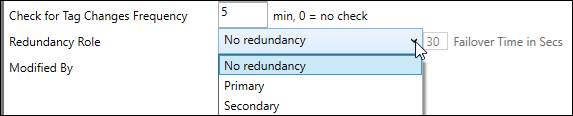
No Redundancy: (Default) PARCIO will not use redundancy feature.
Primary: The PARCIO instance will send out heartbeats every five seconds to notify its secondary PARCIO instance that it is still collecting data.
Secondary: This PARCIO instance will suspend PARChistory transfers on startup and instead listen for heartbeats from the primary PARCIO instance.
If the secondary instance sees a heartbeat that is more than the configured number of seconds old (from Failover Time in Secs), and the instance has been running for more than the configured number of seconds, it will conclude the primary instance has failed, and will start its own PARChistory transfers. If the secondary instance then sees a new heartbeat that is less than the configured number of seconds old, it will conclude the primary instance has restarted, and will stop its own PARChistory transfers, resuming its normal operation of listening for heartbeats.
The secondary instance collects data while it is listening for heartbeats, but only writes cache files and transfers those files to PARChistory after the Failover Time in Secs interval passes. Hence when the primary instance fails, there will be a period of Failover Time in Secs where new data does not appear, but after that interval, the data in that interval will be backfilled, and new data will be written to PARChistory from the secondary instance, until the primary instance restarts.
Failover Time in Secs: See definition for Secondary Redundancy Role.
Modified By: Identity of last user to modify PARCIO source configuration.
Flat File Source Configuration
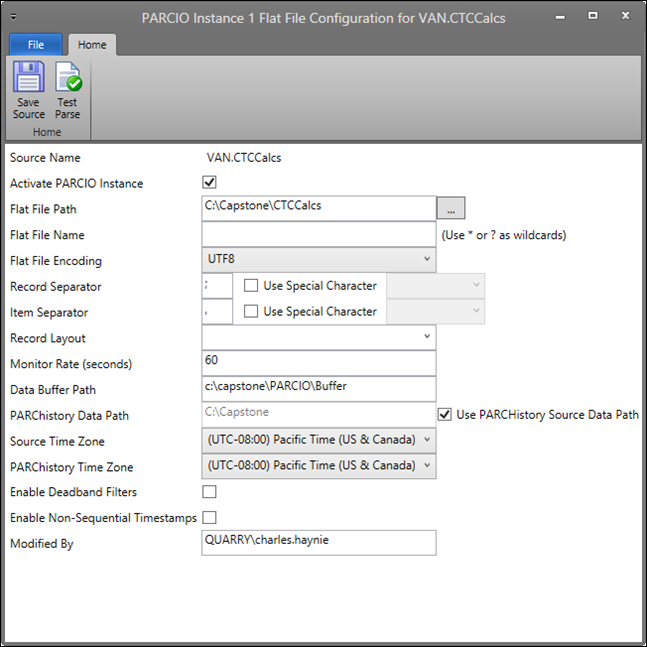
Ribbon Bar:
Save Source: Saves the configuration of the source. If saved successfully, a new window will open asking to start the source with the new settings at that time. Clicking Yes or No will close the configuration window.
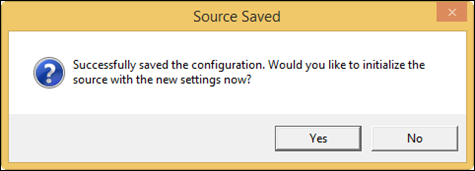
Test Parse: Tests parsing a sample file. Settings in the configuration windows should be filled out before testing.
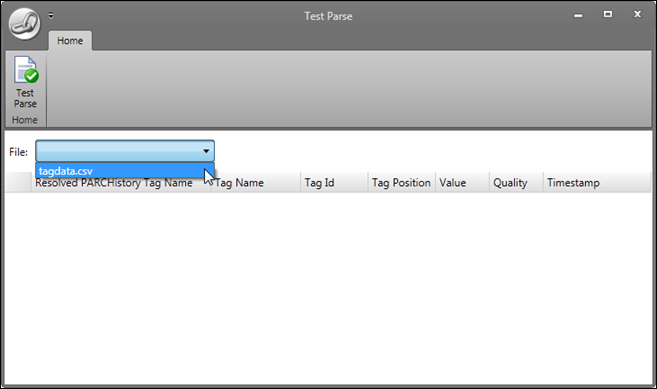
Select a file from the drop down menu and select Test Parse.
Resolved PARCHistory Tag Name: The name in PARChistory tag configuration.
Tag Name: Displays what the Tag Name is set up as in the flat file.
Tag Id: The tag ID value.
Tag Position: Reading the value for DS Param1 in the PARChistory tag configuration.
Value: The value of the tag.
Quality: The numeric code for the quality of the tag.
Timestamp: The timestamp that was contained in the file for that record if timestamp was one of the values in the file. If timestamp was not included in the file, it would be the time the file was read by PARCIO.
File: Click on Exit Application to close PARCIO.
Source Name: The name of the source being configured.
Activate PARCIO Instance: Activates PARCIO for this source in this instance.
Flat File Path: The file path where the flat file is located.
Flat File Name: The name of the flat file. Wildcards like “*” and “?” can also be used in the name to find the file.
Flat File Encoding: The type of code used in the flat file.
Record Separator: The character used to separate the records.
Use Special Character: When checked, a few blank space options are available. The display of each of these will depend on what operating system is being used. It is best to select one and use Test Parse to see if the desired display format is being produced.
Item Separator: The character used to separate the items.
Use Special Character: When checked, the following options are available in the drop down menu:
Tab: A standard gap of space is used between each item.
Not Set: No special character set.
Record Layout: Choose whichever option in the drop down list matches the desired layout of record information.
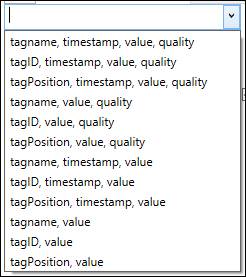
Monitor Rate (seconds): The frequency PARCIO will scan the folder for new files.
Data Buffer Path: Local path on data collector where PARCIO builds the buffer files (a default path will be filled in).
PARChistory Data Path: File path on PARCserver where PARChistory looks for data files from PARCIO. In most cases, this will be the source’s Data Path in the Source Table. Check Use PARCHistory Source Data Path to fill in this information from the Source Table. A separate PARCIO thread moves the buffer files to PARChistory Data Path (on server). In the event network connectivity is lost, buffer files continue to build and are transferred when connection is restored.
Source Time Zone: The time zone of where the data was collected.
PARChistory Time Zone: The time zone of where the data is displayed.
Enable Deadband Filters: When checked, data will be filtered based on the minimum and maximum filter percentages in the database for this source.
Modified By: Identity of last user to modify PARCIO source configuration.
PARCcalc Server Source Configuration
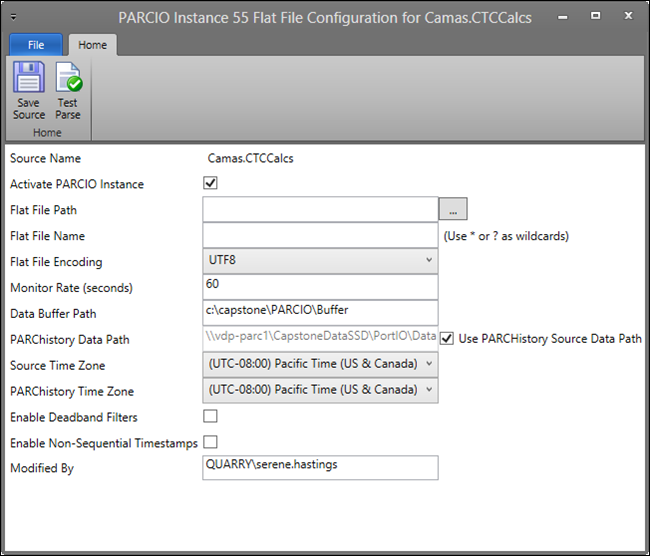
Ribbon Bar:
Save Source: Saves the configuration of the source. If saved successfully, a new window will open asking to start the source with the new settings at that time. Clicking Yes or No will close the configuration window.
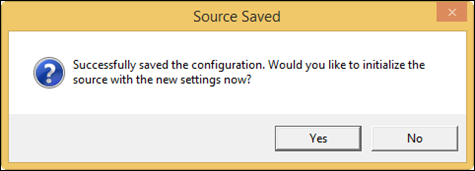
Test Parse: Tests the connection to the source. Select a file from the drop down menu and select Test Parse.
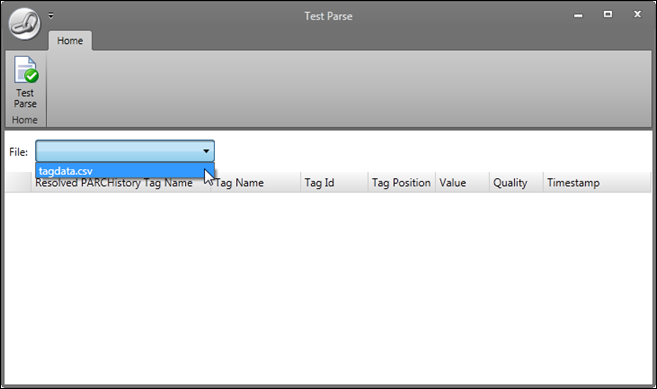
Resolved PARCHistory Tag Name: Name of tag in PARChistory.
Tag Name: Displays what the Tag Name is set up as in the flat file.
Tag Id: The tag ID value.
Tag Position: Reading the value for DS Param1 in the PARChistory tag configuration.
Value: The value of the tag.
Quality: The numeric code for the quality of the tag.
Timestamp: The time that the tag information was received.
File: Click on Exit Application to close PARCIO.
Source Name: The name of the source in PARCview.
Activate PARCIO Instance: Activates PARCIO for this source in this instance.
Flat File Path: The file path where the flat file is located.
Flat File Name: The name of the flat file.
Flat File Encoding: The type of code used in the flat file.
Monitor Rate (seconds): The frequency PARCIO will scan the folder for new files.
Data Buffer Path: Local path on data collector where PARCIO builds the buffer files (a default path will be filled in).
PARChistory Data Path: File path on PARCserver where PARChistory looks for data files from PARCIO. In most cases, this will be the source’s Data Path in the Source Table. Check Use PARCHistory Source Data Path to fill in this information from the Source Table. A separate PARCIO thread moves the buffer files to PARChistory Data Path (on server). In the event network connectivity is lost, buffer files continue to build and are transferred when connection is restored.
Source Time Zone: The time zone of where the data was collected.
PARChistory Time Zone: The time zone of where the data is displayed.
Enable Deadband Filters: When checked, data will be filtered based on the minimum and maximum filter percentages in the database for this source.
Enable Non-sequential Timestamps: When checked, allows PARCIO to write out the timestamp of the most recent file even if that time is further in the past than the data point before it.
Modified By: Identity of last user to modify PARCIO source configuration.

