- 05 Feb 2024
- Print
- PDF
Sign In
- Updated on 05 Feb 2024
- Print
- PDF
After dataPARC application launches, users must sign in to a dataPARC site.
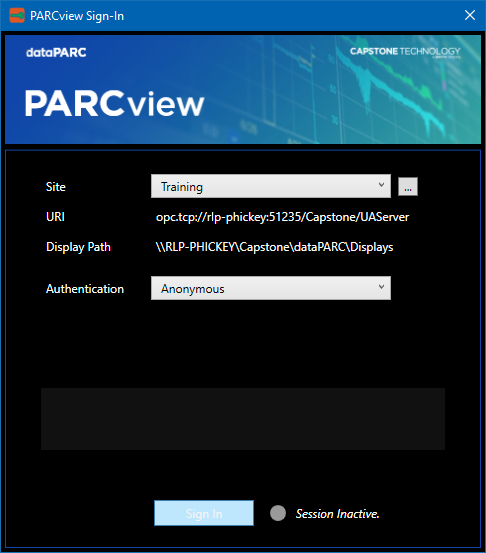
Site: Select the site for sign in. A dataPARC “site” more or less corresponds to a physical installation of dataPARC. The Site Selector allows users in a multi-site enterprise to log in to different dataPARC systems from the same PARCview client.
Ellipsis button: Opens Site Connection Configuration.
URI: Address of selected site’s primary UA Server. This is configured in Site Connection Configuration.
Display Path: Site’s displays path. This is configured in Site Connection Configuration.
Authentication: The Authentication type controls how users sign-in to PARCview. Authentication types can be disabled.
Anonymous: Uses whatever identity has been configured for anonymous authentication in the dataPARC UA Security Console to sign-in to PARCview.
Username + Password: Users must select a Provider and then enter a username and password. This authentication type is used to sign in with Built-in and custom PARCsecurity identities or to sign in with an Active Directory identity that is not the currently logged in user (if enabled).
Windows Integrated: Uses the currently logged in user’s identity to attempt to sign in to PARCview. This authentication type requires that an Active Directory-type provider is enabled for the user’s domain and the user’s identity has sufficient privileges
Provider: When logging in with a username and password, select the Provider of the identity that will be used to sign in. There are three types of identity providers: Built-in, Custom, and Active Directory.
Built-in: A pre-configured list of identities, typically used for administration or support. This provider cannot be modified.
Custom: Configurable list of identities.
Active Directory: Uses the Active Directory information from a specified domain.
User Name: Enter User Name.
Password: Enter Password.
Remember Me: If Remember Me is checked, PARCview will store the credentials and attempt to sign-in automatically from this point forward. To disable this behavior, sign out of PARCview, then clear the stored credentials and disable automatic sign-ins in Site Connection Configuration.
Sign In: Attempt to sign in.
Discover: If the site could not connect initially, attempt to re-discover.
Session Status Indicator: Whether session is active.
Change Password
Users will be prompted to change their password if the password has expired or if Require Password Change has been enabled in the Security Console. See Add PARCsecurity User.
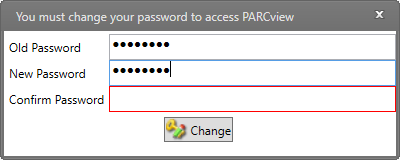
Sign In Errors
If sign in fails, the sign in window will display an error message that provides information on the reason for failure.
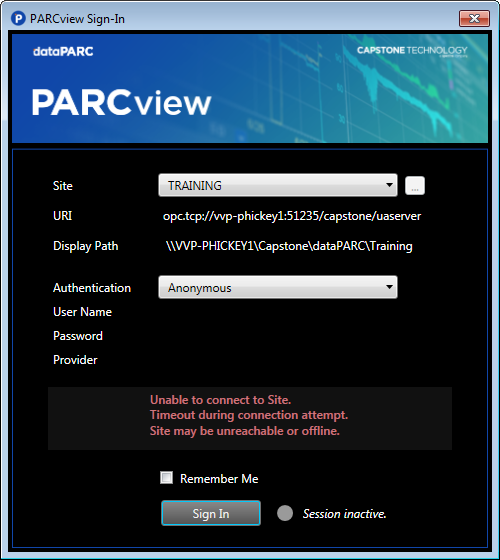
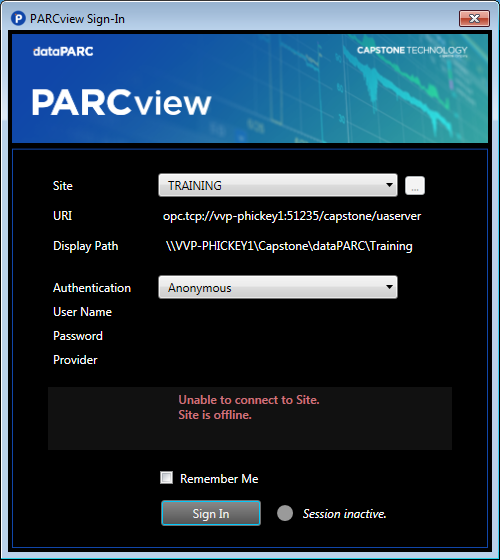
Override Automatic Sign In
If it becomes necessary to override the automatic sign in, it is possible to force the sign in window to appear before launching PARCview.
This is done by holding the “CTRL” key while launching PARCview.

