- 01 Feb 2024
- Print
- PDF
Ribbon
- Updated on 01 Feb 2024
- Print
- PDF
A PARCgraphics display’s ribbon has these tabs: File, Display, Windows, and Help.
The ribbon also has an application button and a QAT.
Double-click a tab name to hide or show the ribbon.
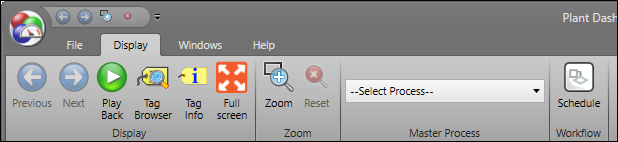
File Tab
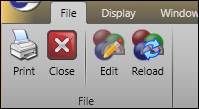
Print: Open prompt to print PARCgraphics display.
Close: Closes the window.
Edit: Opens display in PARCgraphics Designer.
Reload: Reloads PARCgraphics display from initial state. Useful when making edits in PARCgraphics Designer to see result of changes without closing and reopening the display.
Display Tab

Previous: Return to previous graphic. Used if linked graphics displays are configured.
Next: Go back to graphic after clicking previous. Used if linked graphics displays are configured.
Play Back: Opens the Playback window. Used to view historical data in PARCgraphics displays.
Tag Browser: Opens the Tag Browser.
Tag Info: Opens the PARCgraphics Tag Value window, which shows tag properties of the UTag bound to the element underneath the cursor.
Zoom: Toggles on zoom mode. Zoom into a region of the graphic by clicking and dragging to define the zoom region.
Reset: Reset zoom to initial zoom region.
Master Process: Defines process context for use with Master Tags. Select a process area from the process picker.
Schedule: Opens the Schedule Workflow window. Used to schedule workflow execution.
Windows Tab
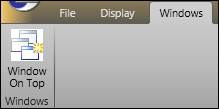
Window On Top: Forces window to stay in front of other windows.
Help Tab
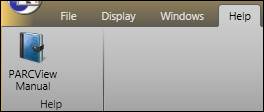
PARCview Manual: Opens the help manual for PARCview.
Application Button
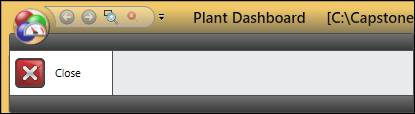
Close: Closes the window.
Quick Access Toolbar
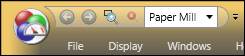
Previous: Return to previous graphic. Used if linked graphics displays are configured.
Next: Go back to graphic after clicking previous. Used if linked graphics displays are configured.
Zoom: Toggles on zoom mode. Zoom into a region of the graphic by clicking and dragging to define the zoom region.
Reset: Reset zoom to initial zoom region.
Master Process: Defines process context for use with Master Tags. Select a process area from the process picker.

