- 30 Jan 2024
- Print
- PDF
Manage Alarm Events
- Updated on 30 Jan 2024
- Print
- PDF
Click Manage Events in the Ribbon Bar to open the Manage Alarm Events window. The purpose of this display is to view or redetect events.
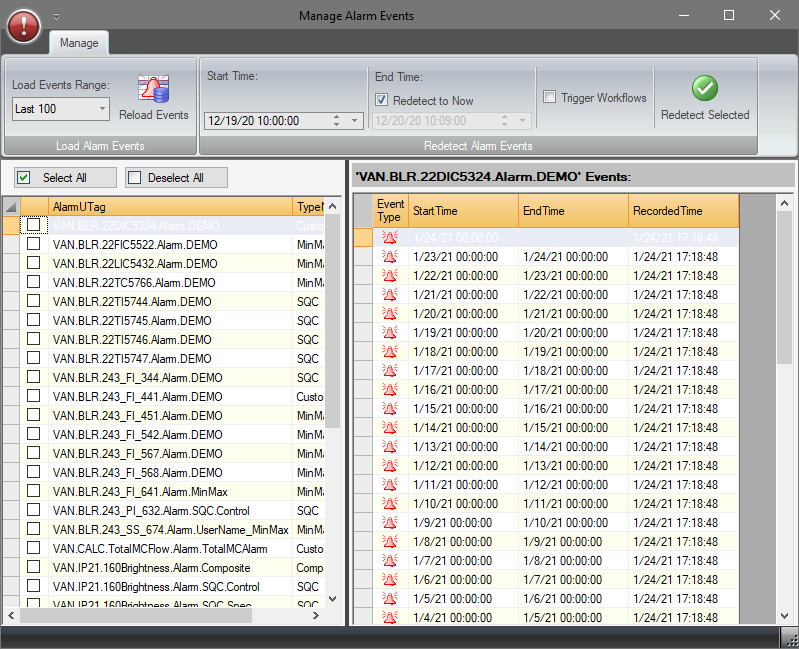
View Events
Show events for an alarm tag by selecting the tag in the left side list. The row will be highlighted. By default, the last 100 alarm events for that tag are displayed in the right side list with the Start Time, End Time, and Recorded Time. The Recorded Time is usually the end time. If the alarm events have been redetected, the time will be different.
Redetect Events
Redetection is done for a new alarm that needs to be populated in the past or if changes are made to an alarm’s configuration and the past events need to be deleted and redetected. This can be done for all tags or selected tags.
Click Select All to select all alarms or Deselect All to deselect all tags. Select specific tags by clicking the check box to the left of the tag. Caution is recommended when using Select All because accidental redetection of alarms will cause loss of the existing reasons and comments for alarm events.
Select a Start Time and End Time. This can be entered manually or with the calendar drop-down menu. The up and down arrows increase or decrease the highlighted portion of the time.
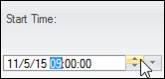
Check Redetect to Now to set the End Time to the current time. The manual selection for end time will be greyed out.
Check Trigger Workflows to execute any workflows associated with the alarms. Note: only workflows configured to trigger at the start and end of alarms will execute. Recurring workflows will not execute.
Click Redetect Selected to start the redetection of the selected tags. A popup will appear warning about the potential for data loss and, if enabled, about triggering a large number of PARCtask workflows. Click Yes if there is no valuable event data for the selected tags in the selected time period.
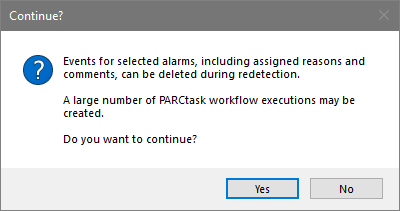
Redetection can take a significant amount of time if many tags are selected with a long back fill time. Currently, the alarm server processes tags sequentially. Be aware that a long processing time to back fill a tag will delay immediate processing for other tags.
The new alarm events will show in the event window on the right when the alarm is selected.

