- 05 Feb 2024
- Print
- PDF
Location Config
- Updated on 05 Feb 2024
- Print
- PDF
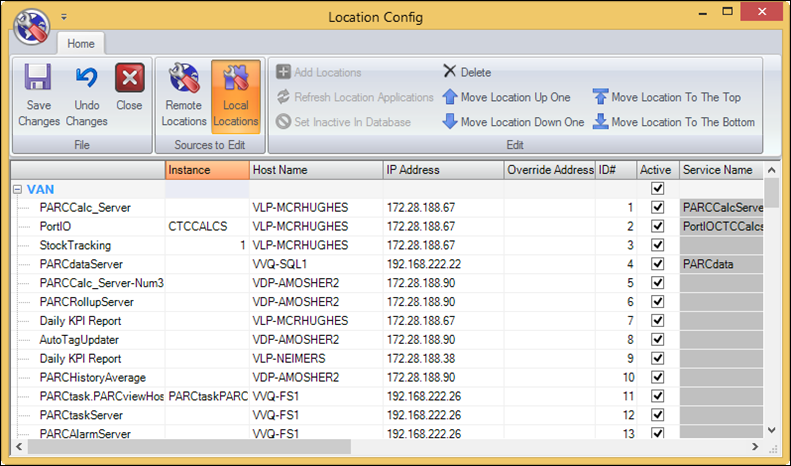
Home

Save Changes: Saves all changes made to the local and remote services.
Undo Changes: Resets all changes to the last save.
Close: Closes the window without saving.
Remote Locations: Lists the locations set up using the Add Locations button in PARCenterprise Manager.
Local Locations: Lists the locations set up in the Locations tab in the PARCview System Configuration.
Add Locations: Displays settings to configure a new remote location.
Refresh Location Application: Refresh application data for selected location.
Set Inactive in Database: Disables the selected service from showing up in PARCenterprise Manager. The purpose of this button is to remove a specific service that no longer exists. Using an inactive service will cause it to become active again.
Delete: Removes the service from the database. If the service is detected by the PARCenterprise Manager then it will be added to the list of services.
Move Location Up One: Moves a Location above one Location the Location Config window.
Move Location Down One: Moves a Location below one Location the Location Config window.
Move Location to the Top: Moves a Location to the top of the Location Config window.
Move Location to the Bottom: Moves a Location to the bottom of the Location Config window.
Location Grid
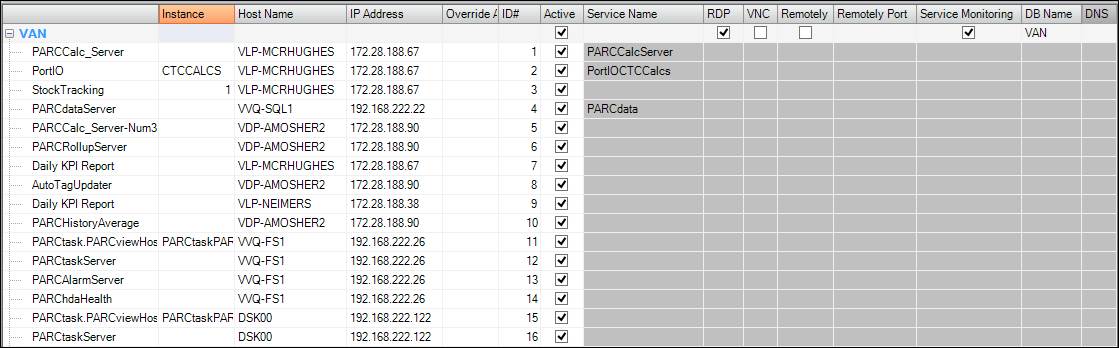
Instance: If multiple instances of server application, instance identifier.
Host Name: The name of the computer that the service is hosted from.
IP Address: The IP Address of the location.
Override Address: Allows the user to redirect the PARCenterprise Manager to view an alternate IP for the service.
ID#: The position in the location grid.
Active: Determines if a service will be listed and tracked in the main PEM screen.
Service Name: The name of the server application.
RDP: Checking the RDP column will enable RDP connections as options for the selected location. If a check box does not appear, type “1”.
VNC: Checking the VNC column will enable VNC connections as options for the selected location. If a check box does not appear, type “1”.
Remotely: Checking the Remotely column will enable Remotely Anywhere connections as options for the selected location. If a check box does not appear, type “1”.
Remotely Port: The port to use for the Remotely Anywhere connection.
Service Monitoring: Stops PARCenterprise Manager from monitoring the service status for the specific location.
DB Name: Name of site connection.
DNS: Database connection string for site connection.
Right-Click Menu
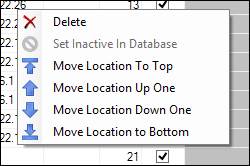
Delete: Removes the service from the database. If the service is detected by the PARCenterprise Manager then it will be added to the list of services.
Set Inactive in Database: Disables the selected service from showing up in PARCenterprise Manager. The purpose of this button is to remove a specific service that no longer exists. Using an inactive service will cause it to become active again.
Move Location to Top: Moves a service to the top row on the Location Config window and in the PARCenterprise Manager.
Move Location Up One: Moves a service to the up one row on the Location Config window and in the PARCenterprise Manager.
Move Location Down One: Moves a service to the down one row on the Location Config window and in the PARCenterprise Manager.
Move Location to Bottom: Moves a service to the bottom row on the Location Config window and in the PARCenterprise Manager.
Add Location Settings

Location Name: The name of the location.
DSN: The full path to the configuration UDL file.
Load Applications: Generates a list of Capstone programs from the server the UDL file is pointed towards.
Application Name: The name of the Application.
Instance: If multiple instances of server application, instance identifier.
Host Name: Host name of application server
IP Address: The IP Address of application server.
ID#: The position in the location grid.
Active: Application status.
Service Name: Name of service definition.
Allow RDP: Allows RDP connections to the remote location.
Allow VNC: Allows VNC connections to the remote location.
Allow Remotely Anywhere: Allows Remotely Anywhere connections to the remote location.
Allow Service Monitoring: Stops PARCenterprise Manager from monitoring the service status for the specific location.
Add: Adds the location to the Remote Locations grid.
Clear: Clears the Location Name field, the DSN field, and the Application Grid.

