- 31 Jan 2024
- Print
- PDF
Entry Grid
- Updated on 31 Jan 2024
- Print
- PDF
The entry grid shows the log entries from the selected area that are returned based on the filter criteria. Use the grid to view and search for log entries. See Log Entry for creating new log entries.
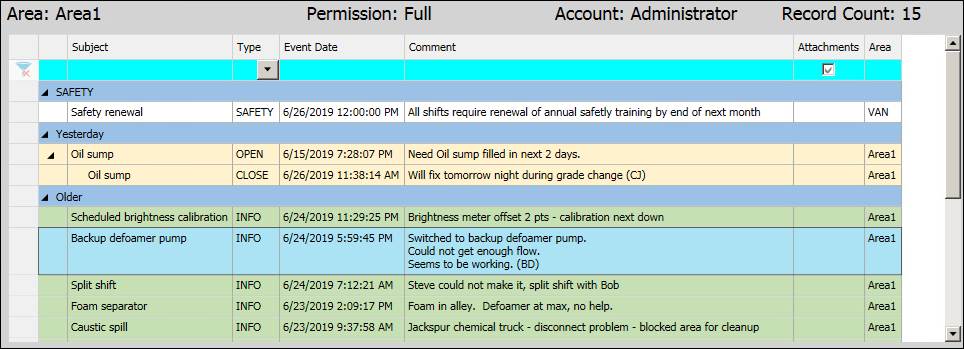
Area Information
Area: Name of the selected Area.
Permission: The current user’s permission level to the selected area.
Account: The logged in user’s account name.
Record Count: Number of records returned by entry filter criteria.
Grid Actions
Open Entry: Double-click a row in the grid to open the Log Entry window.
Filter Row: Enter a filter value in the topmost blue filter row. Click the clear button on the row header to remove filters.

Collapse/Expand: Click the arrow buttons in the first column to collapse and expand entry sections and threads.
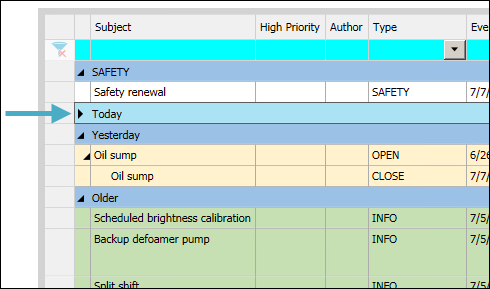
Columns: Right-click column header to configure column visibility and width. Click and drag to change column order and adjust width.
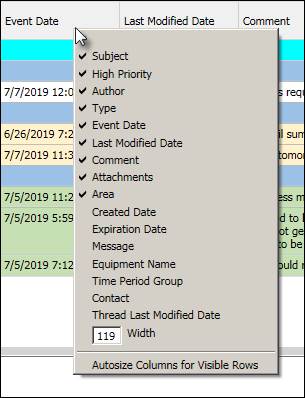
Default Columns
Subject: Topic of the entry.
High Priority: Cell will contain “Yes” if entry has been marked as high priority.
Author: The name of the user that created the entry.
Type: Log entry type. The type controls whether the entry is a notification and whether the entry can be responded to.
Event Date: Event date entered by user.
Last Modified Date: Last time the log entry was modified. This is the time used for sorting and determining whether the record fits the filter criteria.
Comment: Plain text of comment entered by user. Formatted text will appear in the Entry Detail panel.
Attachments: Cell will contain “Yes” if entry has attachments.
Area: Logbook area to which the entry belongs.
Entry Grid Right-Click Menu
Right-click an entry to open the context menu.
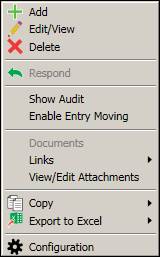
Add: Create a new entry in the selected area. Opens the Log Entry window.
Edit/View: View the selected entry. The entry can be edited if allowed by the Area Configuration.
Delete: Delete the entry.
Respond: If the entry type allows responses, opens the Log Entry window, from where a response- or closing-type entry can be entered.
Show Audit: Opens the Entry Audit window, where a change history for the entry can be viewed.
Enable Entry Moving: If enabled, users with permission can drag log entries from the entry grid onto the area tree to move entries between areas.
Documents: Popout menu of attached documents.
Links: Popout menu of attached links.
View/Edit Attachments: Opens the Edit Links and Attachments window.
Copy: Copy selected entries or all entries to the clipboard.
Export to Excel: Export selected entries or all entries to Excel.

