- 31 Jan 2024
- Print
- PDF
Display Tab
- Updated on 31 Jan 2024
- Print
- PDF
The Display tab is used to configure settings that apply to the entire MDE display, including the Header Data Template, which determines the source or provider of MDE records.
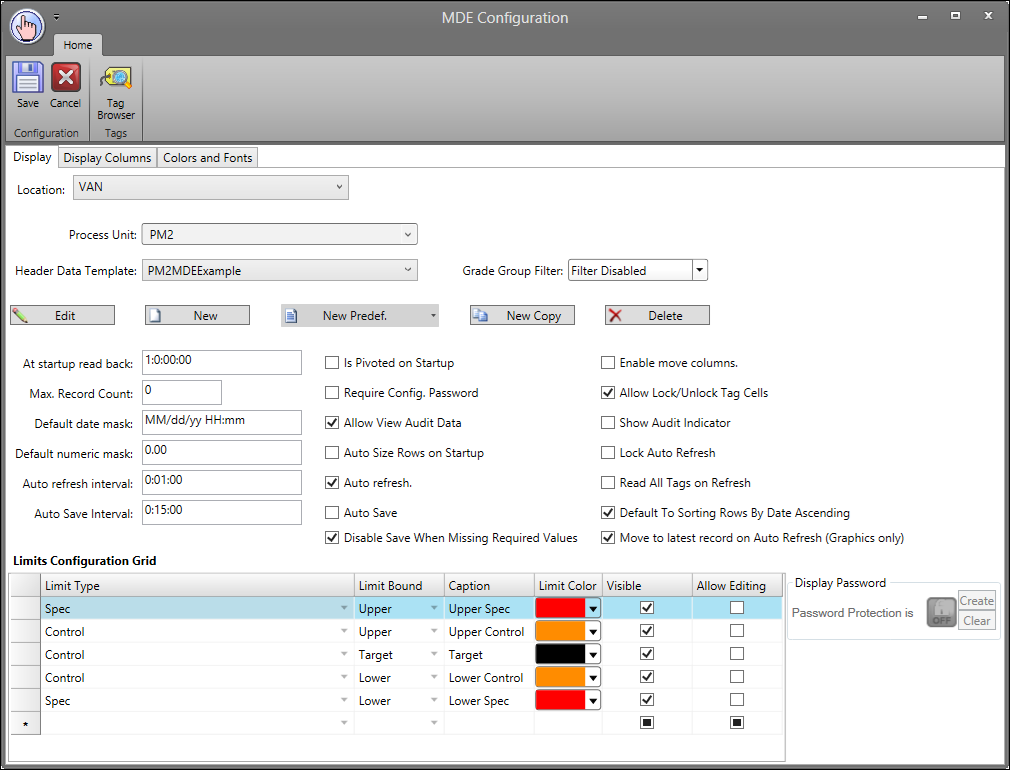
Template Options
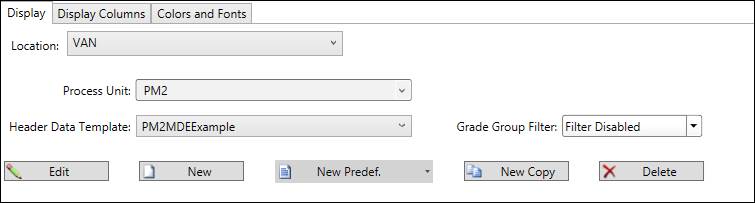
Location: The location of the MDE source.
Process Unit: The process unit that MDE tags will be assigned to.
Header Data Template: The header template used for the MDE display and that the Edit, New Copy, and Delete buttons will affect.
Grade Group Filter: Allows the user to filter the visibility of MDE records by grade. Useful if an MDE is configured for a process area that runs multiple grades, and operators are only responsible for entering or viewing data for a subset of grades.
Edit: Allows for editing the selected template. The Header Data Template window will open.
New: Creates a new Template. The Header Data Template window will open.
New Predef: Creates a new template based on the predefined templates for Process Product Tag, Query, Time Schedule, and Manual Entry. Opens the Header Data Template window.
New Copy: Creates a copy of the current Template. Opens the Header Data Template window. Use the Template name box in the Header Data Template window to rename the template.
Delete: Deletes the current template.
General
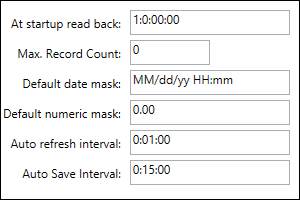
At Startup Read Back: When the MDE is opened, data from this far back in time will be loaded.
Max. Record Count: The maximum number of records that will be read from the time period set in At Startup Read Back.
Default Date Mask: Sets the default layout for the date. On a new template the Default Date Mask is set to “MM/dd/yy HH:mm”. Seconds can be added by changing the mask to “MM/dd/yy HH:mm:ss”.
Default Numeric Mask: How numeric data will appear in the MDE. This setting is primarily used to display a particular amount of significant figures.
Auto Refresh interval: Sets a time for the MDE to automatically refresh. The default time is 1 minute (0:01:00).
Auto Save Interval: Sets a time for the MDE to automatically save, if the auto save feature is enabled. The default time is 15 minutes (0:15:00).
Checkboxes
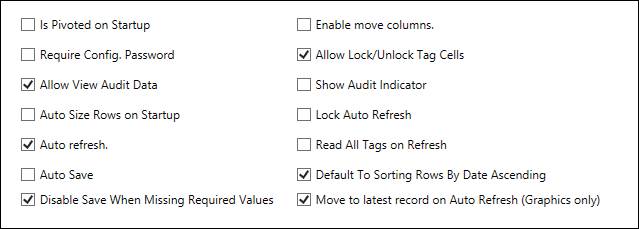
Is Pivoted on Startup: Inverts the rows and columns of the display on startup.
Require Config. Password: Requires the user to input the admin password in order to edit the configuration.
Allow View Audit Data: Allows all users to view audit data. This will make the options “View Record Audit” and “View Tag Audit” available when right-clicking on the display.
Auto Size Rows on Startup: Automatically changes the size of the rows to fit the largest heading on startup.
Auto Refresh: Makes the MDE automatically refresh according the time selected in the Auto Refresh Interval.
Auto Save: Makes the MDE automatically refresh according the time selected in the Auto Save Interval.
Disable Save When Missing Required Values: Prevents both saving and Auto Save when required values are missing.
Enable Move Columns: Allows the user to move columns in the display. After enabling move columns, clicking on the header of a column and dragging to the location desired will move the column.
Allow Lock/Unlock Tag Cells: Right-clicking on a cell will give the option to “Lock Tag Cells” or “Unlock Tag Cells”.
Show Audit Indicator: Displays an indication on cells that have been audited.
Lock Auto Refresh: Prevents the user from turning on or off Auto Refresh.
Read All Tags on Refresh: When checked, on each refresh for each tag cell, the MDE will: 1. Load default value if cell is blank, 2. Read seed value if cell has not yet been saved to the database, 3. Read value of read-only cell, and 4. Recalculate script cell. When unchecked, these events only occur on initial load, when a record is created, or when the start, end, or grade header values are changed.
Default to Sorting Rows by Date Ascending: Sorts the rows in ascending order by date.
Move to Latest Record on Auto Refresh: Loads the most recent record after the Auto Refresh.
Limits Configuration Grid
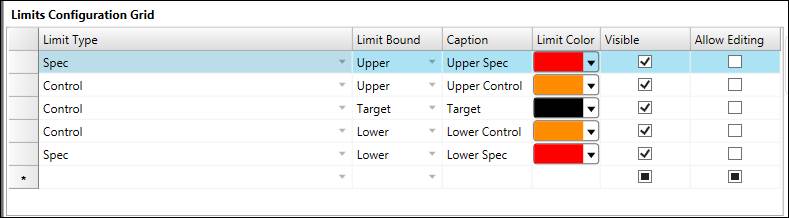
Limit Type: The limit type that will be displayed. Limit types are configured in System Configuration.
Limit Bound: Choose from Lower, Upper, or Target.
Caption: A description for the limit.
Limit Color: The color of values outside of limits.
Visible: Toggles visibility of the limit in the MDE.
Allow Editing: Allows changes to limits in the MDE. Only applies to the Operator Target limit type.
Display Password
If a display password is enable in System Configuration, the option to create a new password or clear the old one will appear.
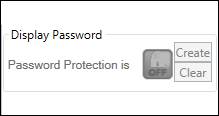
Header Data Template
The Header Data Template determines the source of MDE records. Records can be created based on the value of a process product tag, by a custom query, by a time schedule, or can be created manually.
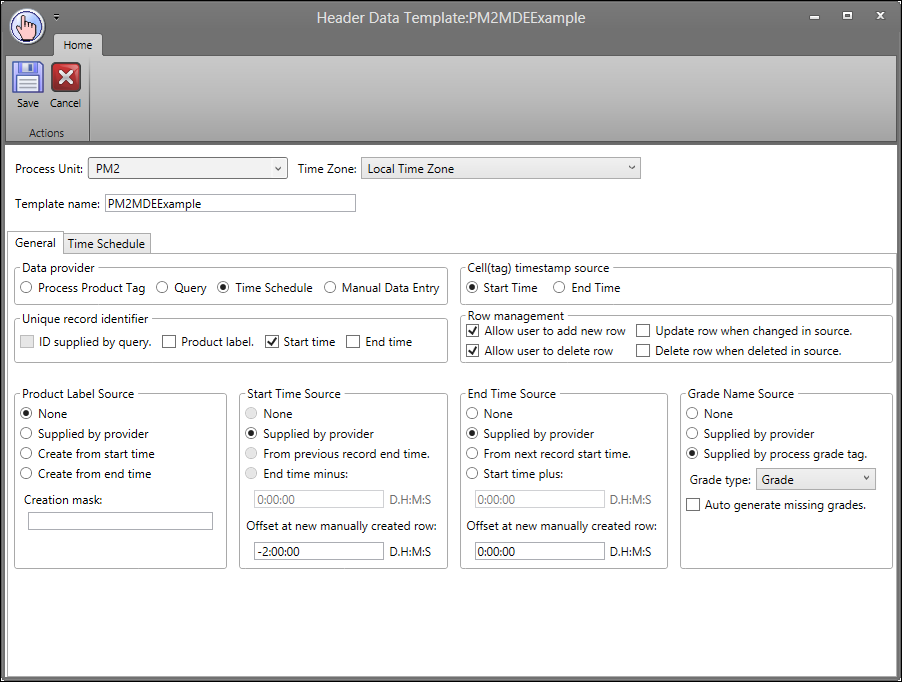
Template Information

Process Unit: The process unit that MDE tags will be assigned to.
Time Zone: Set the time-zone for the template. Default setting is “Local Time Zone”.
Template Name: The name that will be saved for the Template.
Data Provider
The Data Provider creates new records when an MDE display is opened. These records will not be recorded in the database until the user saves the data.
Process Product Tag: A new entry is created when the product tag changes value. This option would tie records to specific products, such as paper reels, batches, or other SKU. The header template needs to be assigned to a process area for this option to be available.
Query: A custom query can be created to add new data rows. A new tab will appear to configure the query. This option is useful if records are stored or created in another database, or if the other provider options are not sufficient.

Time schedule: New entries can be created on a custom time schedule. A new tab will appear to configure the time schedule. An example of an MDE that updates every week day every fifteen minutes of every hour is displayed below.
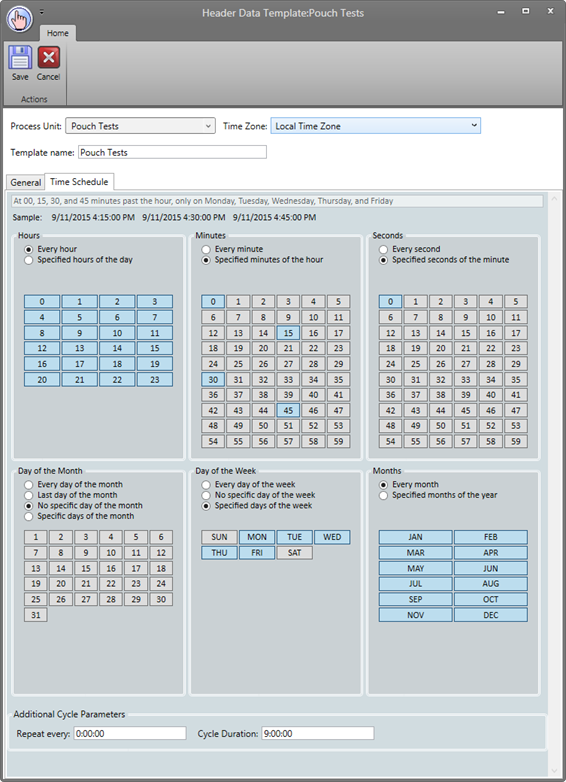
Manual Entry: The user manually must click Add New Record to create a new entry. Make sure that the “Allow User to Add New Row” setting is enabled.
Cell(tag) timestamp source
Start Time: Uses the start time as the timestamp for the value of the cell.
End Time: Uses the end time as the timestamp for the value of the cell.
Unique Record Identifier
ID Supplied by Query: The query identifies unique records from an identification number.
Product Label: Each record must have a unique product label.
Start Time: Each record must have a unique start time.
End Time: Each record must have a unique end time.
Row Management
Allow User to Add New Row: Allows users to add new rows.
Allow User to Delete Row: Allows users to delete rows.
Update Row When Changed in Source: When record information is changed in the source database, then the MDE will update the record information automatically.
Delete Row when Changed in Source: When record information is deleted from the source databases, the MDE record is also deleted.
Product Label Source
None: Product labels must be manually assigned.
Supplied by Provider: The data provider (product tag, query, or user) will provide the product labels.
Create from Start Time: The product label will be the start time.
Create from End Time: The product label will be the end time.
Creation Mask: How the product label will appear. This feature is often used to shorten dates.
Start Time Source
None: The start time must be manually entered.
Supplied by Provider: The data provider will provide the start times.
From Previous Record End Time: The start time will equal the previous record’s end time.
End Time Minus: The start time will be the end time minus the value entered here.
Offset at New Manually Created Row: When a new row is created, the start time will be the current time plus or minus the offset.
End Time Source
None: The end time must be manually entered.
Supplied by Provider: The data provider will provide the end times.
From Next Record Start Time: The end time will equal the next record’s end time.
Start Time Plus: The end time will equal the start time plus the value entered here.
Offset at New Manually Created Row: When a new row is created, the end time will be the current time plus or minus the offset.
Grade Name Source
None: The grade name must be manually entered.
Supplied by Provider: The data provider (query or user) will provide the grade name.
Supplied by Process Grade Tag: The Basis Value tag of the Process Unit will supply the grade name.
Grade Type: The type of grade.
Auto Generate Missing Grades: If the record has a grade that does not match PARCview’s grade list, a new grade name will be automatically created.

