- 02 Feb 2024
- Print
- PDF
Create Calc Tag Window
- Updated on 02 Feb 2024
- Print
- PDF
After a script has been successfully constructed and tested to the user’s satisfaction, it can be saved as a new calculated tag. These tags function just like regular tags throughout PARCview. Click the Create/Save Calc Tag on the Home ribbon of the Script Editor to make a new calc tag.
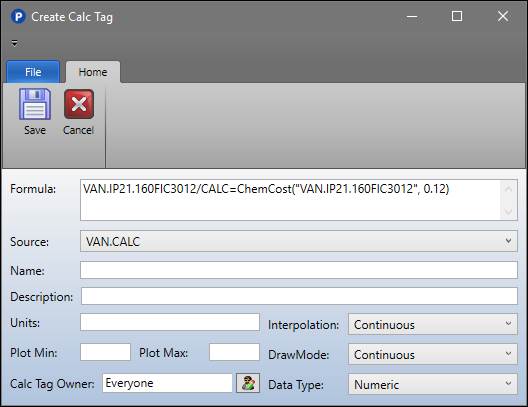
Save: Saves the Calc Tag to the selected source. All required fields must have valid values.
Cancel: Closes the window.
Formula: The formula call for the new Calc Tag. This field cannot be edited in this window.
Source: The source where the calc tag is saved.
Name: The name of the calc tag. If the user attempts to save a calc tag with the same name as any existing tag, a warning prompt will appear to confirm overwriting the existing tag.
Description: The description of the calc tag.
Units: The units of the calc tag.
Plot Min: The default minimum that will be used in a Trend.
Plot Max: The default maximum that will be used in a Trend.
Calc Tag Owner: Shows the current PARCsecurity identity that has ownership of the calc tag. Click the button next to the field to open a window where the owner can be changed, if the current user has sufficient permissions (is the owner, has the ownership override role, or is an admin).
Interpolation Type: The default interpolation type that will be used in a Trend.
Draw Mode: The default draw mode that will be used in a Trend.
Data Type: The default data type that will be used in PARCview.

