- 01 Feb 2024
- Print
- PDF
Canvas
- Updated on 01 Feb 2024
- Print
- PDF
The PARCgraphics display’s canvas contains the elements in the display. Each element within the display will update with current data based on its configured update rate. Users can view historical data with the Playback tool or review current values with the Tag Value tool.
PARCgraphics displays are also interactive. In larger displays, zoom and pan to drill into areas of the graphic. A right-click menu has more options.
Any PARCview displays embedded within the graphic will also update with live data and are fully interactive.
Zoom and Pan
PARCgraphics displays support zooming and panning to navigate around the display canvas, which is especially useful for larger displays. Use the Set Zoom button in the Display ribbon or the middle mouse scroll wheel to zoom in and out. To pan, either, click and drag when the cursor appears as a hand icon, or use the scroll bars to the left and bottom.
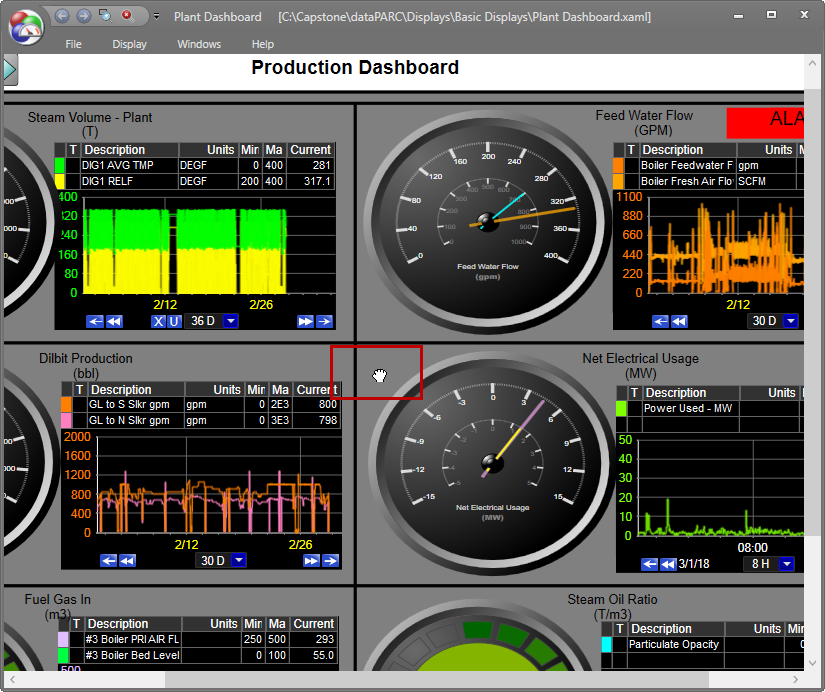
Tag Name
Elements in a PARCgraphics display can be dynamically animated by tag values. The value of a tag determines the value of one of the element’s properties, like the text content of a text box or the fill color of a circle. In PARCgraphics this is called tag binding.

If an object has tag binding, hovering over the object will cause the cursor to change to a pointer with a question mark ![]() . The name of the UTag will also show as a tooltip (must be enabled in User Preferences).
. The name of the UTag will also show as a tooltip (must be enabled in User Preferences).
Right-Click Menu
Right-click to an element with tag binding to open a context menu with tag-specific options, including launching a trend of the tag, opening the PARCgraphics tag info window, and disabling alerts. Also note that when the cursor-with-question mark icon appears, the bound UTag can be double-clicked to launch a Trend or dragged directly onto other PARCview displays.
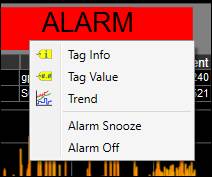
Tag Info: Opens Tag Info.
Tag Value: Opens the Tag Value window, where tag value details can be viewed.
Trend: Launches an 8-hour popup trend of the bound UTag.
Alarm Snooze: Temporarily disable the alarm for an interval specified in the alarm's definition.
Alarm Off: Disable the alarm until the next alarm occurs.

