- 01 Feb 2024
- Print
- PDF
Alarms Panel
- Updated on 01 Feb 2024
- Print
- PDF
Alarms in PARCgraphics displays dynamically animate the WPF elements based on a defined set of conditions. These conditions are stored as “PVAlarms” in the graphics display, and can be reused multiple times. Alarms are applied to specific properties of an element, and the animation behavior is configured at this property level.
Note that PARCgraphics alarms are not the same as PARCalarm Server alarms. PARCgraphics alarms function more like visual alerts.
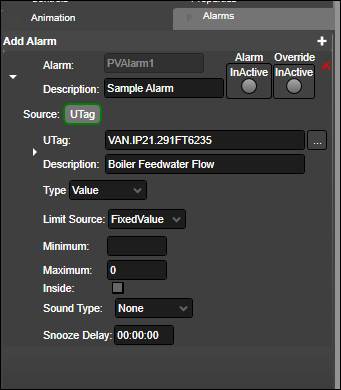
Add Alarm: Creates a new alarm definition.
Description: Custom alarm description (optional).
Alarm: Visual indicator if alarm conditions are true at run time. Red/On for true, Green/Off for false.
Override: Used for overriding alarm behavior when in run mode. Red/On forces alarm behavior even if alarm conditions are false, used for evaluating alarm behavior configuration. Green/Off disables alarm behavior when alarm conditions are true (useful if testing another part of the graphic and multiple alarms are blinking).
Source: The input source of the alarm. Must be a UTag.
UTag: The tag that will provide the information that will be assessed to determine if the alarm conditions are met. Configuration of the UTag is the same here as in the default source section.
Description: The source UTag’s description.
Type: The tag attribute that will be used. Configuration of the type is the same here as in the property binding section.
Limit Source: The Limit Source field defines how the values used as the minimum and maximum boundaries for the alarm are determined. The options for configuring the boundaries change depending on the selected limit source.
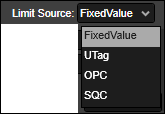
FixedValue: Manually specify the minimum and maximum allowable values.
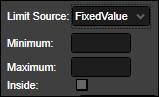
Minimum: The minimum allowed value.
Maximum: The maximum allowed value.
Inside: If checked, alarm conditions are true if the input tag’s value is inside the boundaries, instead of outside.
UTag: Use tag values to determine the minimum and maximum allowable values.
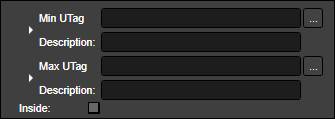
Min UTag: Use this tag’s value as the minimum allowed value. Configuration of the UTag is the same here as in the default source section.
Description: Minimum UTag’s description.
Max UTag: Use this tag’s value as the maximum allowed value. Configuration of the UTag is the same here as in the default source section.
Description: Maximum UTag’s description.
Inside: If checked, alarm conditions are true if the input tag’s value is inside the boundaries, instead of outside.
OPC: Use OPC tag values to determine the minimum and maximum allowable values.
Min OPC: Use this tag’s value as the minimum allowed value. The OPC server must be specified in the tag’s configuration.
Description: Minimum OPC tag’s description.
Max UTag: Use this tag’s value as the maximum allowed value. The OPC server must be specified in the tag’s configuration.
Description: Maximum OPC tag’s description.
Inside: If checked, alarm conditions are true if the input tag’s value is inside the boundaries, instead of outside.
SQC: Perhaps the most powerful option, makes available any SQC limits defined for the tag in PARCview. If SQC is selected, the user must also specify which SQC limit type to use. When a limit violation occurs the alarm conditions are true.
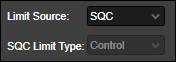
SQC Limit Type: Specify the limit type to use. Only limit types that have been configured for the tag are available.
Sound Type: When alarm conditions are true a sound can be played. The options for configuring the sound change depending on the selected sound type.
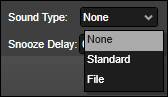
None: No sound is played.
Standard: Choose from stock sounds.
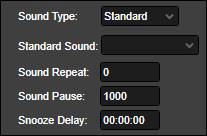
Standard Sound: Specify the standard sound to play: Alarm or Siren.
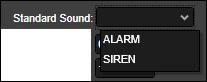
Sound Repeat: How many times to play the sound.
Sound Pause: Time between instances of sounding the alarm, in milliseconds. Should be at least longer than the sound duration, ideally with time for a pause in between sounds.
Snooze Delay: How long to snooze when a user selects Alarm Snooze from the graphic right-click menu. No animation behavior will occur over the snooze interval.
File: Specify an audio file to play.
File Sound: The audio file to play. Click the ellipsis button ![]() to open a file browser.
to open a file browser.
Sound Repeat: How many times to play the sound.
Sound Pause: Time between instances of sounding the alarm, in milliseconds. Should be at least longer than the sound duration, ideally with time for a pause in between sounds.
Snooze Delay: How long to snooze when a user selects Alarm Snooze from the graphic right-click menu. No animation behavior will occur over the snooze interval.

