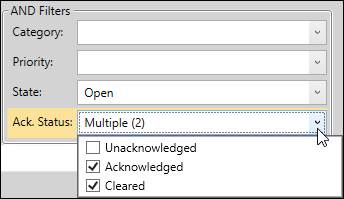- 31 Jan 2024
- Print
- PDF
Alarm List Filters
- Updated on 31 Jan 2024
- Print
- PDF
The Alarm List Filters panel contains options for specifying the source of alarm events and applying filters.

Click the expander button to collapse or expand the panel.

Time Selection
Use the Time Selection section to determine the timespan of the report, refresh behavior, and whether to include alarm events that started prior to the start time of the report.
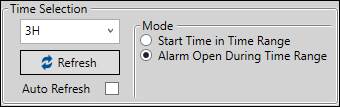
Time Span: The span of time relative to now from which to retrieve events. Use a number followed by a time key letter: S for seconds, M for minutes, H for hours, D for days.
Refresh: Refresh the data in the alarms grid.
Auto Refresh: Automatically refresh the report based on the Configuration Tab.
Start Time in Time Range: Only include events that started within the time span of the report.
Alarm Open During Time Range: Include all events that are in-progress at any point in the time span of the report.
Layout
Alarm Lists have a Default Layout that controls column sorting and grouping, as well as the State filter.
Default: Use the Default Layout. If unchecked, users can modify the report layout.
The default sort order is first by Start Time descending, then by Tag ascending. The default grouping is first by State, then by Acknowledgment Status, then by Priority. The groups are first sorted by Acknowledgment Status ascending (Unacknowledged, Acknowledged, Cleared), then by Priority descending (High, Medium, Low).
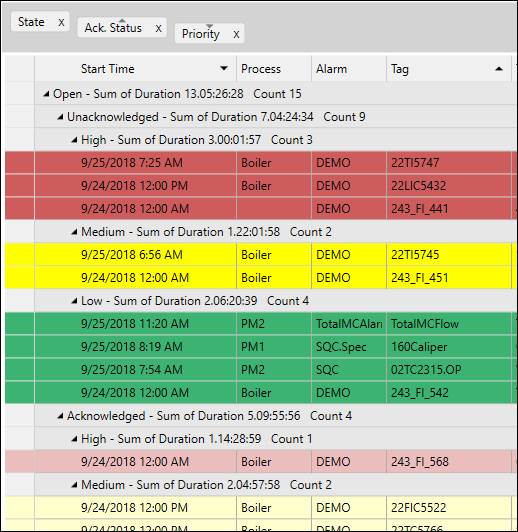
OR Filters
Use the OR Filters to specify the source(s) of alarm events. Events can be sourced from Process Areas, Tags, and specific Alarms. Check one or more types of sources for the report.
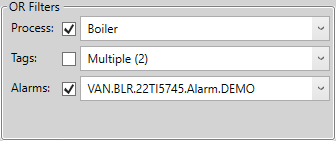
Process
The Alarm List will return alarm events from the selected process area(s). Select areas from the tree. Note that clicking on a process multiple times will cycle through selecting the area and all sub areas, selecting just the area, and deselecting the area.
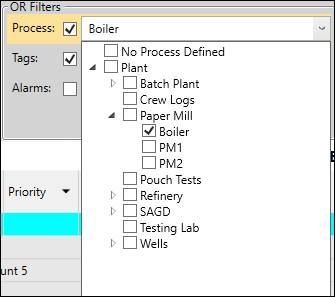
Tags
The Alarm List will return alarm events associated with the tag or tags specified. To add tags to the list, drag and drop into the text field. To remove a tag from the list, click the red “ X” icon.
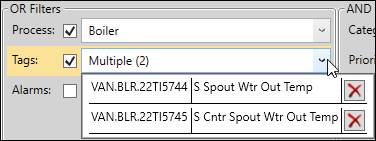
Alarms
The Alarm List will return alarm events associated with the Alarm Tag(s) specified. An alarm tag is specific to an individual alarm definition, with the syntax “ Location.Source.Tagname.Alarm.AlarmName”. Locate alarm tags in Tag Browser by clicking on a tag with alarms while Show Attributes is checked.
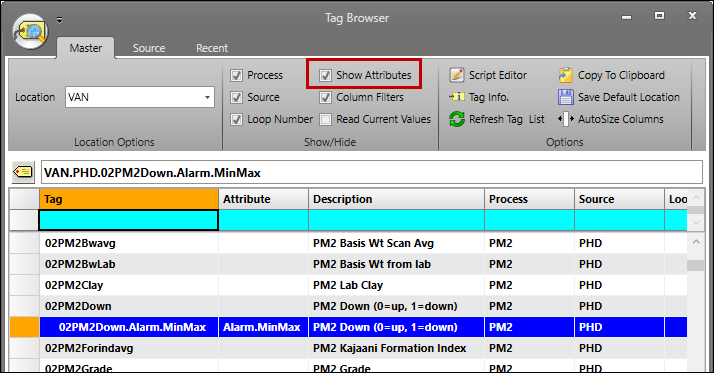
To add alarm tags to the list, drag and drop into the text field. To remove alarm tags from the list, click the red “ X” icon.
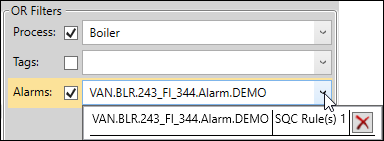
AND Filters
Use the AND Filters to narrow the scope of the report. If the Default Layout is enabled, the State filter is set to “Open” and cannot be modified.
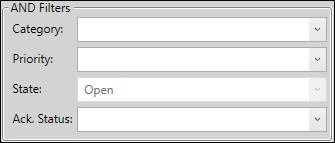
Category: Select the alarm categories to show in the report. Alarms are assigned to categories in Alarm Configuration.

Priority: Select the alarm priorities to show in the report: High, Medium, and/or Low.
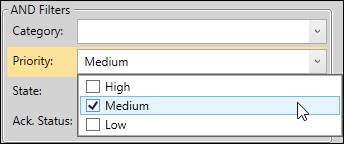
State: Select the alarm states to show in the report: Open (in-progress) and/or Closed (ended).
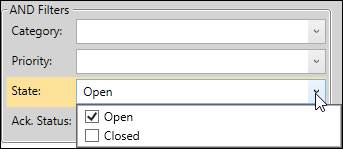
Ack. Status: Select the alarm acknowledgment statuses to show in the report: Unacknowledged, Acknowledged, and/or Cleared.