- 02 Feb 2024
- Print
- PDF
Ribbon Bar
- Updated on 02 Feb 2024
- Print
- PDF
The Ribbon Bar contains options on the functionality of the Tag and Replace tool, as well as options for sourcing the input tags.
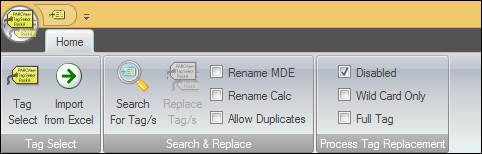
Tag Select
Tag Select: Launches the Tag Browser.
Import from Excel: Imports an excel file with two columns of tag names. The first column is Original tags and the second column is Replacement tags. It populates the Tags to Search and Replace columns “Original Tag” and “Replacement Tag” with the tag names.
Search and Replace
Search for Tag/s: Searches PARCview for where and how many displays and contain the tag. When a display with tags is saved, the tag names are saved within the display file. Client-side calc scripts and server-side calc scripts contain tag names, too, and are stored in the CTC configuration database.
Replace Tag/s: The fully qualified tag name that will replace the original tag in displays and scripts. Note that the replacement tag must actually exist in the source; Tag Search and Replace does not create new OPC tag definitions.
Rename MDE: If checked, the replace function will rename the original tag to the new tag’s name in the database, and it will also replace the tag in scripts and displays. The original tag needs to exist, but the replacement tag does not. This option will only operate on tags that from an MDE-type data source.
Rename Calc: If checked, the replace function will rename the original tag to the new tag’s name in the database, and it will also replace the tag in scripts and displays. The original tag needs to exist, but the replacement tag does not. This option will only operate on tags from a CALC-type source.
Allow Duplicates: If checked, the Allow Duplicates option allows an Original tag to be replaced by the same tag in the Replacement tag column. This options allows users to replace the description, units, min, and max without changing the tag name. If not selected, Replace Description, Replace Units, Replace Min, and Replace Max cannot be used without changing the name of the Tag.
Process Tag Replacement
This feature allows for Tag Search and Replace to run when the original tag no longer exists in the source. This could occur if the tag is renamed or deleted in PI, SQL, or PHD etc., prior to running Tag Search and Replace (typically tag search and replace should be run before deleting or renaming). The Full Tag option removes a step that requires tag validation in the native source, allowing for the user to continue to rename the tag in the dataPARC configuration database and in display. There are three options that correspond to three modes for running tag replace. Only one option can be selected at a time.
Disabled: This option is checked by default. In this mode Tag Search and Replace uses its original behavior.
Wild Card Only: This option replaces the old Rename Tag on ID Wild Card option. This mode uses the original behavior plus the rename on wild card option.
Full Tag: This option should be used when looking to replace a fully specified UTAG with tag validation turned off: Location.Source.Tag1 > Location.Source.Tag2.

