- 02 Feb 2024
- Print
- PDF
Ribbon
- Updated on 02 Feb 2024
- Print
- PDF
Edit Tag Limits’s ribbon has a Settings Tab and a Windows Tab.
Settings Tab
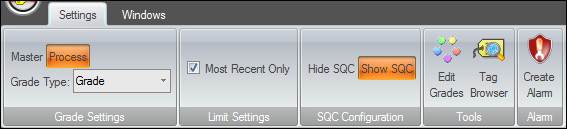
Master/Process Toggle: Choose between configuring limits for master tags or for process tags.
Master: Configure limits for master tags. A master tag’s limits can be used for its child tags that are configured in the Master Tag Editor.
Process: Configure limits for process tags. Tags must belong to a process area in order for limits to be created, even if they only belong to the Unidentified process area.
Grade Type: Select the grade type to use, which affects the available grades. See Grades for more information.
Most Recent Only: Check to only show the most recent limit versions. Historical limits are not shown.
Hide/Show SQC: Toggles the visibility of the SQC Configuration panel, where SQC rules can be configured.
Edit Grades: Opens the Edit Grade Names window, where the grade list for the selected grade type can be modified. This feature is generally used to conveniently add or edit a grade name while configuring limits.
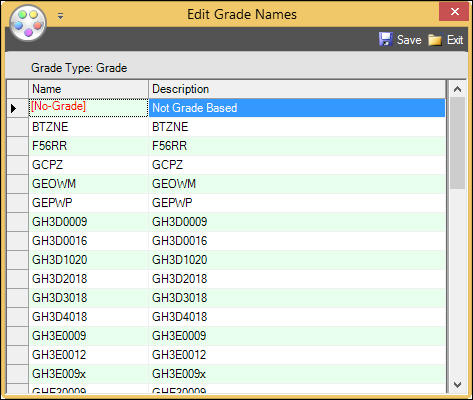
Tag Browser: Opens the Tag Browser.
Create Alarm: Open Alarm Configuration with a new SQC alarm created for the selected tag and limit type.
Windows Tab
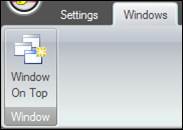
Window On Top: Forces the window to stay at the front of the screen.

