- 01 Feb 2024
- Print
- PDF
Ribbon Bar
- Updated on 01 Feb 2024
- Print
- PDF
File
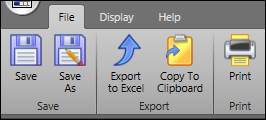
Save: Saves the file in its current state and location.
Save As: Clicking this button launches the file browser. Here, the file can be saved in a new location and/or with a new name.
Export: Saves the document as a .csv file for export to Excel.
Export to Clipboard: Saves the chart to the Clipboard.
Print: This button launches the print window. Here the print job can be configured before printing the document
Display

Tag Browser: Opens the Tag Browser.
Tag Info/Aggregate: Toggles the Tag Information and Aggregate Definition Rows on the chart.
Group Runs: Groups runs together based on the Filter in the Run Browser.
Hide Run Browser on Load: Collapses the Run Browser when the chart is opened.
Auto Load: Automatically retrieves data based on the saved settings when the tabular chart is opened.
Date Format: How the dates in the chart are formatted.
Display Password: If configuration of display passwords is enabled, use this setting to restrict users from modifying the Tabular chart.
If no password has been set, click Create and then enter and confirm the password. Passwords must be at least four characters long.
If a password has been set, click Change, enter the old password or the System Configuration password, and then enter and confirm the new password.
Click Clear to remove the password.
This feature still applies when PARCsecurity is enabled.
Refresh: Refreshes the data based on changes made in the display bar or the Tag Info/Aggregate Rows. Changes made in the Run Browser will not apply.
Clear Data Grid: Clears the chart. To reload Data use the Run Browser.
Help
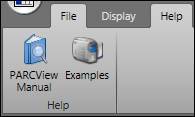
PARCview Manual: Opens the Product Documentation for PARCview.
Examples: Opens the PARCview training videos.

