- 01 Feb 2024
- Print
- PDF
Ribbon
- Updated on 01 Feb 2024
- Print
- PDF
System Configuration’s ribbon as an application button and a quick access toolbar.
Application Button
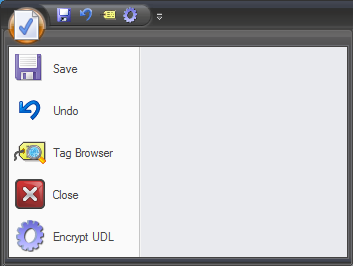
Save: Saves the file in its current state and location.
Undo: Reverses the last action.
Tag Browser: Opens the Tag Browser
Close: Closes the window.
Encrypt UDL: The Encrypt UDL feature is used to increase security by obscuring the SQL login information. An encrypted UDL will not be able to be read in a text editor.
Un-Encrypted UDL File: The file path of the UDL to encrypt. After inputting the address, click Encrypt.
Un-Encrypted UDL File: The file path of the UDL to decrypt. After inputting the address, click Un-Encrypt.
Quick Access Toolbar
To add a button from the Application Button Menu to the tool bar, right-click on the button in the ribbon bar and select Add to Quick Access Toolbar. Buttons can be removed by right-clicking on them and clicking Remove from Quick Access Toolbar.

Save: Saves the file in its current state and location.
Undo: Undoes the last action.
Tag Browser: Opens the Tag Browser.
Close: Closes the window.
Encrypt UDL: The Encrypt UDL feature is used to increase security by obscuring the SQL login information. An encrypted UDL will not be able to be read in a text editor.
Un-Encrypted UDL File: The file path of the UDL to encrypt. After inputting the address, click Encrypt.
Un-Encrypted UDL File: The file path of the UDL to decrypt. After inputting the address, click Un-Encrypt.

