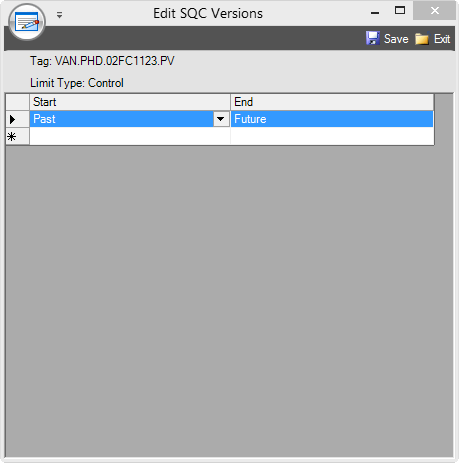- 02 Feb 2024
- Print
- PDF
SQC Configuration
- Updated on 02 Feb 2024
- Print
- PDF
SQC Configuration defines the rules that will be applied for evaluating the alarm state of each tag. The default is to simply use the outer limits of the tag. The alarm limit colors can also be set. This controls the color of the limits when they are displayed on a trend.
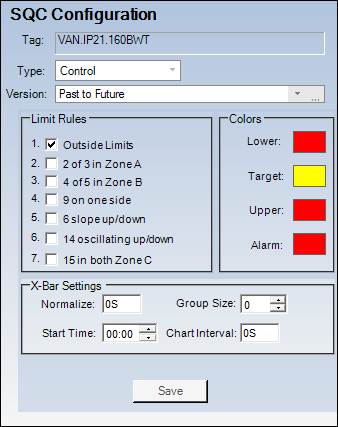
Tag: The tag that the SQC rule will affect. It is the same as the tag whose limits are being configured. It is not editable.
Type: The limit type. Limit types can be configured in System Configuration. Typical default limits are Control and Spec where Control are inner limits and Spec are outer limits. In other words, control limits could reflect optimal process conditions while spec limits could reflect boundaries that cannot be exceeded or else the product is not salable.
Version: The SQC version being configured. SQC versions allow different sets of SQC rules to apply within a given limit version. Typically this feature is used when the SQC rules are changed but the limit values are not, and the history still needs to reflect the previous SQC rules. Use the ellipsis (…) button to open the Edit SQC Versions window.
Save: Saves all changes to SQC Configuration. Note: saving the tag limits will not save the SQC settings, so make sure to click this save button if making changes to SQC configuration.
Limit Rules
Rules can be individually selected for application to a tag. Note that applying too many rules to a single tag can create an overabundance of violations that might not necessarily be useful.
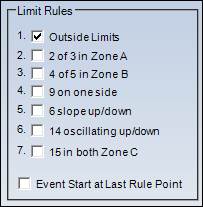
Outside Limits: Will alarm when at least one process point falls outside of the upper or lower limit of the process. This ruled is selected most often.
2 of 3 in Zone A: Will alarm when at least 2 of 3 consecutive points fall in zone A.
4 of 5 in Zone B: Will alarm when 4 of 5 of points are in zone B or farther from the target.
9 on one side: Will alarm if 9 consecutive points fall either above or below the target line.
6 slope up/down: Will alarm when six consecutive points have an increasing or decreasing slope. In other words if there is no oscillation for six points and the trend is increasing or decreasing for the entire six points.
14 oscillating up/down: Causes an alarm if there are 14 consecutive points that change direction every point.
15 in Zone C: Will alarm when fifteen consecutive points fall within one standard deviation.
Event Start at Last Rule Point: If a rule violation occurs, whether or not to start the event at the first point or the last in the set of points that triggered the violation.
Colors
Use the Colors section to changes the color limit lines on a Trend for the selected tag and limit type. Click a color to open the color picker.
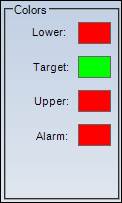
Lower: The color of the lower limit line on a trend.
Target: The color of the target line on a trend.
Upper: The color of the upper limit line on a trend.
Alarm: The color of the trend line when in alarm.
X-Bar Setting
Use the X-Bar settings if creating R or X-BAR R charts with the SQC rules.
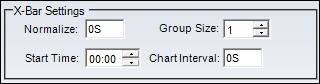
Normalize: Step size used when retrieving the data for alarm evaluation. Only used for real-time data, not lab data. 5S is 5 seconds, 1M is 1 minute.
Group Size: Number of data points grouped for calculating the R and X-Bar R charts.
Start Time: For repeatable results a start time for evaluating alarms is required. It is usually midnight, 00:00. Step intervals will be calculated from this time.
Chart Interval: Interval between points on a chart. 5S is 5 seconds, 1M is 1 minute.
Edit SQC Versions
The tag and limit type are listed at the top of the window. In the grid, a new version can be created by adding a start date in the bottom-most row. When a new start date comes before a previous end date, the previous end date will be changed to match the new start date.