- 01 Feb 2024
- Print
- PDF
Ribbon Bar
- Updated on 01 Feb 2024
- Print
- PDF
The Ribbon Bar of slideshow will match the Ribbon Bar of the current display with a Slideshow Configuration tab at the end.
For example these are the different display ribbons for an Alarm List (top) and a Logbook (bottom).
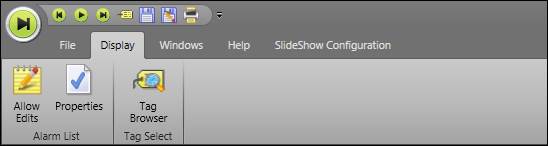
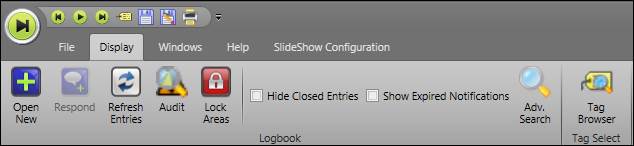
Slideshow Configuration Tab
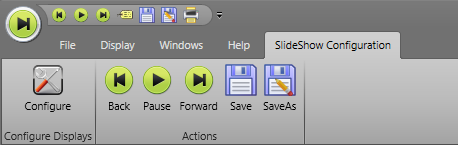
Configure: Press Configure in the Slideshow Configuration section of the Ribbon Bar, to open the Displays Configuration window.
Back: Press Back to return the previous slide. The Slideshow must be paused in order to use this feature.
Pause: Press Pause, to stop the slideshow at the current slide.
Forward: Press Forward to continue to the next slide. The Slideshow must be paused in order to use this feature.
Save: Press Save to save the slideshow.
Save As: Press Save As to open File Browser and save the file as a new name and/or to a new location.

