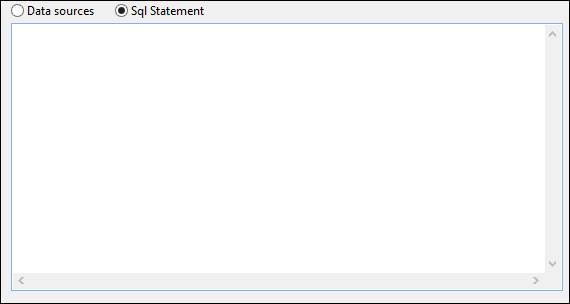- 02 Feb 2024
- Print
- PDF
Select the Data Source for the New Report
- Updated on 02 Feb 2024
- Print
- PDF

Connection String: The DSN goes in the field labelled Connection String and can be a provider string or path to a UDL file (as shown above). Whichever is chosen, it should provide a way for any given client to access the queried database. If a UDL is to be used, there is a button to the right that allows browsing to the UDL file. Note however that this path must be available to all users, so it should be specified as a UNC path if many clients will use the report. UDL files, such as what is used to connect to the PARCview database, are traditionally kept in the application server share in this path: \\SERVER NAME\Capstone\dataPARC\db
Build Connection String: Opens the Windows Data Link Properties window.
Select UDL file: Opens the file browser to the \\SERVER NAME\Capstone\dataPARC\db folder to select a UDL file.
Build SQL Statement: Clicking the
 button opens a Query Wizard that can be used if a SQL statement has not already been prepared for the report. It is far more limited than building a query from scratch in an IDE such as SSMS, but can be a good way to see how a SQL statement might be started.
button opens a Query Wizard that can be used if a SQL statement has not already been prepared for the report. It is far more limited than building a query from scratch in an IDE such as SSMS, but can be a good way to see how a SQL statement might be started.
Execution Timeout: The amount of time the wizard will run the SQL statement before stopping.
Data Sources: Using the Data Sources radio button allows the report to return all of the data from a single table or view in the database.
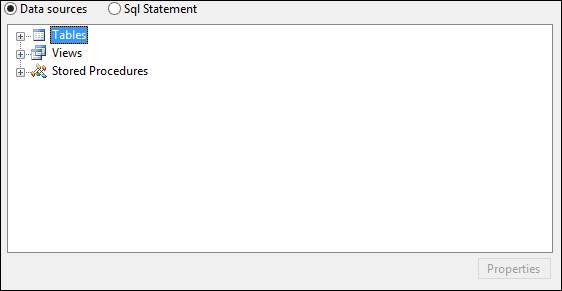
SQL Statement: Enter a query in the text box to return data from the database.