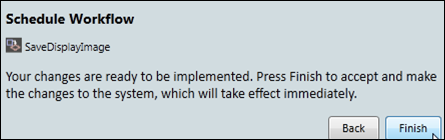- 30 Jan 2024
- Print
- PDF
Schedule Workflow
- Updated on 30 Jan 2024
- Print
- PDF
The Schedule Workflow window allows predefined PARCtask workflows to execute on a schedule determined by the user. Workflows scheduled from a trend display can automatically use the open trend’s file path during execution.
Open the Schedule Workflow wizard from the Display Tab.
Upon opening, a list of available workflows is displayed. Select the desired workflow and click Continue.
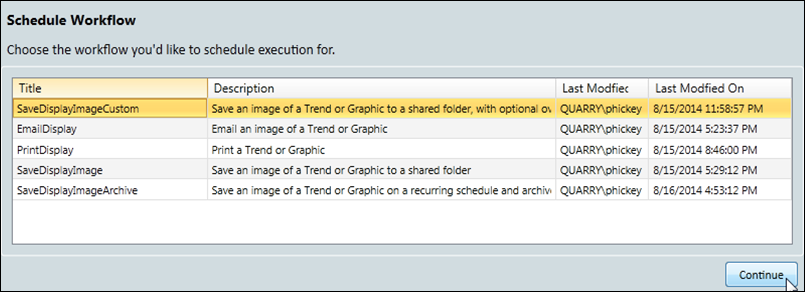
In the second window, the option is given to create a new execution schedule or modify an existing schedule.
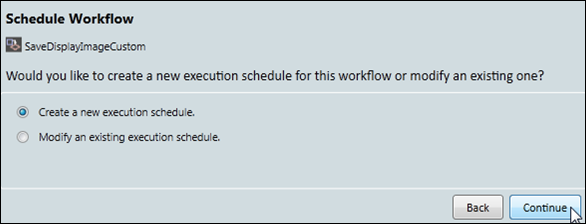
Create New Execution Schedule
Choosing to create a new schedule will open the following window that allows the user to choose between a one-time execution or a recurring execution.
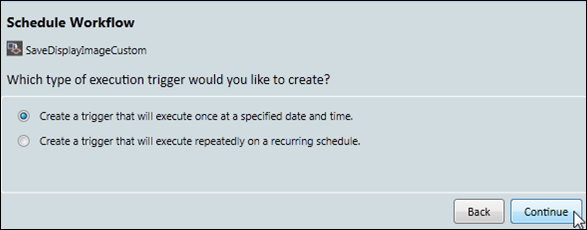
Execute Once: Define the time of execution. To execute the workflow right away, click Now.
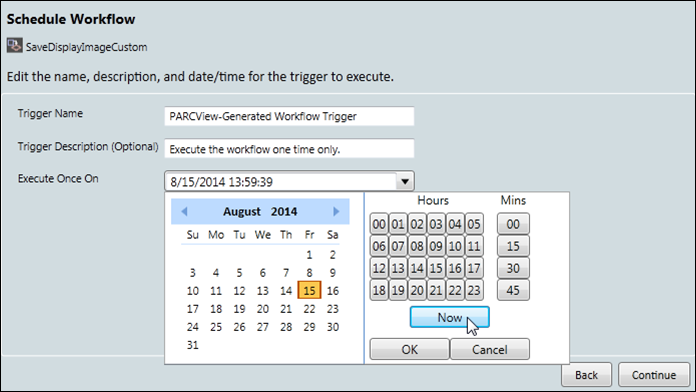
Execute Repeatedly: Define a recurring schedule for when the trigger will execute.
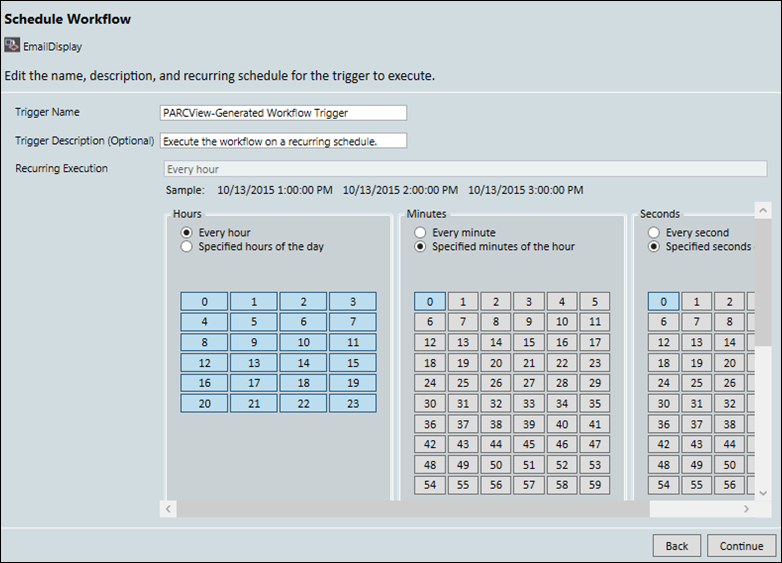
Finally, provide any necessary overrides to the parameters used to execute the workflow.
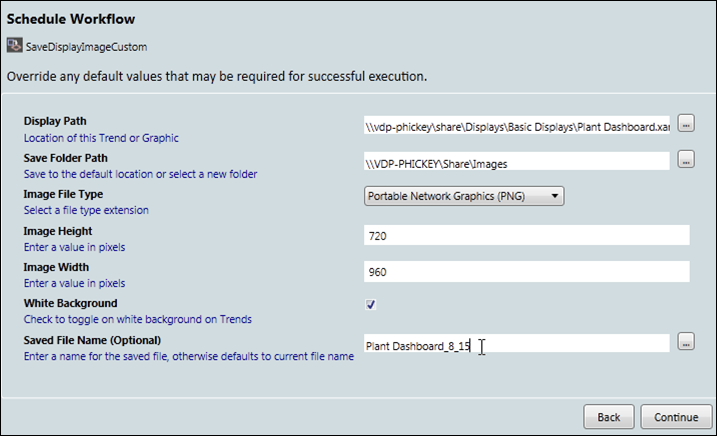
Click Finish.
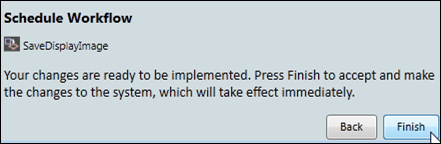
Modify an Existing Execution Schedule
Clicking Modify an Existing Schedule opens a list of existing workflow execution triggers. Chose a trigger to modify it.
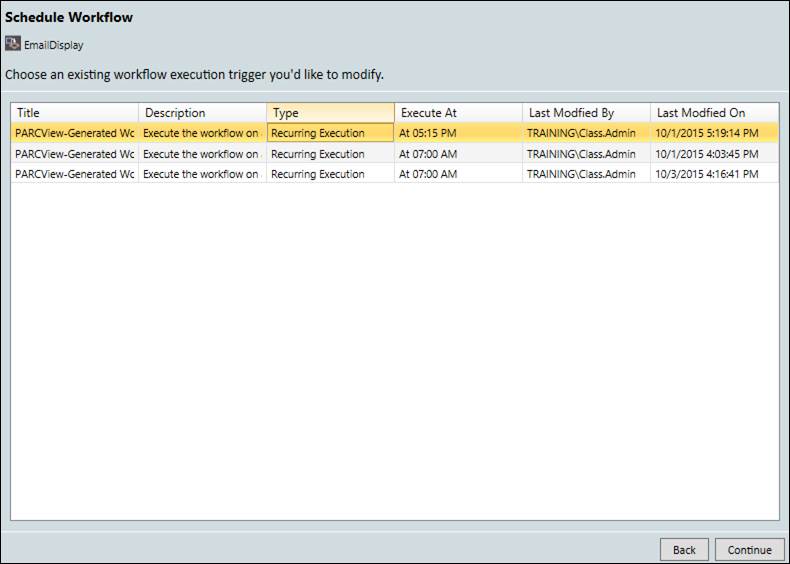
Execute Once: Define the time of execution. To execute the workflow right away, click Now.
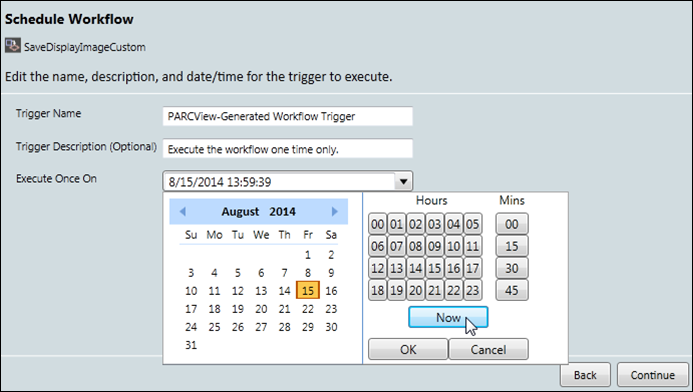
Recurring Execution: Define a recurring schedule for when the trigger will execute.
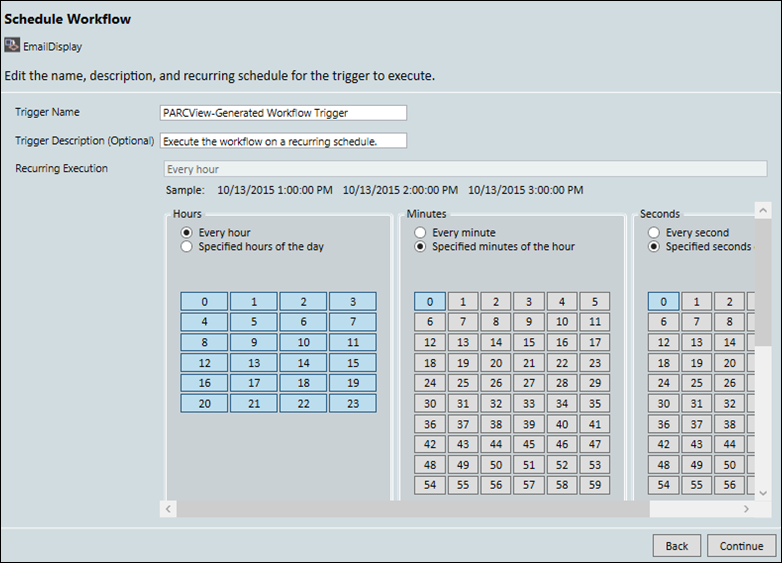
Finally, provide any necessary overrides to the parameters used to execute the workflow.
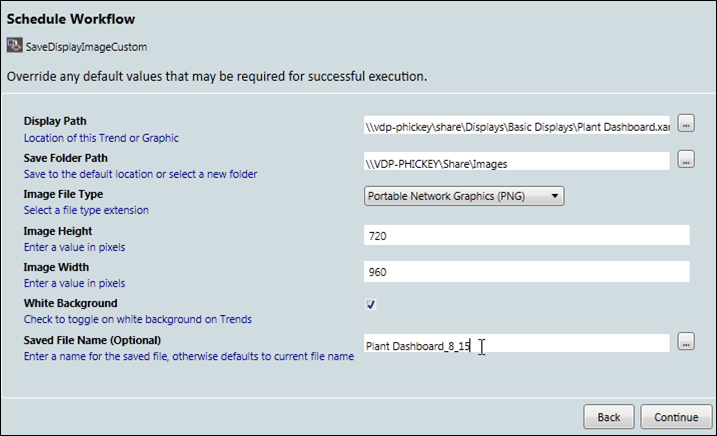
Click Finish.