Save Centerline with Selected Run
- 06 Feb 2024
- Print
- PDF
Save Centerline with Selected Run
- Updated on 06 Feb 2024
- Print
- PDF
Article summary
Did you find this summary helpful?
Thank you for your feedback!
Purpose: Save a Selected Run and load it in a Centerline for comparison.
Task: Open an existing Centerline display. Highlight a run/column and save it as a Selected Run. Add the Selected Run to the Centerline.
Steps:
Open an existing Centerline display.
Once data loads (either automatically or manually), right-click one of the run headers and select Highlight.
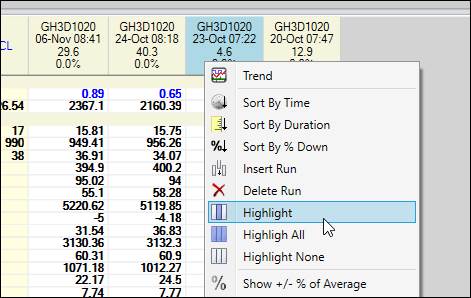
On the Runs tab select Save Runs.
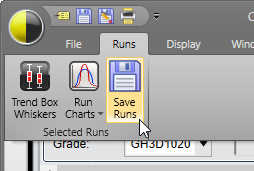
Click the Save Run button.
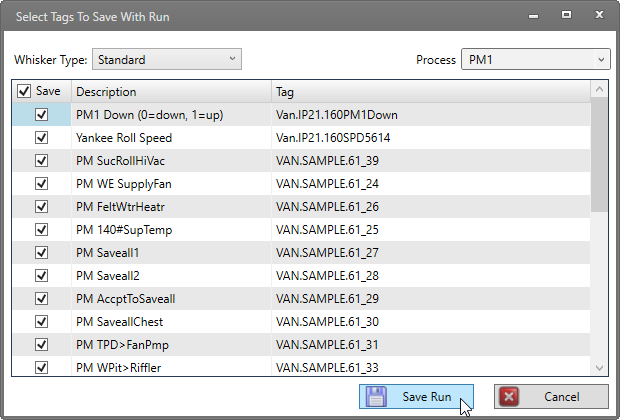
Click the (Collapse/Expand) button to open the Run Browser.
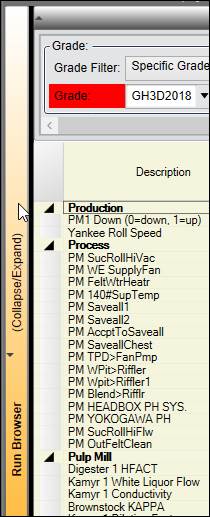
Switch to the Selected Runs tab and click Get Runs.
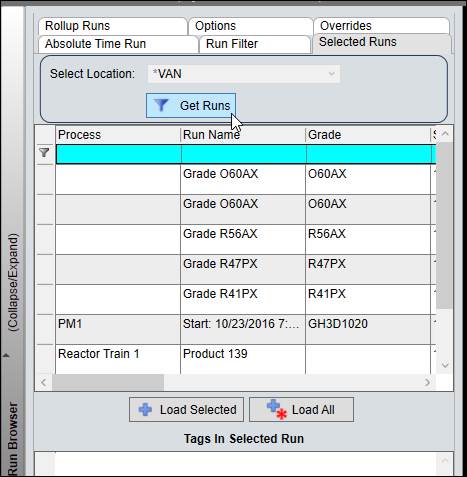
Select the row of the selected run saved in step 4, then drag and drop the selected run onto the Centerline.
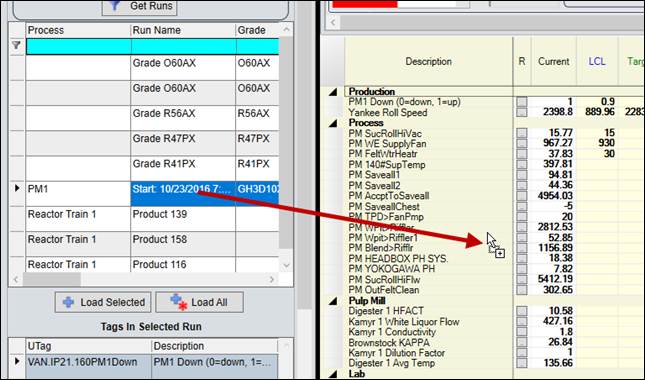
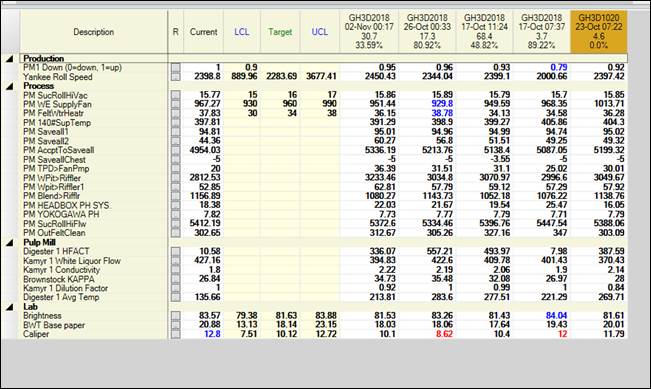
Save and close the Centerline.
Was this article helpful?

