- 01 Feb 2024
- Print
- PDF
Ribbons
- Updated on 01 Feb 2024
- Print
- PDF
The PARCmodel ribbons displays some model information. They also contain options related to altering the model, creating reports and export files, and controlling the output of the model.
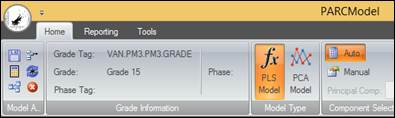
Home
Model Actions
Save: Clicking this button launches the Select a project and model window.
Project Name: This drop down allows selection of a project to place a model in. If a new, unique name is placed in this window, a new project will be created.
Project Description: This box displays the selected project’s description. It can be changed, or a new one created for a new project.
Model Name: This drop down allows selection of current model names to give the model. A new name can be placed here a new model is created.
Select as Active Model: Checking this box causes it to be designated an active model in the project upon saving.
Continue and Launch Trend:
Continue: Saves the model and returns to the PARCmodel window.
Cancel: Closes the window and returns to the PARCmodel window.
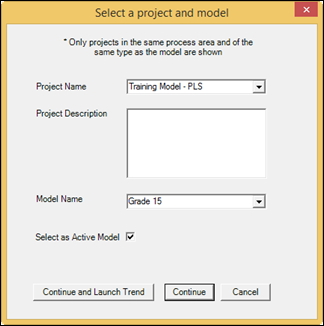
Calculate: Re-calculates the model using the current settings. If the button is outlined in yellow ![]() it indicates a change has been made from the last calculation.
it indicates a change has been made from the last calculation.
Manage Models: Clicking this button opens the Model Maintenance window, where you can view, delete, and make active created models.
Save Changes: Saves any changes made to the Model Maintenance window. If this button is not selected after any change, the change will not take effect.
Exit: Closes the Model Maintenance window.
Delete: Can delete a selected model or project by pressing the delete key on the keyboard.
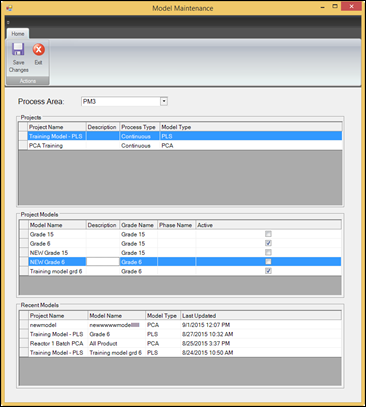
Remove Unused Tags: Removes from the Model Variables section any variables which are unused by the model, indicated by being grayed out.
Reload Data: Reloads the model with all the original data, replacing any data that was deleted.
Cancel: Closes the PARCmodel window without saving.
Grade Information
Grade Tag: The tag that defines the grade for this model.
Grade: The first grade in the time span of the data used to create the model. If the model is non-grade based, this section is blank.
Phase Tag: The tag that defines the grade for this model.
Phase: The first phase in the time span of the data used to create the model. If the model is non-phase based, this section is blank.
Model Type
PCA Model: Uses Principal Component Analysis to create a model with the trend data.
PLS Model: Uses Projection to Latent Structures to create a model with the trend data.
Component Selection
Auto: PARCmodel selects the number of components to include in the model using criteria based on the type of model created.
Manual: If this option is selected, the number of components must be supplied in the Principal Comp box.
Principal Components: This box displays the number of principal components used by the model. If Auto is selected, it displays the number of components chosen by PARCmodel.
Model Interpolation
Step Size: Interpolates all data to a step size in seconds.
Manual Tag: Selecting Manual Tag interpolates all data to the time stamps of the first manual tag in the trend.
Tag Switch: Can input tag switches like an aggregate or expression to all input tags. For example, an input of /HOUR would use hourly, time weighted averages calculated once every hour, instead of raw data, to calculate the model.
Reporting Ribbon
Observation Report: Saves an .XML file that contains the T-scores for each observation.
Export Model: Exports PLS model data for use with in Capstone’s MACSestimator soft sensor product.
Export Results: Generates a text file with the results from the model (coefficients, variable importance, etc.).
Export Data: Generates an excel file with all the data used in the model.
Variable Statistics to Clipboard: Copies the information in the Model Variables section to the Clipboard, allowing it to be placed in another document.
Tools
Launch Model Tag Trend: Launches the original trend that the model was created from.

