- 29 Jan 2024
- Print
- PDF
Retrieve Manual Data
- Updated on 29 Jan 2024
- Print
- PDF
Purpose: Learn to use a normalized data sheet to get manually entered data at their timestamps, essentially getting raw data.
Task: Open Excel and create a new normalized data sheet. Open Tag Browser and switch to the Source tab. Select an MDE source and drag a set of tags onto the Excel sheet. Set the Start date and End date to be from a week ago up until now. Set all tags to return manual data. Click the Get Data button. Add the tags’ process area’s grade tag to the sheet and get data again.
Steps:
Open Excel and create a new workbook.
Select the dataPARC tab of the ribbon bar.
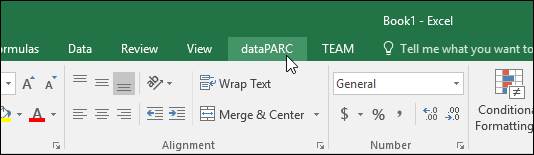
Open the Normalized Data drop-down menu and select the Data Normalize sheet.
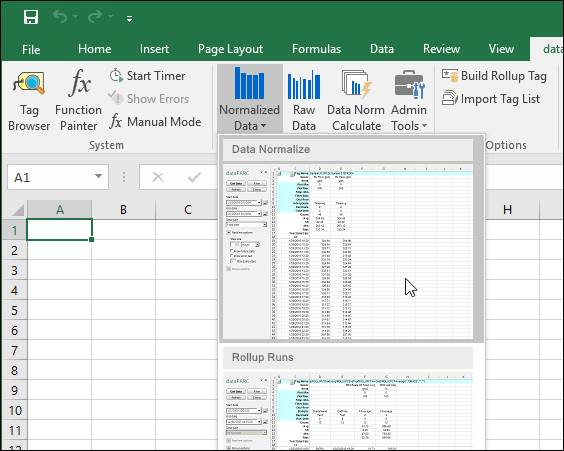
Next, launch the Tag Browser from the ribbon.
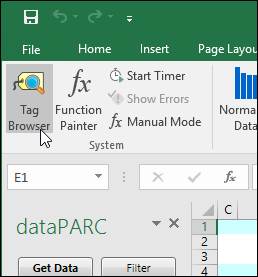
Select the Source tab and then select the “MDE” source (or another MDE-type source). Filter for a set of tags, ideally all from the same process area.
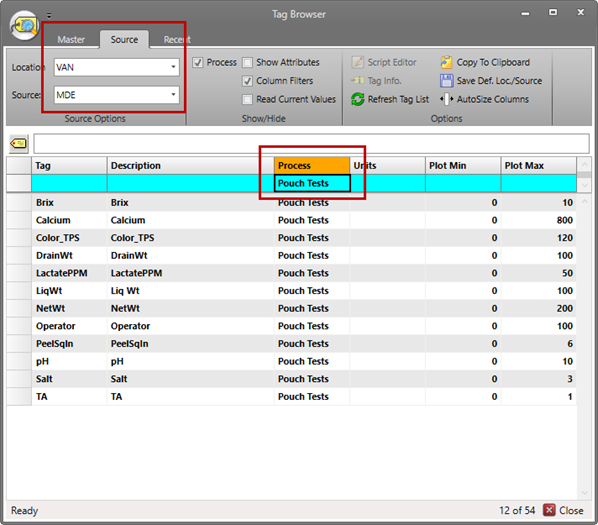
Multi-select all the tags and drag them into cell “E1” at the top of the sheet.
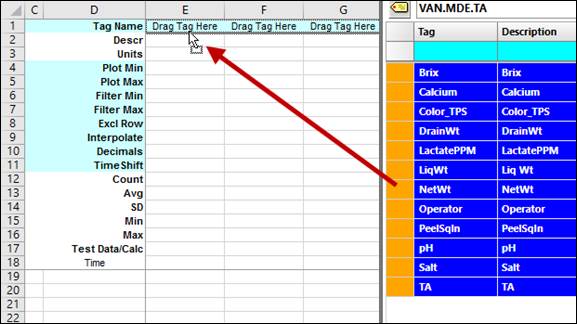
In the dataPARC panel, change the Data type to Manual.
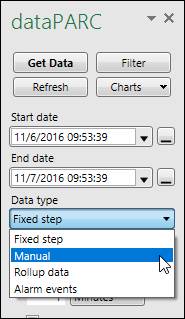
Set the Interpolate type for all tags to “Manual” (row 9). Found in Row 9 of the sheet.
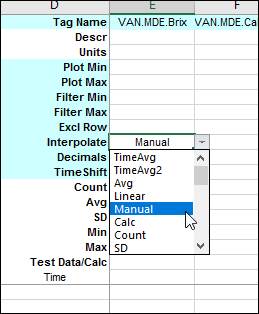

Set the Start date to be a week ago from now.
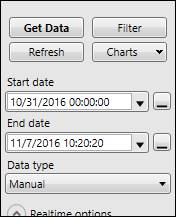
Click the Get Data button and scroll down to see gaps in the data where no values were recorded.
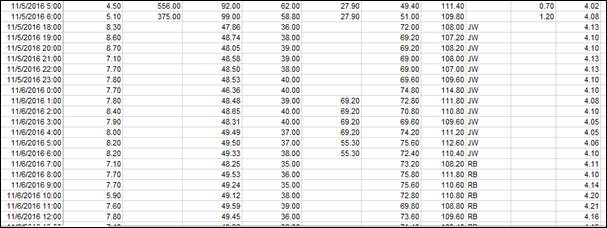
If the process area of the MDE tags is grade-based, return to Tag Browser, right-click on one of the tags, and select Tag Info.
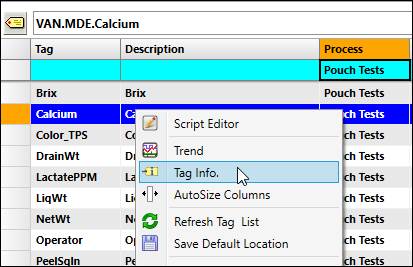
In Tag Info, find the Grade Utag (VAN.Pouch.Pouch line grade) and drag it onto Row 1, Column Q (to the right of the other tag columns).
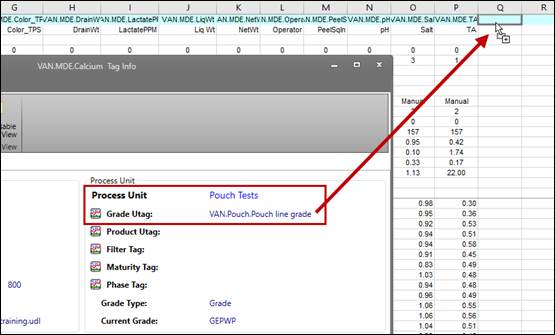
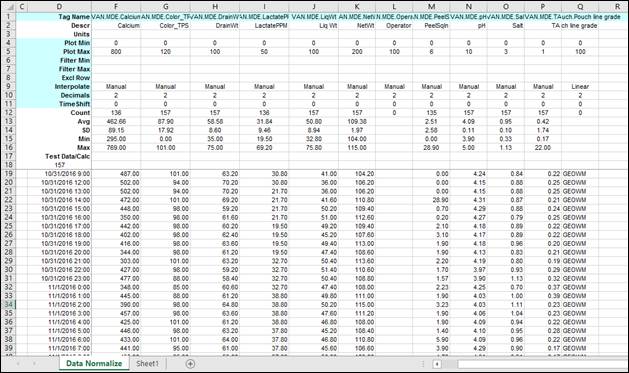
Click Get button again.

