- 05 Feb 2024
- Print
- PDF
Ribbon Bar
- Updated on 05 Feb 2024
- Print
- PDF
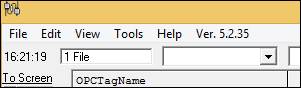
File
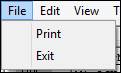
Print: Prints the form.
Exit: Shuts down the PortIO and disconnects and removes items if applicable.
Edit
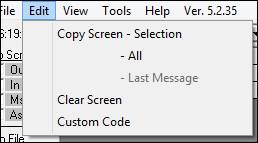
Copy Screen: Three choices: Selection, All, and Last. This will copy the info message screen to the clipboard.
Clear Screen: This will clear all messages from the screen.
Custom Code: Launches the Sax Basic development tool. See section on Custom Code.
View
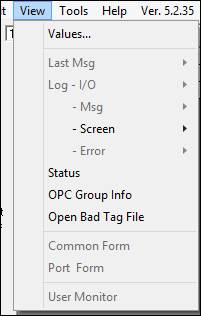
Values: Opens a grid with all the values for easy viewing of all the data.
Last Msg: Two options: Last Msg and Ascii. If connected to a file, socket, or serial, this shows the last messages and/or ascii text from that source.
Log: Four options: I/O, Msg, Screen, Error. If the corresponding box is checked under To File, each of these is logged to a file. Selecting one will either clear that file or open the log file.
Status: Refers to file, serial, or socket PortIOs. Status will give the counts of how many characters were read in over the last hour and minute, and the number of message that were received over the last hour and minute.
OPC Group Info: Opens a window with information on each group connected to the OPC.
Open Bad Tag File: Opens the Bad OPC Tag file if there is one.
Common Form: Obsolete
Port Form: Obsolete
User Monitor: Obsolete
Tools
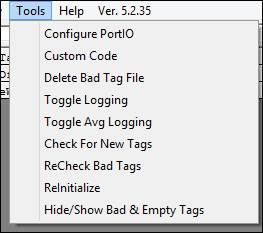
Configure PortIO: Opens the configuration tool for the PortIO.
Delete Bad Tag File: Deletes the bad tag file if one exists.
Toggle Logging: Toggles on/off verbose logging for PortIO.
Check for New Tags: Forces a check of the database for new tags. If found, it adds the new tags.
ReInitialize: If OPC, this reloads the PortIO by removing all tags, disconnecting, and reloading tags from the database. If another type, this reloads tags from the database and reconnects or starts the cycle over again.
Hide/Show Bad & Empty Tags: Hides or shows any rows with bad tags or no tags in the grid.
Help
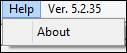
About: Loads an About form for the PortIO.

