- 05 Feb 2024
- Print
- PDF
PARCview Standard Windows and Features
- Updated on 05 Feb 2024
- Print
- PDF
Many features of PARCview windows are standard throughout the application and function similarly wherever they are found. These features appear in most PARCview displays or configuration windows.
Application Button
The Application Button is in the upper left corner of PARCview displays. For example, the Manual Data Entry Application Button is a hand symbol.
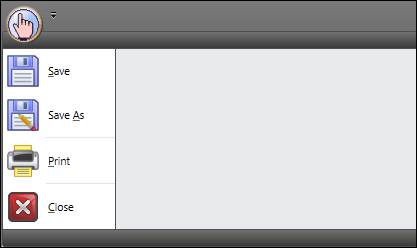
On most displays, the options are:
Save: Saves the file in its current state and location.
Save As: Clicking this button launches the file browser. Here, the file can be saved in a new location and/or with a new name.
Print: This button launches the print window. Here the print job can be configured before printing the document.
Close: Closes the display.
Examples of other application buttons:
Trend: ![]()
Centerline: ![]()
Logbook: 
Quick Access Toolbar
The quick access toolbar contains links to commonly used windows and functions within a display. A small version of the Tag Browser icon is shown in the Quick Access Toolbar of the PARCview Explorer.
Click the dropdown menu next to the icon(s) to minimize the Ribbon or move the Quick Access Toolbar below the Ribbon. On some displays, the drop-down menu will have a Select Process option, which will enable another drop-down menu to select a process.
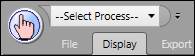
Ribbon Bar
The Ribbon Bar of a display contains several tabs to access different categories of features. The icons are hidden by default in most displays. Click on one of the tab titles to view the icons. The typical layout is as follows:
File: Save or Print the display.
Display: Contains features specific to each display as well as the Tag Browser.
Windows: Enable Always on Top.
Help: Access the Help file and example videos.

