- 29 Jan 2024
- Print
- PDF
Properties Panel
- Updated on 29 Jan 2024
- Print
- PDF
The Properties panel shows properties of the selected step, trigger, or parameter, or the properties of the workflow itself if nothing is selected.
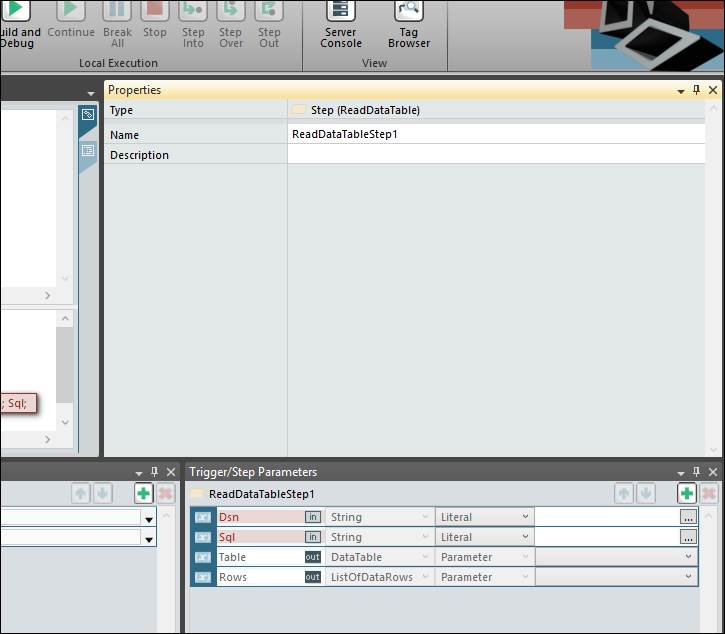
Workflow Properties:
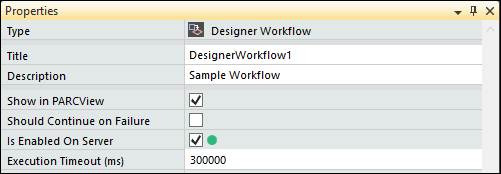
Type: The type of workflow: designer or scripted.
Title: The name of the workflow. Must be unique and have no spaces.
Description: Custom description for the workflow.
Show in PARCview: Whether the workflow will be available in the Schedule Workflow window in Trends and PARCgraphics.
Should Continue on Failure: Whether the workflow will continue to execute if one execution fails.
Is Enabled On Server: Whether the workflow is enabled in PARCtask Server
Execution Timeout (ms): How long to execute before forcing execution to stop.
Trigger Properties: Contains information on a trigger. The trigger can be given a name and description, who created it and when, and have a start and end date to give it a timespan of functionality. Clicking on a Trigger in the Workflow panel loads the following Properties panel.
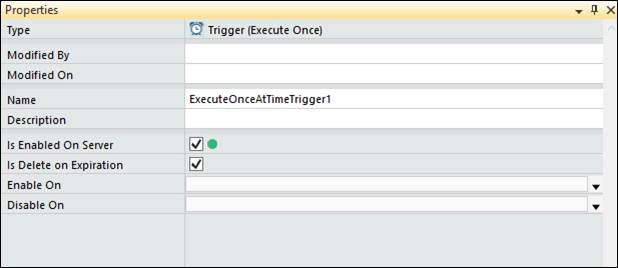
Modified By: The identification of the creator/editor of the trigger.
Modified On: The date of creation/editing.
Name: The name of the trigger.
Description: A detailed description of the trigger.
Is Enabled On Server: This option enables or disables trigger functionality. If triggers are disabled, they will not cause the workflow to run, regardless of their configuration. Triggers are enabled by default.
Is Delete on Expiration: If this option is checked, the trigger will be deleted once it no longer contains any timestamps set in the future.
Enable On: This option allows selection of a time and date when, if the trigger is disabled, it will switch to enabled.
Disable On: This option allows selection of a time and date when, if the trigger is enabled, it will switch to disabled.
Step Properties: Step properties allow action, logical, and custom steps to have a name a description. Clicking on a Step item in the Workflow panel loads the following Properties panel.

Name: The name of the step.
Description: A detailed description of the step.
Workflow Parameter Properties: The Workflow Properties tab has configuration options for the selected workflow parameter. Clicking on a parameter in the Workflow Parameters panel loads the following Properties panel.
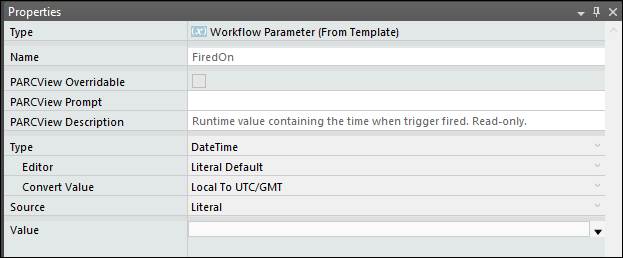
Name: The display name of the parameter.
PARCview Overrideable: If this box is checked, the default value of the parameter can be overridden when scheduling the workflow.
PARCview Prompt: If the parameter is PARCview overrideable, this prompt will show to indicate what needs to be selected.
PARCview Description: If the parameter is PARCview overrideable, this will give detailed information on the parameter.
Type: The data type of the parameter.
Editor: If the parameter is PARCview overrideable, this option selects what kind of editor will pop up to enter new information in, like the file/folder browser.
Convert Value: Converts the input value to a different format. For example, a datetime may be converted from its current time zone to UTC/GMT.
Source: The Source, literal or expression, of the value of the parameter. If literal is chosen, the value is precisely the value that will be passed. If expression is chosen, the value is first calculated from the input expression.
Value: The actual value of the parameter, used as the default value if overrideable.
Trigger/Step Parameter Properties: Clicking on a parameter in the Trigger/Step Parameters panel loads the following Properties panel.
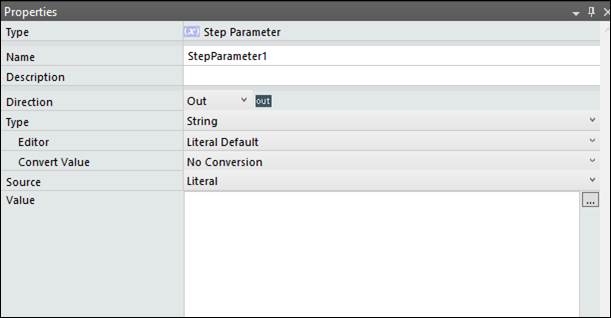
Name: The display name of the parameter.
Description: Custom description of the trigger or step. Optional.
Direction: This option can be either “In” or “Out”. This indicates if the step uses the parameter to calculate its output, or if this parameter is output for use in other steps.
Type: The data type of the parameter.
Editor: If the parameter is PARCview overrideable, this option selects what kind of editor will pop up to enter new information in, like the file/folder browser.
Convert Value: Converts the input value to a different format. For example, a datetime may be converted from its current time zone to UTC/GMT.
Source: The Source, literal or expression, of the value of the parameter. If literal is chosen, the value is precisely the value that will be passed. If expression is chosen, the value is first calculated from the input expression.
Value: The actual value of the parameter.

