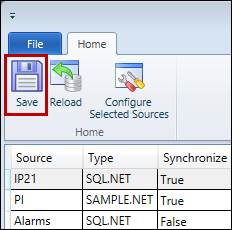- 31 Jan 2024
- Print
- PDF
Configuration
- Updated on 31 Jan 2024
- Print
- PDF
To configure new sources or edit existing ones, click Configuration on the Home ribbon bar.
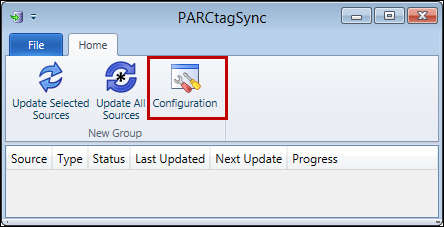
This will open the Configure Sources window. Sources that are already enabled for synchronization will appear at the top of the list, and sources that are not enabled will be at the bottom. Multiple sources can be configured at the same time if the desired settings are identical. Select multiple sources by holding the Ctrl or Shift key and clicking on the row for each source to edit, then click Configure Selected Sources in the Home ribbon bar.

This will open another Configure Sources window with a series of drop-down menus for each option.
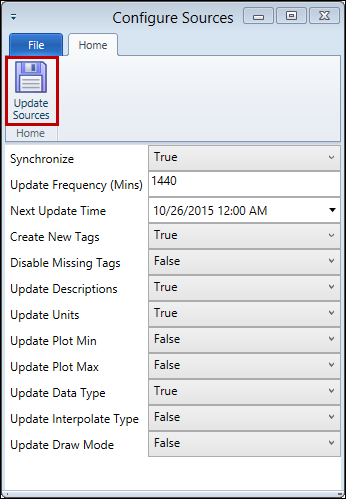
Depending on how accurate the underlying historian’s tag information is, it may be necessary to disable some options for a source and import alternative values into the PARCview configuration database. For example, if a source lacks accurate plot minimum and maximum values, set Update Plot Min and Update Plot Max to False for that source, then update that source’s min and max values in the ctc_processtags table within the PARCview configuration database via SQL, or on the Process Tags tab of System Configuration. Once the desired options have been configured, click Update Sources to apply the new configuration settings.
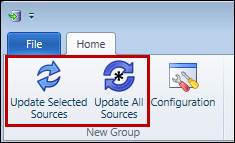
Once each source has been configured, click Save on the main Configure Sources window to save the settings to the database.