- 31 Jan 2024
- Print
- PDF
Console
- Updated on 31 Jan 2024
- Print
- PDF
The PARCrollup Server Console is a user interface that provides a summary of all processes configured to use the rollup server. It displays information and statistics about rollups as they occur and after they are finished. The console can be used to modify rollup settings and date ranges. Before rollup tags are configured, the console appears like this:
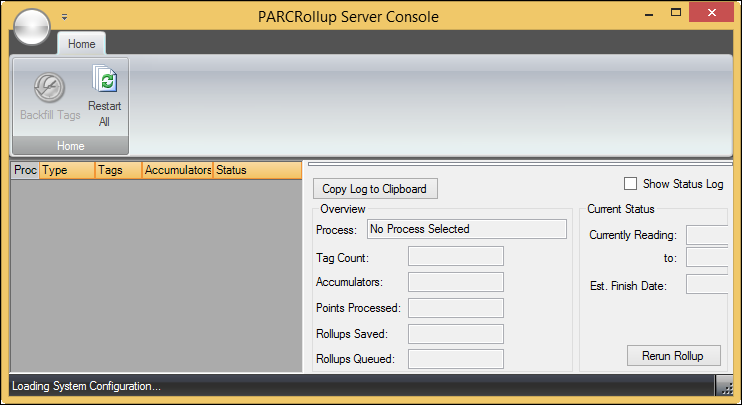
The Process table lists all processes that are active within the PARCrollup server. There can be multiple active threads for a single process area if a backfill is being run.
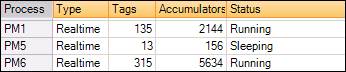
For each process, the following information is displayed:
Type: The type of rollup being performed: Realtime or Backfill.
Tags: The total number of tags being rolled up in the process area.
Accumulators: The total number of time periods and tags being rolled up for all process tags in the process area.
Status: Indicates whether the rollup is currently running.
The Overview group box summarizes information about the process currently using the PARCrollup Server.
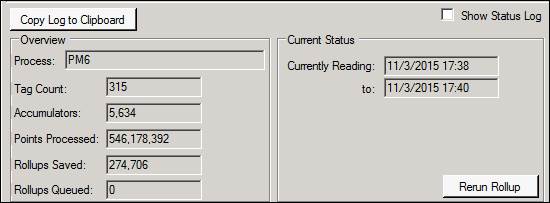
Process: The process name selected in the Process table.
Tag Count: The number of tags being rolled up in the process area, as shown in the Process table.
Accumulators: The total number of periods and grades being rolled up for all process tags, as shown in the Process table.
Points Processed: The number of data points read from the HDA server. This value should increase as a rollup occurs.
Rollups Saved: Displays the number of records written to the database.
Rollups Queued: The number of rollups pending.
A summary of these statistics for all processes using the PARCrollup Server appears along the bottom of the window.
The Current Status group box indicates the range of dates for which the rollup server is currently compiling information.
Click Rerun Rollup to set a new start time for the selected rollup. This opens a window with a calendar selector. Click Restart Rollup to rerun the rollup with the new start date.
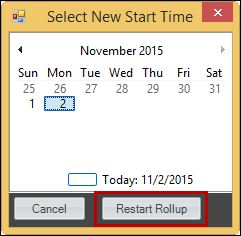
Check Show Status Log to display the status log for the current rollup in the message window.
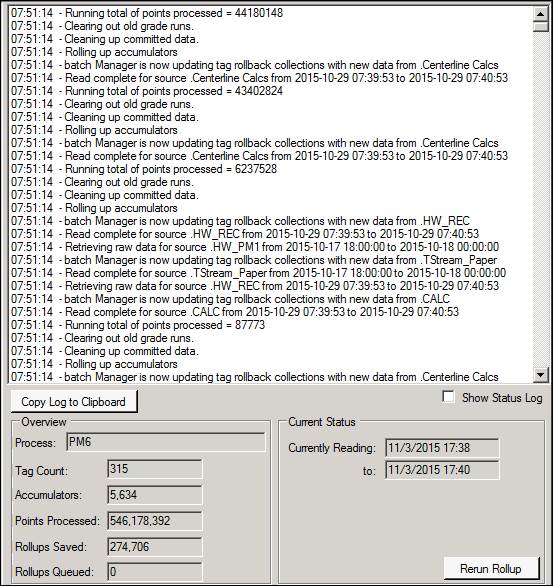
The PARCrollup Server Console writes a summary of this status log to a log file daily. Use this log to search for error descriptions if errors occur. These files are located in the logs folder within the PARCrollup Server installation folder. Click Copy Log to Clipboard button to copy and paste the status log.
Click Backfill Tags to open the backfill configuration window. Select the desired process.
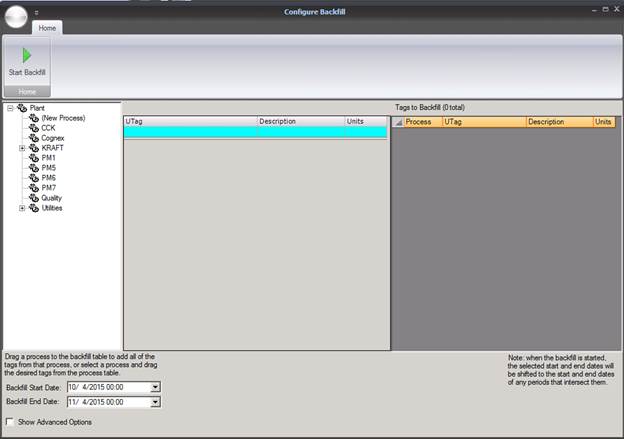
The tags assigned to the process will display in the process table. Drag a process to the backfill table to add all of the tags from that process, or drag individual tags from the process table.

To remove a tag from the backfill table, highlight the tag and press the Delete key.

Enter Backfill Start Date and Backfill End Date manually or use the drop-down menu to choose a date from the calendar.
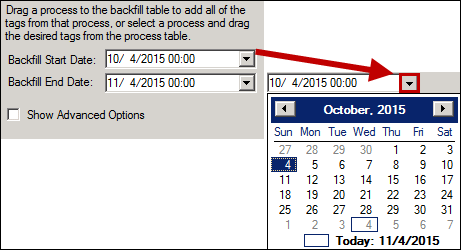
Note that when the backfill is started, the selected start and end dates will be shifted to the start and end dates of any periods that intersect them. For example, if the desired start date is 1/7/2012 01:30, but the rollup server is configured to calculate daily (D) averages, the backfill start date will shift to 1/7/2012 00:00.
Check Show Advanced Options to display the Advanced Options group box.
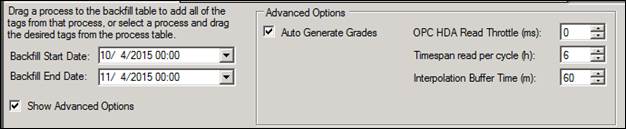
Auto Generate Grades: Check this box to have the PARCrollup Server automatically generate grades for tags with no assigned grade.
OPC HDA Read Throttle: The time delay between reads. Enter a value here to improve slow server performance.
Timespan read per cycle: The number of hours of data the server will read before rolling it up. One hour is the recommended setting.
Interpolation Buffer Time: The lag time between rolling up averages. Increasing this buffer allows the server to read data for the beginning and ending points of time periods or runs if they occur outside of the current read.
Click Start Backfill in the Configure Backfill ribbon bar to begin rolling up the information.


