- 05 Feb 2024
- Print
- PDF
Ribbon Bar
- Updated on 05 Feb 2024
- Print
- PDF
Options to configure and run the sources can be found in the ribbon bar.

Configure New Source
After a data source has been defined in PARCview’s Source, PARCIO can be configured to collect data for the source. Choose a source from the CTC-type sources defined in the Source Table as well as the type of source. Source configuration varies depending on which source type is selected. Click Configure Source to begin configuration. To view the different configuration windows available, click here.
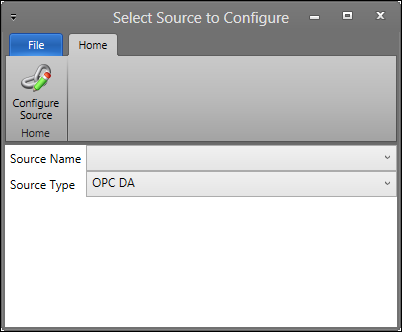
Use Clone Existing Source to create a copy of an OPCDA or OPCHDA source to use in redudancy. To configure a secondary PARCIO instance, configure the Source Name and Source Type to be the same as the primary instance, then select Clone Existing Source. Next, configure the Redundancy Role in OPC DA Source Configuration or OPC HDA Source Configuration.
Configure Selected Source
Opens the configuration screen for a selected source in the source list.
Selected Source Status
Opens the Status Viewer for the selected source in the source list (also can be opened by double clicking the source from the PARCIO main window).
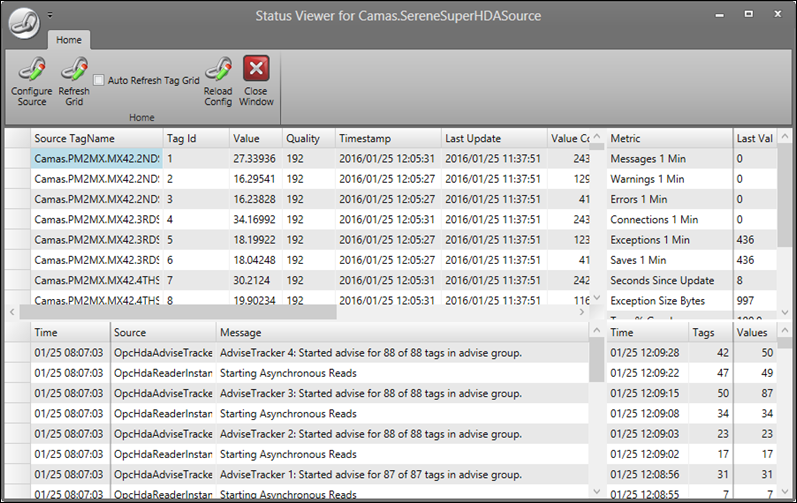
Configure Source: Opens the configuration screen for the source.
Refresh Grid: Refreshes the values in the grid.
Auto Refresh Tag Grid: When checked, the tag grid will refresh automatically.
Reload Config: The data collection for the source will be stopped and reloaded from the database.
Close Window: Closes the window.
Tag Grid: A list of the tags in the source with columns of quick information about the tags.
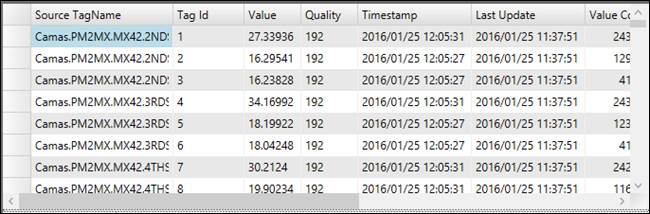
Source TagName: The tag name in the source.
Tag Id: The tag ID number.
Value: The current value of the tag.
Quality: The numeric code for the quality of the tag.
Timestamp: The time when the tag’s value was recorded as such.
Last Update: The time when the tag was last updated from the server.
Value Count: Number of values received from the server since data started being collected.
Saved Count: Number of values written to PARChistory.
Saved %: The percent of the Saved Count from the Value Count.
Tag Valid: If the tag is valid or not.
Source Status: The status of the source.
Tag Type: The type of tag.
PARCview TagName: The tag name in PARCview.
Description: The description of the tag.
Right-Click Menu:

Copy to Clipboard: Copies all of the sources and their data to the clipboard which can then be pasted in another location.
Save to File: Saves all of the sources and their data to a .txt or .csv file.
Statistics Grid: A list of some statistics about the source and the tags in the source.
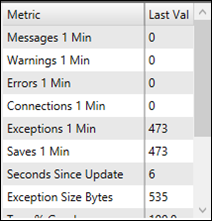
Metric: The performance indicator.
Last Val: The last value of that metric.
Right-Click Menu:

Copy to Clipboard: Copies all of the data to the clipboard which can then be pasted in another location.
Save to File: Saves all of the data to a .txt or .csv file.
Message Grid: A list of status’ about different sources.
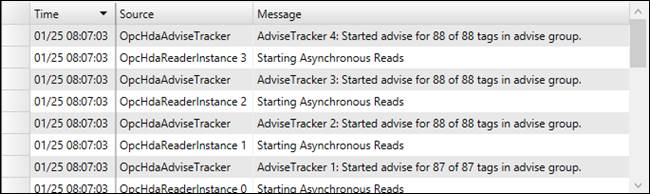
Time: The time the message was received.
Source: The source name.
Message: The message given about that source.
Right-Click Menu:
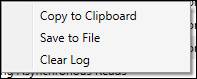
Copy to Clipboard: Copies all of the sources and their data to the clipboard which can then be pasted in another location.
Save to File: Saves all of the sources and their data to a .txt or .csv file.
Clear Log: Clears the log.
Tag Value Grid: A list of number of tags that updated and how many values.
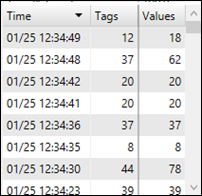
Time: The time the values were obtained.
Tags: Number of tags receiving updates at that time.
Values: How many values were returned for the tags.
Right-Click Menu:
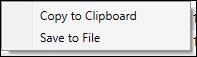
Copy to Clipboard: Copies all the data to the clipboard which can then be pasted in another location.
Save to File: Saves all of the data to a .txt or .csv file.
Start/Stop All Sources
Starts or stops all of the sources in the list.
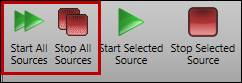
Start/Stop Selected Sources
Starts or stops the selected source in the list.
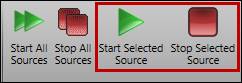
Pause Selected Source PARChistory Transfers
Stops the selected source’s PARChistory transfer. The transfer will remain stopped until this button is selected again.
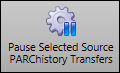
Restart All Sources
Restarts all of the sources in the list. If a source was stopped before restarting, it will restart running.

Pause All PARChistory Transfers
Stops all of the source’s PARChistory transfers. The transfers will remain stopped until this button is selected again. Data collection will continue and data will be buffered.
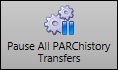
File
Click on Exit Application to close PARCIO.


