- 30 Jan 2024
- Print
- PDF
Ribbon Bar
- Updated on 30 Jan 2024
- Print
- PDF
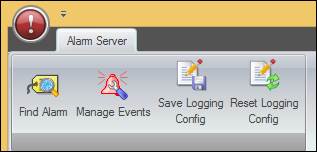
If the ribbon bar is not visible, right click in the menu header and uncheck “Minimize the Ribbon”.
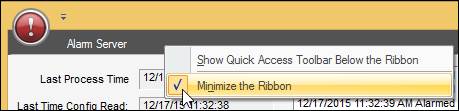
Alarm Server
Find Alarm: Opens a search tool to find a specific alarm or alarm type. Type the search text and click the Find button. Repeatedly clicking Find will proceed through the list of tags.

Manage Events: Opens the Manage Alarm Events window where Alarms can be redetected.
Save Logging Config: Saves the notification logging settings for all alarms so logging will continue after a server restart. The default storage location for the settings is AlarmServerLog.config in “C:\Program Files (x86)\Capstone\PARCAlarmServer”.
Reset Logging Config: Deletes logging configuration settings so that the log file only displays basic information like server startup and cycle start and end.

