- 31 Jan 2024
- Print
- PDF
Ribbon Bar
- Updated on 31 Jan 2024
- Print
- PDF
File
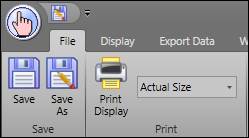
Save: Saves the file in its current state and location.
Save As: Clicking this button launches the file browser. Here, the file can be saved in a new location and/or with a new name.
Print: This button launches the print window. Here the print job can be configured before printing the document.
Display Ribbon

Start Time/End Time: Sets a time range for filtering the visibility of MDE records. The timestamps of the records are filtered by start time. If the Auto Refresh setting is on, then the times cannot be edited from the ribbon bar.
Refresh to Now: Refreshes the screen to the current time.
Refresh Data: Refreshes the display to the selected Start Time and End Time.
Auto Refresh: Refreshes the display automatically based on the Auto Refresh Interval.
Save Data: Saves the entered data.
Add New Record: Inserts new data record in grid. This button will only display if Allow user to add new row is enabled in the header template.
Pivot: Inverts the columns and the rows of the display.
Save Layout: Saves column order.
Auto-size Columns: Changes the size of the columns to the smallest size fitting the heading.
Auto-size Rows: Rows will automatically resize to nicely fit their contents.
Enable Sorting: Allows the user to sort based on the heading of any column. When disabled all rows are sorted based on Start Time. Even when sorting is disabled, the right-click menu allows a user to choose between ascending or descending order.
Configure: Opens the MDE Configuration window.
Tag Browser: Opens the Tag Browser.
Export Data
The Data from the MDE can be exported either to the Clipboard or to Excel.
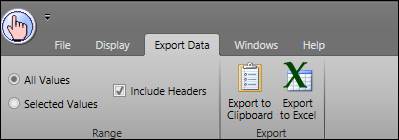
All Values: Exports every value from the MDE display
Selected Values: Exports only the highlighted values.
Include Headers: Includes the header captions in the export.
Export to Clipboard: Copies the MDE grid to the Clipboard.
Export to Excel: Saves the MDE as an .xls file.
Windows
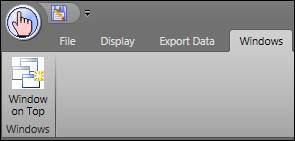
Window on Top: Forces the window to stay at the front of the screen.
Help
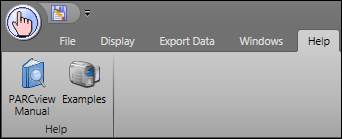
PARCview Manual: Opens the help manual for PARCview.
Examples: Opens the PARCview training videos.

