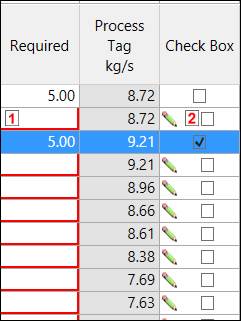- 31 Jan 2024
- Print
- PDF
MDE Display
- Updated on 31 Jan 2024
- Print
- PDF
Right-Click Menu
The right-click menu changes depending on what part of the display is clicked on. Clicking on an MDE tag’s cell will display the entire right-click menu.
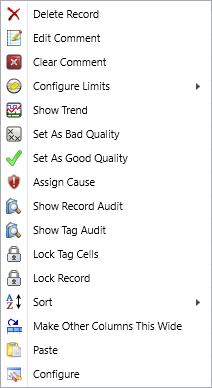
Delete Record: Deletes a record.
Add/Edit Comment: Adds a comment to the cell. Cells will comments will have a colored indicator. To enter a comment for multiple cells at once, multi-select a range of comments by click and dragging, then enter a comment.
Clear Comment: Delete the entered comment.
Configure Limits: Allows the user to configure limits for the MDE tag. An admin password is required and the Tag Limits window will open.
Show Trend: Displays a trend of the tag.
Set as Bad Quality: Set the MDE value to bad quality.
Set as Good Quality: Set the MDE value to good quality.
Assign Cause: Opens Assign Cause window.
Show Record Audit: To view the history for the data, right-click on the anywhere on the desired row and click on Show Audit. This will open a new window with the history of the data on that row.
Show Tag Audit: Shows a history of changes made to the tag for that timestamp.
Refresh All Cells Seed Data: Reloads all data from the seed tags.
Lock Tag Cells: Prevents edits to all tags in that row for that timestamp.
Unlock Tag Cells: Allow edits to locked tags.
Sort:Sorts the MDE display by either Ascending or Descending order based on the values of the column. The sort can also be removed.
Make Other Columns This Wide: Makes all Tag columns the same width as the current column.
Configure: Opens the MDE Configuration page.
Alerts
Required Value: A border around a cell indicates that it is missing a required value. The MDE will be unable to save the entry until the value is entered. By default this border is red.
Pencil: Indicates that new data has not yet been stored.